-
Getting Started
-
Users and Login Information
-
Templates and Messages
-
Schedule and Online Appointment Booking
-
Patient Information
-
Online Forms
-
Reputation
-
Practice IQ
-
Revenue IQ
-
Tasks
-
Phone IQ
-
Marketing IQ
-
Patient Flow
-
Payments
-
PBN Settings
-
Enterprise Pages
-
Eaglesoft Best Practices
-
Open Dental Best Practices
-
Dentrix Best Practices
-
Product Releases
-
Known and Resolved Issues
-
Additional fees and overages
-
PBN Apps
-
Insurance Verification
-
FAQ's
-
Patient Portal
Task Due Date Management - FAQ
How do you update a new due date for a task?
NEW DUE DATE:
Selecting a new due date on an existing task pushes the task farther down the task list for them to show up when they are due. The order of the task list is usually sorted by the due date (see the usual order of task list in the screenshot below)



NEW DUE DATE - QUESTIONS AND ANSWERS:
How do I update a new follow-up date for a task?
-
If the task was created automatically: After completing an automatic task, if you want to follow up with the patient at a later time - press "Log Contact" to update the "system suggested due date" to the task.
-
If the task was created manually: After completing a manual task, if you want to follow up with the patient later, you'll have to click on "Log Contact" and then select a "New Due Date" manually.
What happens when I click 'Log Contact' and don't close the task?
-
For automatic tasks when you click "Log Contact," the task will remain open and be updated with a "new due date". The task will still be on the task page(s) but farther down the list with the revised due date.
-
For a manual task, when you "Log Contact," the task will remain open in your task list.
If a task is left open, will it be considered overdue?
-
Not if a new due date is selected for the task.
I have set up automatic tasks, but when I go to "Log Contact," it asks me to choose a "New Due Date." Isn't the point of automatic tasks to automatically set a new due date to remind my staff?
-
Though the system displays the due dates, you do not need to choose it. When you click on Log Contact, the task will automatically be assigned a new due date.
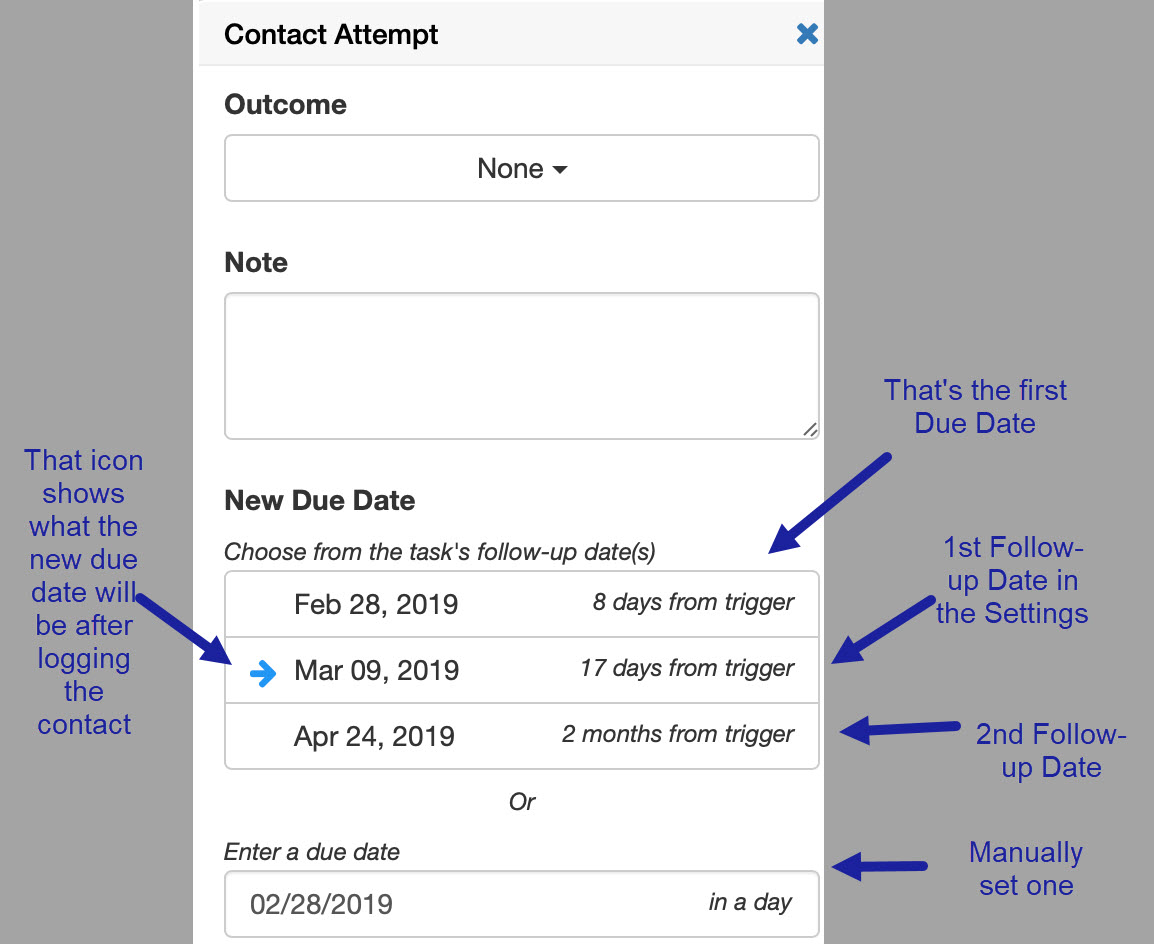
__________________________________________________________________
You may also like the following articles on Tasks: