Call outcomes of a Task are: No Answer, Left Message, Did not Schedule and Scheduled.
TASK WORKFLOW
Please find below the different outcomes of a call when contacting patients from the Tasks page:
- NO ANSWER: Patient did not answer the call (no voicemail left):
-
Log contact --> Outcome --> No answer --> Contact attempt 1 - do you want to contact the patient again? Yes --> Select a new due date (i.e., a follow-up date) --> Click on Log Contact (do not close the task yet, since you want to contact the patient again, add any necessary notes). Task status: Open + In Progress
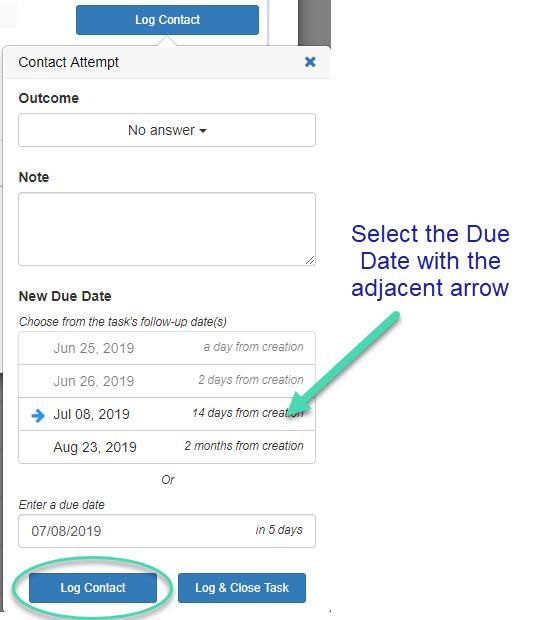
-
Log contact --> Outcome --> No answer --> Contact attempt 1 - do you want to contact the patient again? No - Click on Log and Close task (add any necessary notes to justify why you are closing the task). Task status: Closed
2. LEFT MESSAGE: The patient answered the call, and a voicemail was left (same as above)
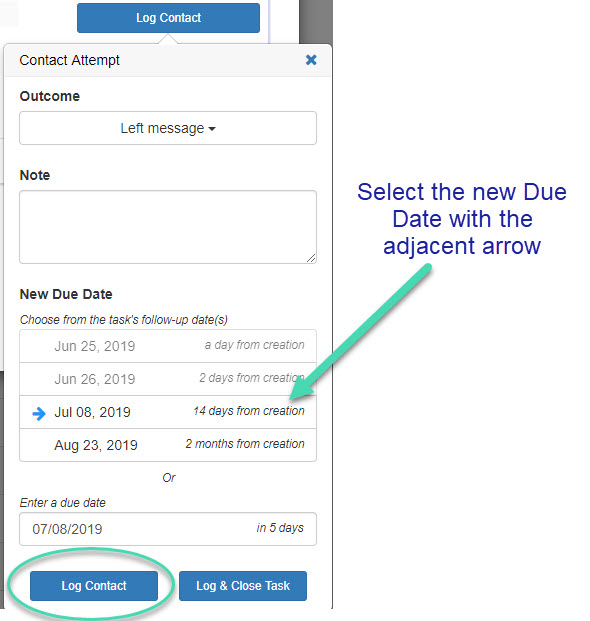
3. DID NOT SCHEDULE: The patient refused to schedule an appointment:
-
Log Contact --> Outcome --> Did not schedule --> Contact attempt 1 - do you want to contact the patient again? Yes --> Select a new due date --> Click on the Log Contact - (do not close the task yet; since you want to contact the patient again, add any necessary notes of why the patient did not schedule). Task status: Open + In Progress
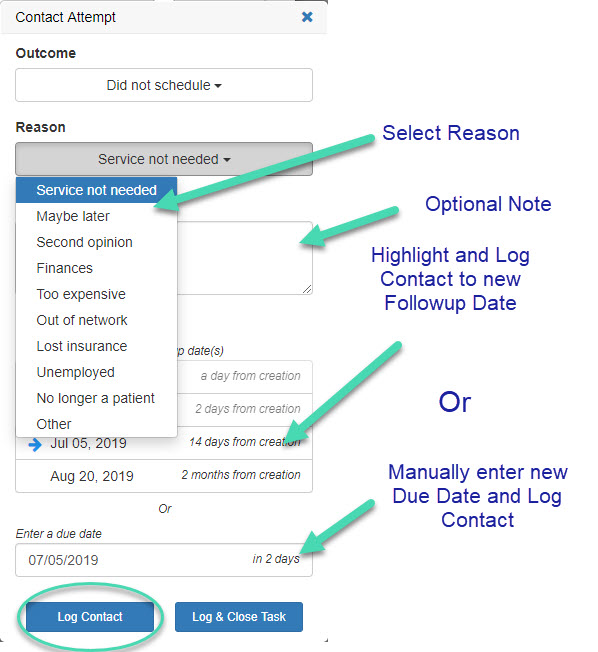
-
Log Contact --> Outcome --> Did not schedule --> Contact attempt 1 - do you want to contact the patient again? No (e.g., patient gave the reason that they’ve moved, etc.) --> Click on Log and Close task (add any necessary notes to justify why you are closing the task). Task status: Closed
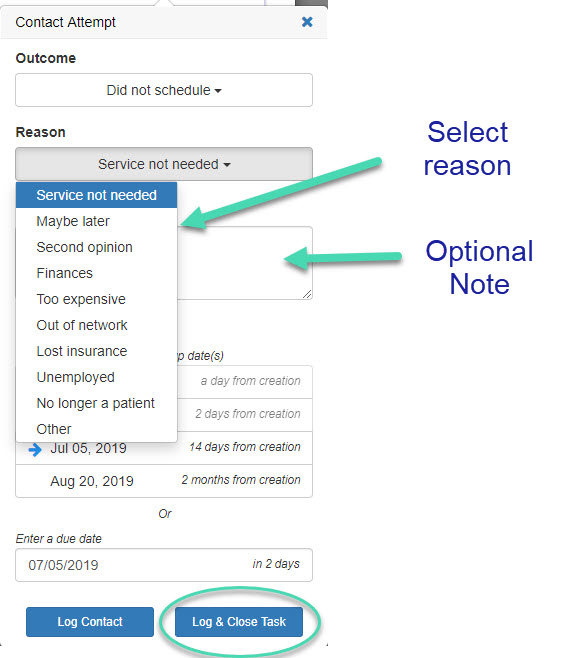
4. SCHEDULED: Patient wants to schedule an appointment:
-
Log Contact --> Outcome --> Scheduled - do you want to contact the patient again? No, --> Minimize the browser window to put the patient in your PMS schedule and then go back to the task window, select Scheduled, and then select Log and Close Task. Task status: Closed
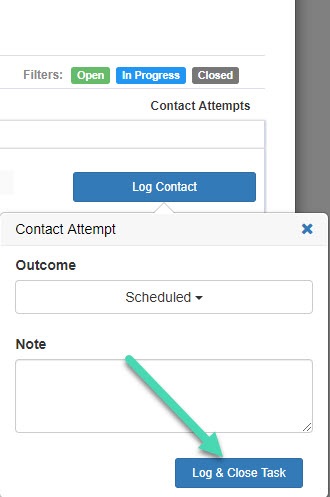
-
Log Contact --> Outcome --> Scheduled --> Do you want to contact the patient again? Yes (e.g., the staff wants to follow up with the patient just before their appointment date) --> First Log and Close the task (since you completed the task), then create a manual task for follow-up by clicking on ‘Create Task’ in the same patient window. Task status: Closed
STATES OF A TASK:
A task, once created, will be in one of the three following states:
Open: The patient has not been contacted yet.
In Progress: If a patient is contacted - if the outcome is recorded as “No answer” or “Left message,” - a new due date is selected for follow-up - the task is in progress.
Closed: A patient is contacted - if the outcome is recorded as “Scheduled” or “Did not schedule” - task is closed. Please note that automatic tasks get closed automatically when the task reaches its expiration date.
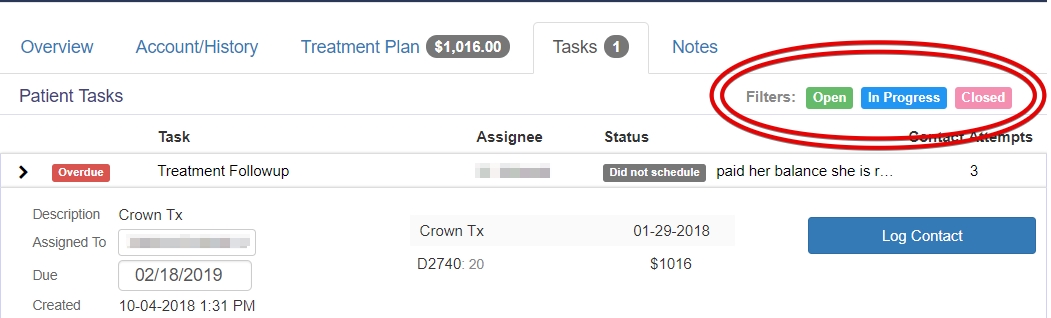
__________________________________________________________________
You may also like the following articles on Tasks: