- Help Center
- Templates and Messages
- Communication Center
-
Getting Started
-
Users and Login Information
-
Templates and Messages
-
Schedule and Online Appointment Booking
-
Patient Information
-
Online Forms
-
Reputation
-
Practice IQ
-
Revenue IQ
-
Tasks
-
Phone IQ
-
Marketing IQ
-
Patient Flow
-
Payments
-
PBN Settings
-
Enterprise Pages
-
Eaglesoft Best Practices
-
Open Dental Best Practices
-
Dentrix Best Practices
-
Product Releases
-
Known and Resolved Issues
-
Additional fees and overages
-
PBN Apps
-
Insurance Verification
-
FAQ's
-
Patient Portal
How to Send a Text
How to use the patient communication center to send a text and your options.
Engage or Grow package is required for this feature.
Through the Patient Communication Center, you can freely send text messages to your patients. You can see the Comm Center at the bottom left of every page in PBN. To open it, you only have to click on the button. You will also see a number indicating how many unread incoming messages you have.
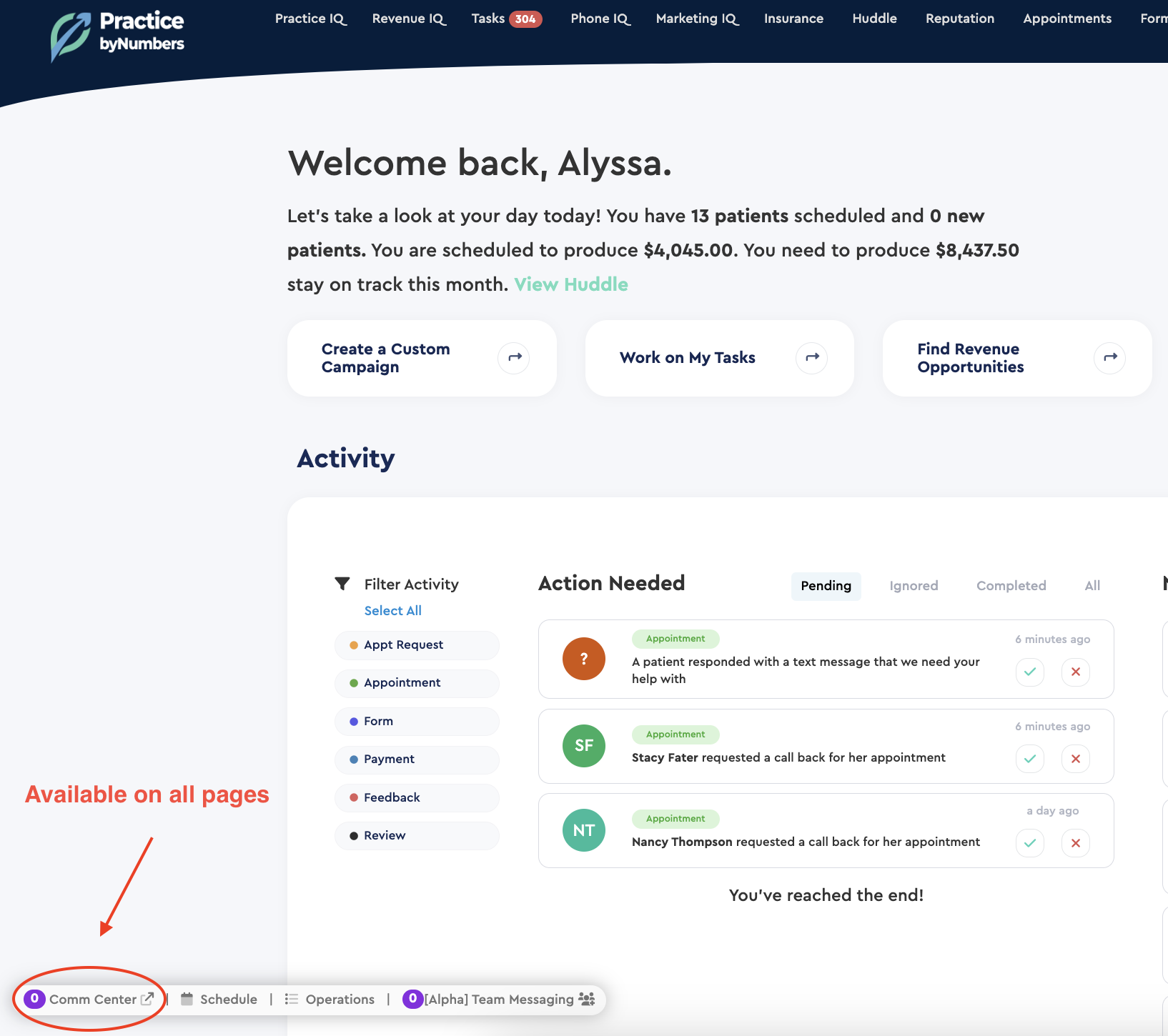
With the panel open, you will see a list of existing conversations with incoming and outgoing messages.
To begin composing a new message, select the pencil icon on the panel's upper right. Begin to enter the recipient's name or phone number, and matches will start to populate underneath for you to select. (You can send messages to any phone number, even if the number is not linked to an existing patient.)


Once you have selected your recipient, you can write your message and hit send at the bottom right of the panel. Along with the ability to free-type your message, there are options to send prewritten Templates: Treatment Plans, General/Consent Forms, Payment Requests, Review Requests, Use templates, and emojis. You can find each one directly under the text box.
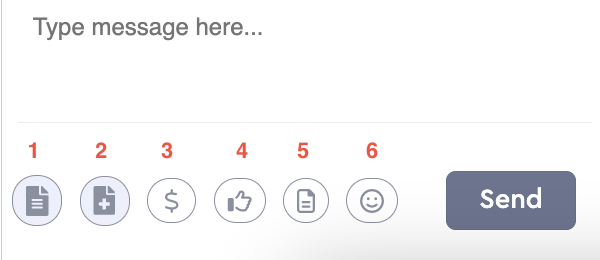
- Treatment Plan
- General / Consent Form
- Payment Request
- Review Request
- Use Template
- Add Emoji
Once you select an option and go through the steps, you should see a preview of the message in the text box. From there, all you have to do is hit send.
We recommend reviewing the Patient Communication Center guide for this feature if you haven't already. If you want to send a mass message, please review our Patient Campaign Tutorial.