- Help Center
- Templates and Messages
- Communication Center
-
Getting Started
-
Users and Login Information
-
Templates and Messages
-
Schedule and Online Appointment Booking
-
Patient Information
-
Online Forms
-
Reputation
-
Practice IQ
-
Revenue IQ
-
Tasks
-
Phone IQ
-
Marketing IQ
-
Patient Flow
-
Payments
-
PBN Settings
-
Enterprise Pages
-
Eaglesoft Best Practices
-
Open Dental Best Practices
-
Dentrix Best Practices
-
Product Releases
-
Known and Resolved Issues
-
Additional fees and overages
-
PBN Apps
-
Insurance Verification
-
FAQ's
-
Patient Portal
Sending Treatment Plans
How to use the Communication Center to send a Treatment Plan
You can use Practice by Numbers to send a treatment plan to your patients. To do so, open the Communication Center by clicking the button at the bottom left of the website.
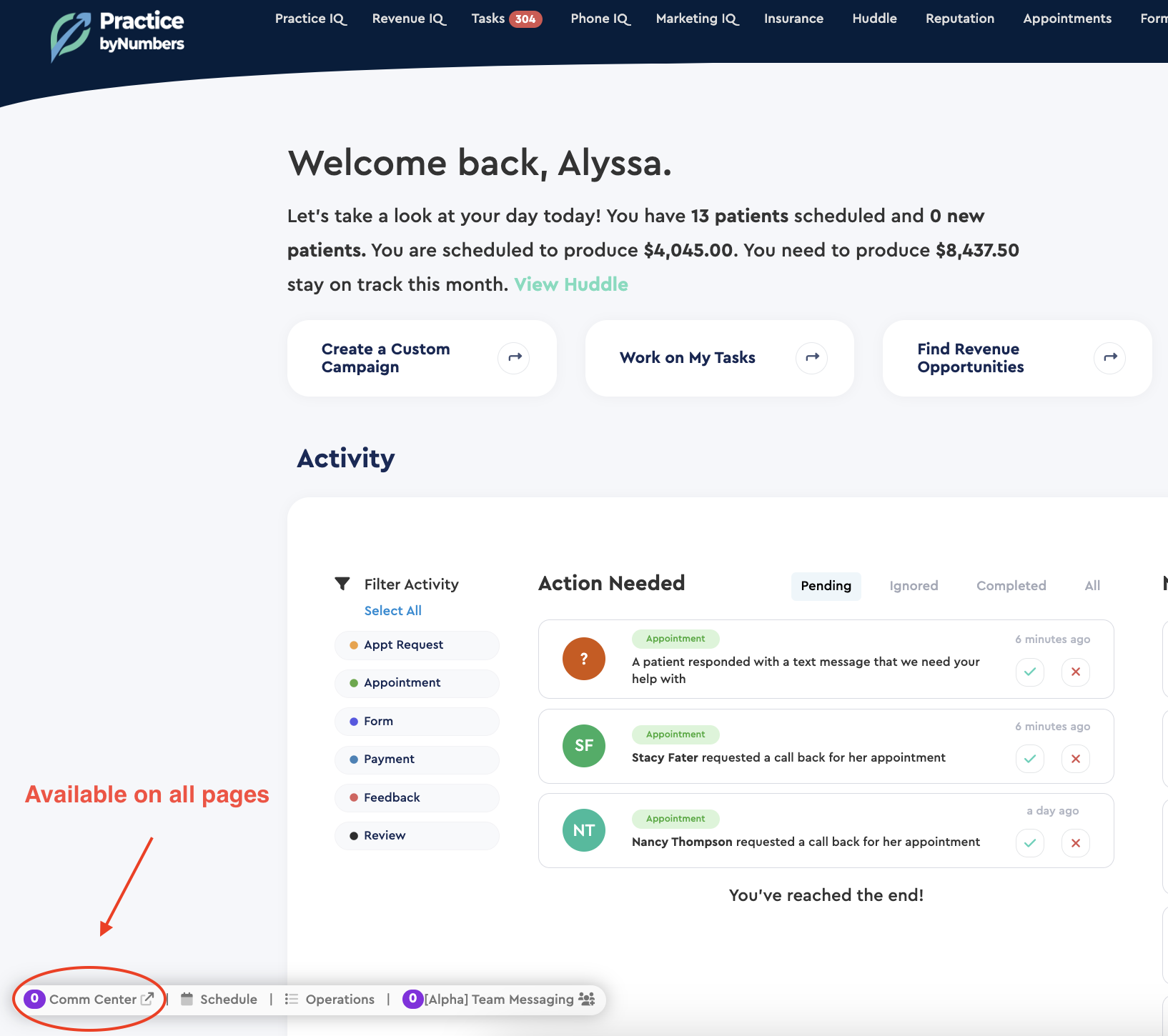
To compose a new message, start by clicking the 'pencil' icon in the top right of the panel. As soon as you do so, enter the recipient's name or phone number, and matches will be filled out underneath for you to select. (View our complete guide on setting up a text message here.) 

After you've selected your recipient, you can click the Send Treatment Plan option at the bottom of the panel. 
That should open up the following panel. From here, you can see you have options to alter the Treatment Plan, including the visibility of specific codes and fees. You can also click directly into the treatment plan and manually modify the information if necessary.

Once the Plan is ready, you can adjust the messaging options at the bottom. The information can be sent through both text and email or directly to the patient, a family member, or a tablet at the office. Once received, the information will be provided through a link the patient can open.
If you prefer, you can also access this same feature from any Patient's Information Window. You can search for the patient in the top right of the website and then select your recipient. With the window open, choose Form on the right, and then select the Send Treatment Plan option.
