- Help Center
- Templates and Messages
- Communication Center
-
Getting Started
-
Users and Login Information
-
Templates and Messages
-
Schedule and Online Appointment Booking
-
Patient Information
-
Online Forms
-
Reputation
-
Practice IQ
-
Revenue IQ
-
Tasks
-
Phone IQ
-
Marketing IQ
-
Patient Flow
-
Payments
-
PBN Settings
-
Enterprise Pages
-
Eaglesoft Best Practices
-
Open Dental Best Practices
-
Dentrix Best Practices
-
Product Releases
-
Known and Resolved Issues
-
Additional fees and overages
-
PBN Apps
-
Insurance Verification
-
FAQ's
-
Patient Portal
Patient Communication Center
Text your patients from any PBN page
Engage or Grow package is required for this feature.
Article Video
The Communication Center allows you to text and communicate with your patients freely.
At the bottom left of every page in PBN, you can see the Comm Center; to open it, you only have to click on the button. You will also see a number indicating how many unread incoming messages you have.
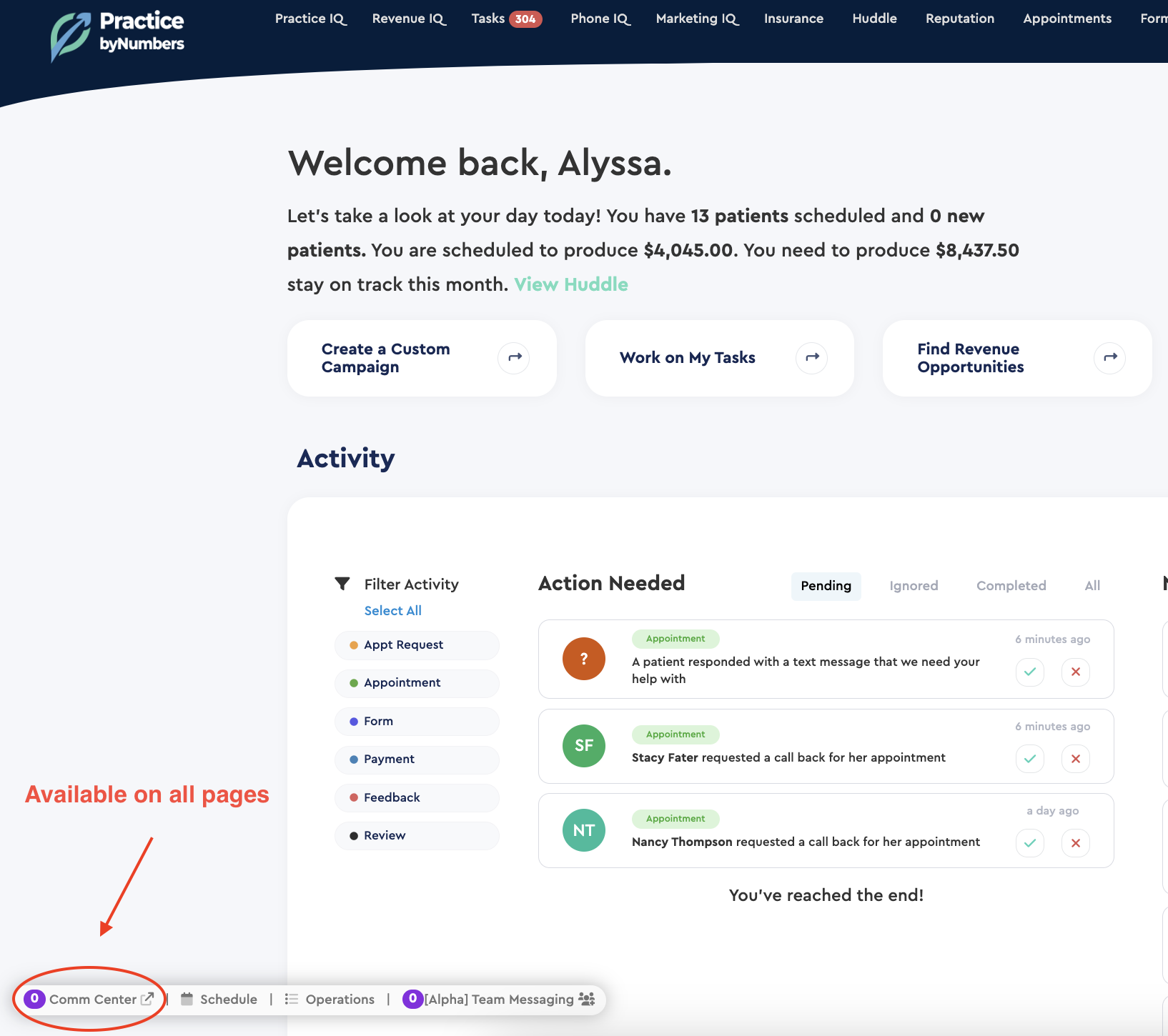
The list of messages displays the recipient, when the message was sent, and the first line of the message. You can also open that patient's information using the icon above the message history when selected, and you can block the contact by selecting the three dots.

Whenever you send or receive a message, it will be left Open until Closed in this panel. Closing a conversation does not delete the messages but rather hides them. At the top left of the window, there is a drop-down to view All Messages to include the closed conversations, and next to that drop-down, there is a menu to select messages to change their statuses en masse.

You can text any selected patient by typing your message and hitting send in the bottom right. To compose a new message, select the icon on the panel's upper right. Begin to enter the recipient's name or phone number, and matches will start to populate underneath. Select the designated recipient and then write and send the message on the bottom right of the panel. (You can send messages to any phone number, even if the number is not linked to any existing patient.)


For a more detailed guide on sending messages, you can read the following article: How to Send a Text.
Here is a tutorial video covering the Patient Communication Center