- Help Center
- PBN Settings
- Office and Provider Hours
-
Getting Started
-
Users and Login Information
-
Templates and Messages
-
Schedule and Online Appointment Booking
-
Patient Information
-
Online Forms
-
Reputation
-
Practice IQ
-
Revenue IQ
-
Tasks
-
Phone IQ
-
Marketing IQ
-
Patient Flow
-
Payments
-
PBN Settings
-
Enterprise Pages
-
Eaglesoft Best Practices
-
Open Dental Best Practices
-
Dentrix Best Practices
-
Product Releases
-
Known and Resolved Issues
-
Additional fees and overages
-
PBN Apps
-
Insurance Verification
-
FAQ's
-
Patient Portal
Setting up Office and Provider Hours
How to setup office and provider hours to accurately calculate utilization KPIs of your practice
Setting up Office Hours:
-
Start by clicking on the menu at the upper-right corner of the page to find Settings, then click on Office and Provider Hours.
-
In Office and Provider Hours, set regular work hours for your office.
-
We only need to know the typical work hours and significant breaks (e.g., lunch). We use your appointment book to figure out days when patients are not seen, such as days when the office is closed.
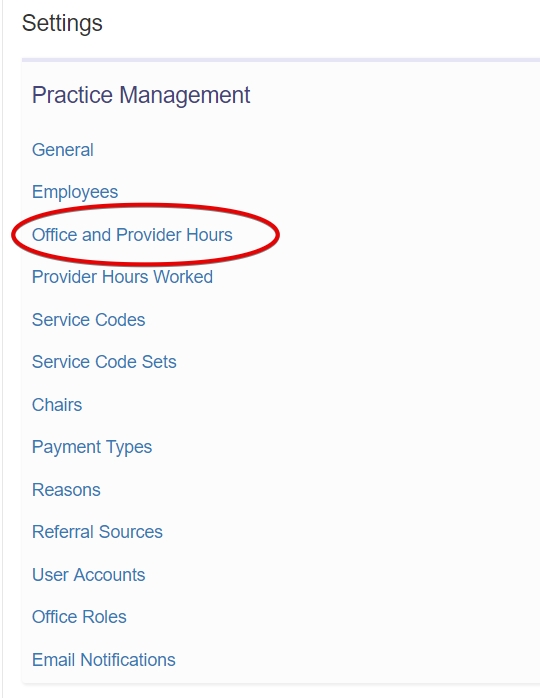
Setting up Provider Hours:
-
Go to the provider's name to set their hours
-
If the provider's schedule differs from the office schedule - click the checkbox next to the provider's name to enter their schedule.
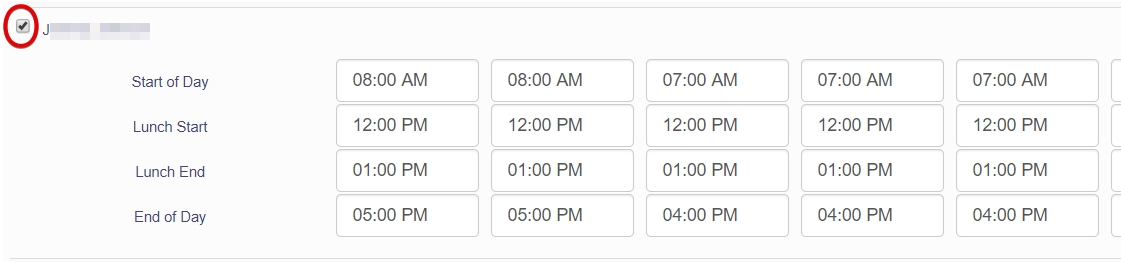
-
If a provider has the same schedule as the office schedule, do not check the checkbox and let it remain as - Same as office hours
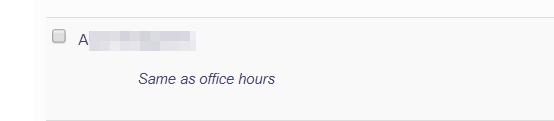
-
If a provider's schedule differs every week, for example - The provider works alternating Tuesdays and Thursdays, see this article - Office and Provider Hours Alternating
-
Go through the following articles if you would like to manually adjust provider hours for one-off events affecting the provider's schedule, for example - 2-hour team meetings, sick for half a day, etc.: