- Help Center
- PBN Settings
- Office and Provider Hours
-
Getting Started
-
Users and Login Information
-
Templates and Messages
-
Schedule and Online Appointment Booking
-
Patient Information
-
Online Forms
-
Reputation
-
Practice IQ
-
Revenue IQ
-
Tasks
-
Phone IQ
-
Marketing IQ
-
Patient Flow
-
Payments
-
PBN Settings
-
Enterprise Pages
-
Eaglesoft Best Practices
-
Open Dental Best Practices
-
Dentrix Best Practices
-
Product Releases
-
Known and Resolved Issues
-
Additional fees and overages
-
PBN Apps
-
Insurance Verification
-
FAQ's
-
Patient Portal
Manually Adjusting Provider Hours
How to reconcile any difference in Provider hours worked or scheduled between the PMS and Practice IQ.
In the KPIs that involve the patient or provider hours, there is now another option when you select the three dots to the right of the number.

Selecting Set Provider Hours will take you to a new Practice by Numbers Hours Worked page.
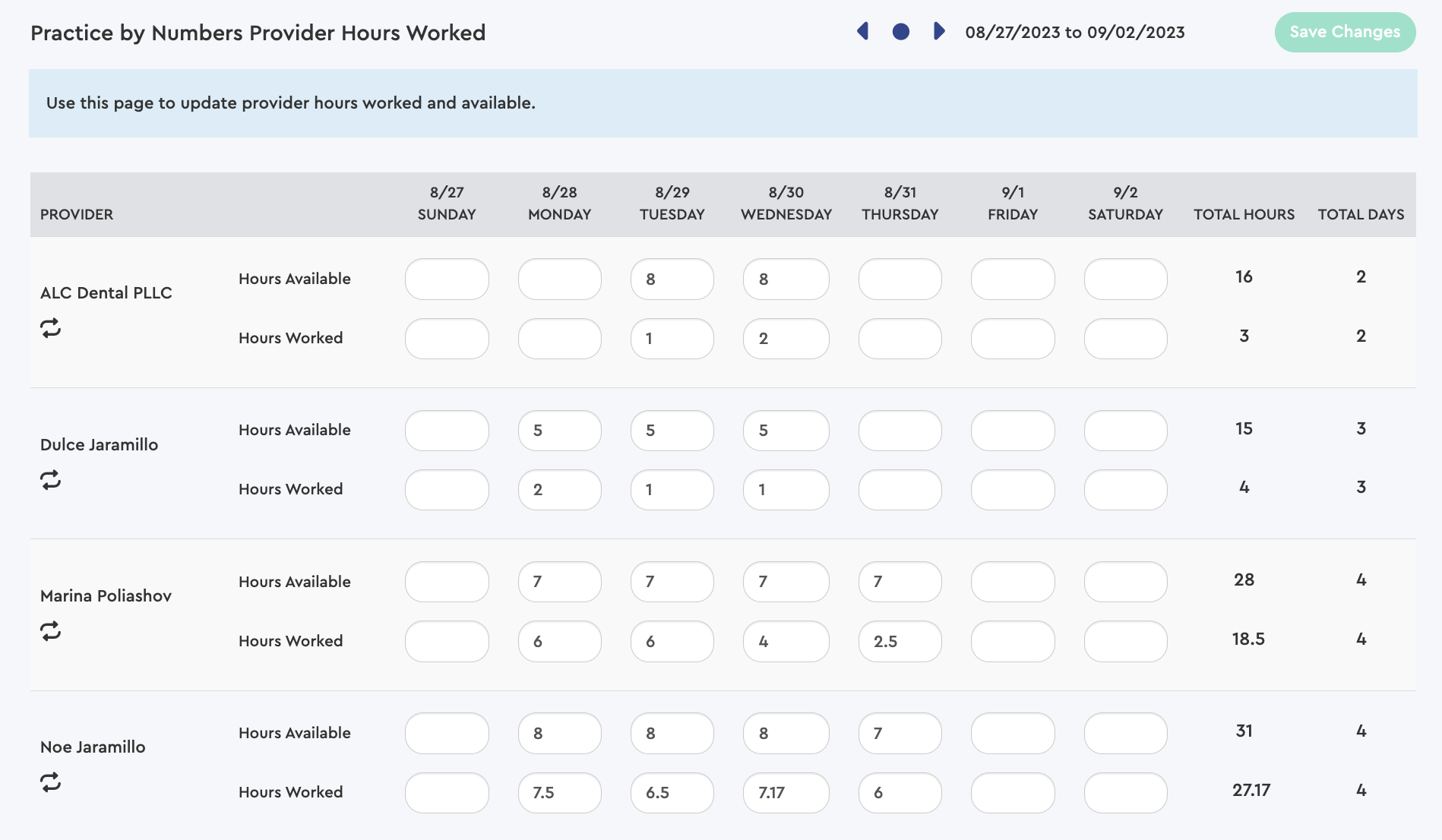
The period is by week. First, you would select the week where the day is that you need to adjust. When the cursor is highlighted adjacent to the number you want to modify, arrows will appear to adjust up or down, or you can manually type in the new number. Save Changes must then be selected at the Upper Right of the page. A warning title will appear to remind you to save the changes. After saving, another title will appear, confirming a change was made.
The border surrounding the number will change to another color in areas with a manual adjustment.

If there is a need to go back to the original number, just select the "refresh" icon that is below the provider's name. It will return to the automated Practice IQ calculation, and the cell border will change to the original blank.
