How to setup and measure schedule utilization in your dental practice.
Schedule Utilization is an important tool to measure efficiency and effectiveness of a dental practice. It is an indicator of effective appointment scheduling processes in your practice. Utilization rates, open time, cancelled and failed appointment rates are some of the factors that should be analyzed to measure the efficiency of dental operatories.
Schedule Utilization KPI's can be found by selecting the Provider icon in the Avg Production/Hour panel on the Doctors page(the list will have hygienists on it when the panel expands). This panel is also on the Productivity page which is in the Advanced section.
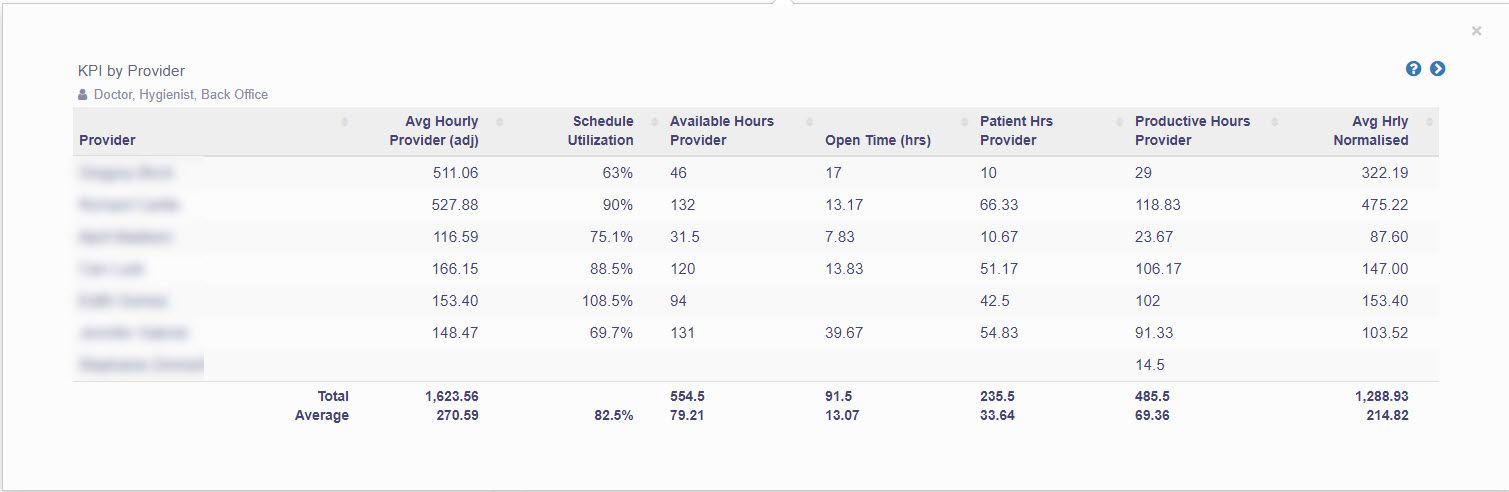
Schedule Utilization KPI terms:
Schedule Utilization %:
It is calculated by dividing the number of hours provider is booked to see patients (productive hours) by the time provider is supposed to work (available hours). When looking at current month numbers it will include days not worked yet. Select the time range as Month-to-Date if you want to see actual worked Schedule Utilization.
Available Hours:
Available hours are pulled from what you’ve setup in PbN Settings in 'Office and Provider hours'. (For example if a provider works from 8 am to 5 pm with 1 hour lunch, his/hers available hours would be 8 hours). Certain events like holidays, team meeting, leaving early etc. may affect the available hours of a provider in PbN - continue reading the article for more on this.
Available hours is total of Productive Hours and Open Time.
Productive Hours:
Productive hours is the hours worked for a provider. It is calculated from the appointment book of your practice management system by adding up the appointment hours in provider columns on the schedule. For us to consider time worked by a provider, they must be a provider on the appointment and have a procedure in the ledger for that patient. This calculation takes care of multiple columns / chairs in the office giving sum total of hours that the provider worked.
Productive hours worked ignores time spent on ‘schedule utilization ignore codes’ like X-Rays, hygiene exams etc. You can edit these codes in PbN Settings - Service Code Sets.
Productive Hours is Available Hours minus Open Time.
Please note that Productive hours or hours worked does not look at the time stamped in PMS.
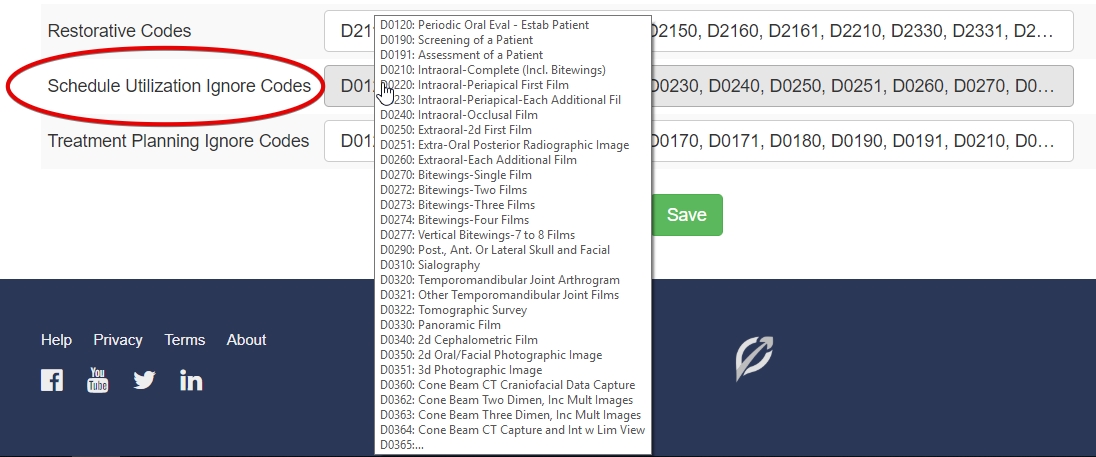
Open Time:
Open time is calculated from the appointment book or schedule in your PMS. It is the accumulation of gaps in the schedule when no patients are seen by the provider. The system looks across all columns and if the provider doesn't have any appointment in any column at that specific time then it is considered open. Open Time is equal to Available Hours minus Productive Hours.
Days Worked:
Days Worked is calculated from the appointment book or schedule in your PMS. It is calculated by counting all days with completed appointments for the selected time range. Days worked is estimated by looking for all days when the provider had a production > $0 and more than 1 appointment on the schedule.
Patient hours Provider:
Patient hours is calculated from the appointment book or schedule in your PMS. It is the number of hours a provider saw patients. Patient hours does include the ‘schedule utilization ignore codes’. For example Hygiene exams, X-Rays, bleach refills etc. If the provider had a gap in their schedule but did a Hygiene exam at that time, one hour will be added to this number.
Office Open Hours:
Open hours of an office are calculated from what you've setup in PbN Settings. It is the actual chronological hours for the day and shutting down the office for lunch is subtracted from that time. For example - Office open from 8 to 5 with 1 hour lunch would be 8 office open hours.
Efficiency of the whole practice:
Schedule Utilization is an important KPI to look at when taking strategic decisions like adding a new chair, a new practice or adding a new provider or expanding existing office hours. However Schedule Utilization numbers should be analyzed over a longer period of time before taking such strategic decisions.
Efficiency of an individual provider:
Schedule Utilization can also be used to estimate if your current providers are having a lot of open time (under-utilized) or are just too busy (over-utilized). Select an individual provider from the 'All Providers' drop down menu located at the top of 'Provider Productivity' page.
Schedule Utilization KPI panel's accuracy depends on how it has been setup in PbN’s Settings:
See the following points to accurately complete your setup:
-
Go to Settings then click on ‘Office and Provider hours’ to fill in the working days and hours of office and all individual providers. See the following articles to complete your setup:
-
If your provider works the same days as the office does - Setting up Office and Provider Hours
-
If your providers works fixed different days and hours than the office each week - Office and Provider Hours Alternating
-
If your providers work alternating different days and hours than the office each week - Office and Provider Hours Alternating
2. The Available Hours for a provider are calculated based on what is set up in PbN settings under 'Office and Provider Hours'. Certain events may affect the available hours of the provider, for example:
-
Provider leaves early - (those hours wouldn't be 'available'): go to settings of ‘Provider hours worked’ to change the hours available only for that day. Hours worked are automatically calculated from the appointment book.
-
Team meetings - (those hours wouldn't be 'available'): go to settings of ‘Provider hours worked’ to change the hours available only for that day. Hours worked are automatically calculated from the appointment book.
-
Vacations - (those hours wouldn't be 'available'): vacation times are figured out automatically based on appointments. For example: Let's assume you work all Mondays but next Monday you decided to make it a long weekend. In that case, since you have no appointments for that Monday - we will assume that you didn't work that day and available hours for that day will be considered zero.
3. Zero production codes: You can exclude certain procedures to be counted towards being productive by adding them to the 'schedule utilization ignore codes' on the Settings - Service Code Sets page. Patient hours adds number of hours patients were seen on the schedule, but does not exclude schedule utilization ignore codes. Productive hours also adds up the number of appointment hours on the schedule but it excludes the time spent on schedule utilization ignore codes.