-
Getting Started
-
Users and Login Information
-
Templates and Messages
-
Schedule and Online Appointment Booking
-
Patient Information
-
Online Forms
-
Reputation
-
Practice IQ
-
Revenue IQ
-
Tasks
-
Phone IQ
-
Marketing IQ
-
Patient Flow
-
Payments
-
PBN Settings
-
Enterprise Pages
-
Eaglesoft Best Practices
-
Open Dental Best Practices
-
Dentrix Best Practices
-
Product Releases
-
Known and Resolved Issues
-
Additional fees and overages
-
PBN Apps
-
Insurance Verification
-
FAQ's
-
Patient Portal
Goals Report Initial Setup (Part 2)
Using the Goals Report feature for your office.
On the Goals Report page, KPIs can be set, configured, and categorized for office and individual goals for providers and team members. First, please take a look at this page for an introduction to setting a goal for a KPI.
The Goals Report page is accessed by selecting from the drop-down menu after selecting the icon to the right of the Office and Username on the upper right of the Practice by Numbers page. 
Once a goal is made, some categories will begin to develop on this page. Below, just one goal was created and saved.
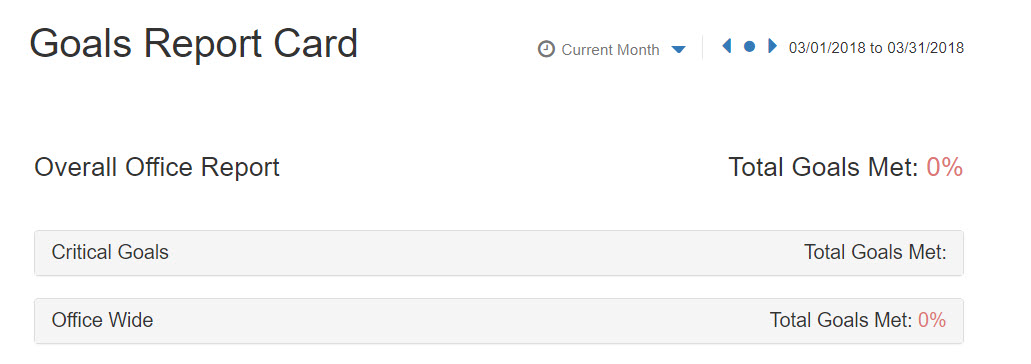
Automatically, categories are created "Office Wide," which will have the goal you created. The "Critical Goal" category is created even if you did not designate the goal as critical by selecting the star-shaped icon in the settings for that goal.
Selecting the title of the goal category will expand it to show any goal in that category.
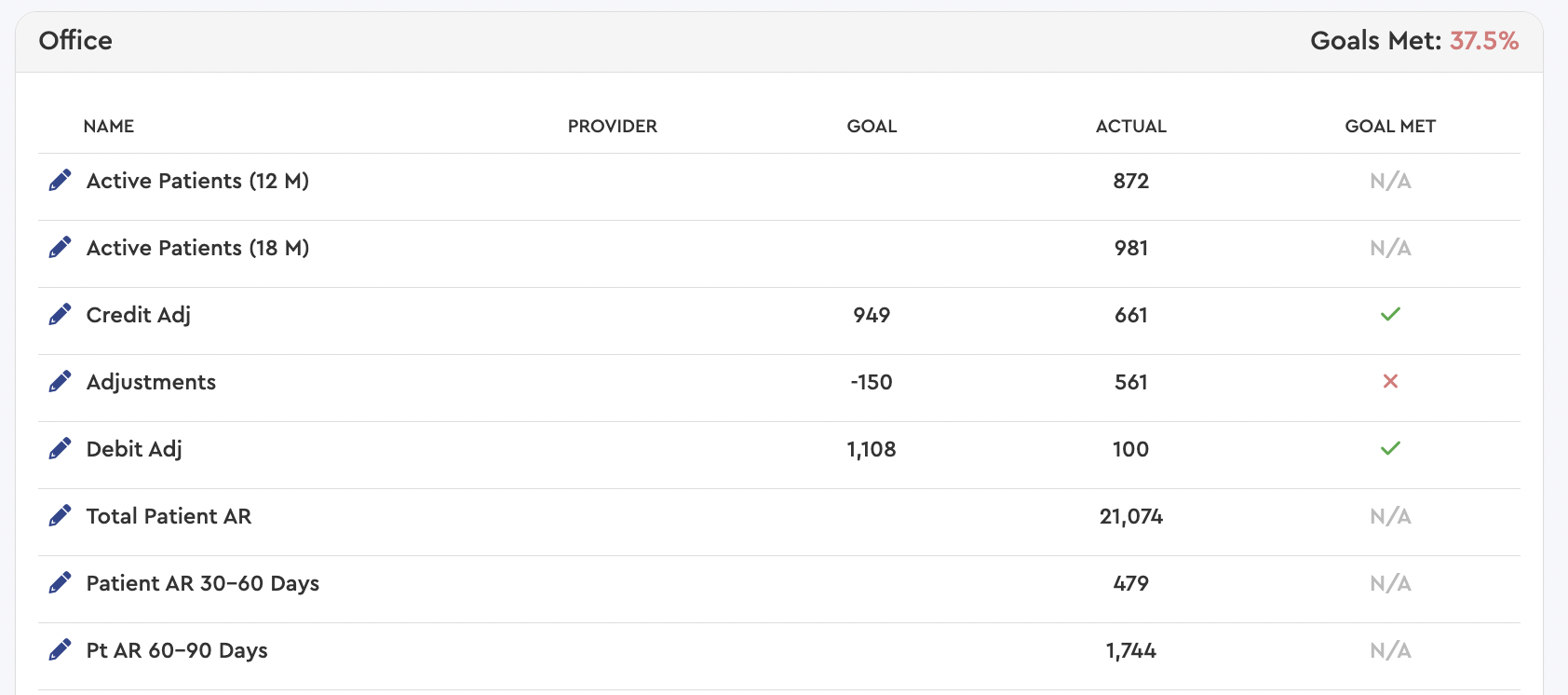
The goal number and the corresponding number related to the time period selected at the top of the page will be displayed. See this article on creating categories for each provider or group of providers.