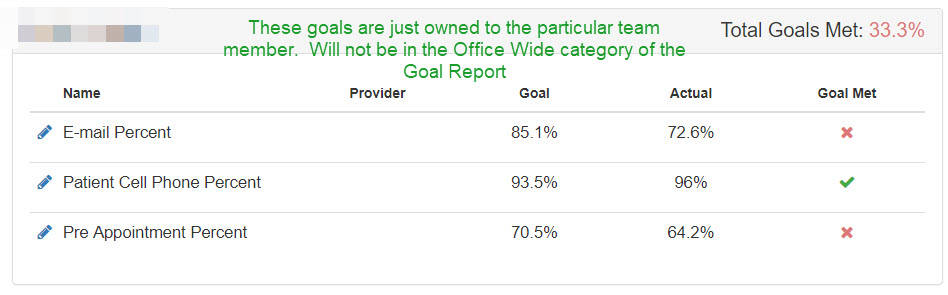-
Getting Started
-
Users and Login Information
-
Templates and Messages
-
Schedule and Online Appointment Booking
-
Patient Information
-
Online Forms
-
Reputation
-
Practice IQ
-
Revenue IQ
-
Tasks
-
Phone IQ
-
Marketing IQ
-
Patient Flow
-
Payments
-
PBN Settings
-
Enterprise Pages
-
Eaglesoft Best Practices
-
Open Dental Best Practices
-
Dentrix Best Practices
-
Product Releases
-
Known and Resolved Issues
-
Additional fees and overages
-
PBN Apps
-
Insurance Verification
-
FAQ's
-
Patient Portal
Goal Report Ownership Categories and Goals by Provider (Part 3)
How to get more detailed information on your custom Goals Report page.
The page might look like this after setting up some KPI goals for the entire office.
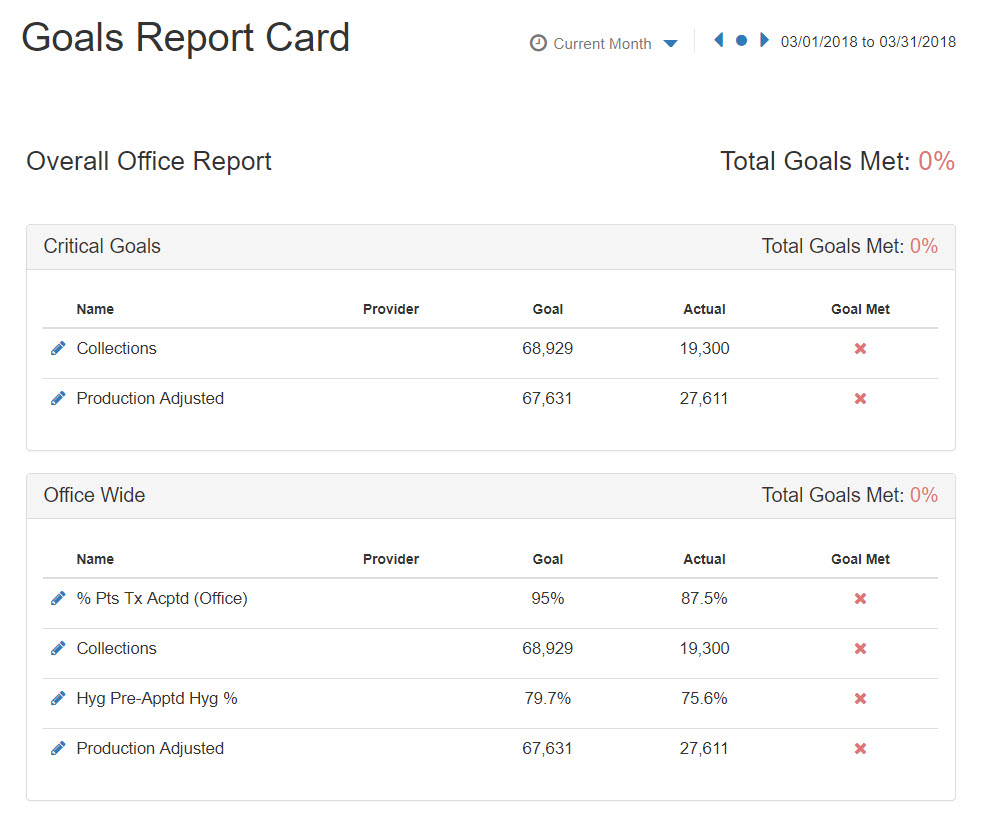
What can be done is that the same KPIs can be shown just for a specific provider, and then that KPI is put in its own category. Plus, any office-wide KPI can also be placed in a category under the team member who will be responsible for meeting that goal. A page can then begin to look like this.
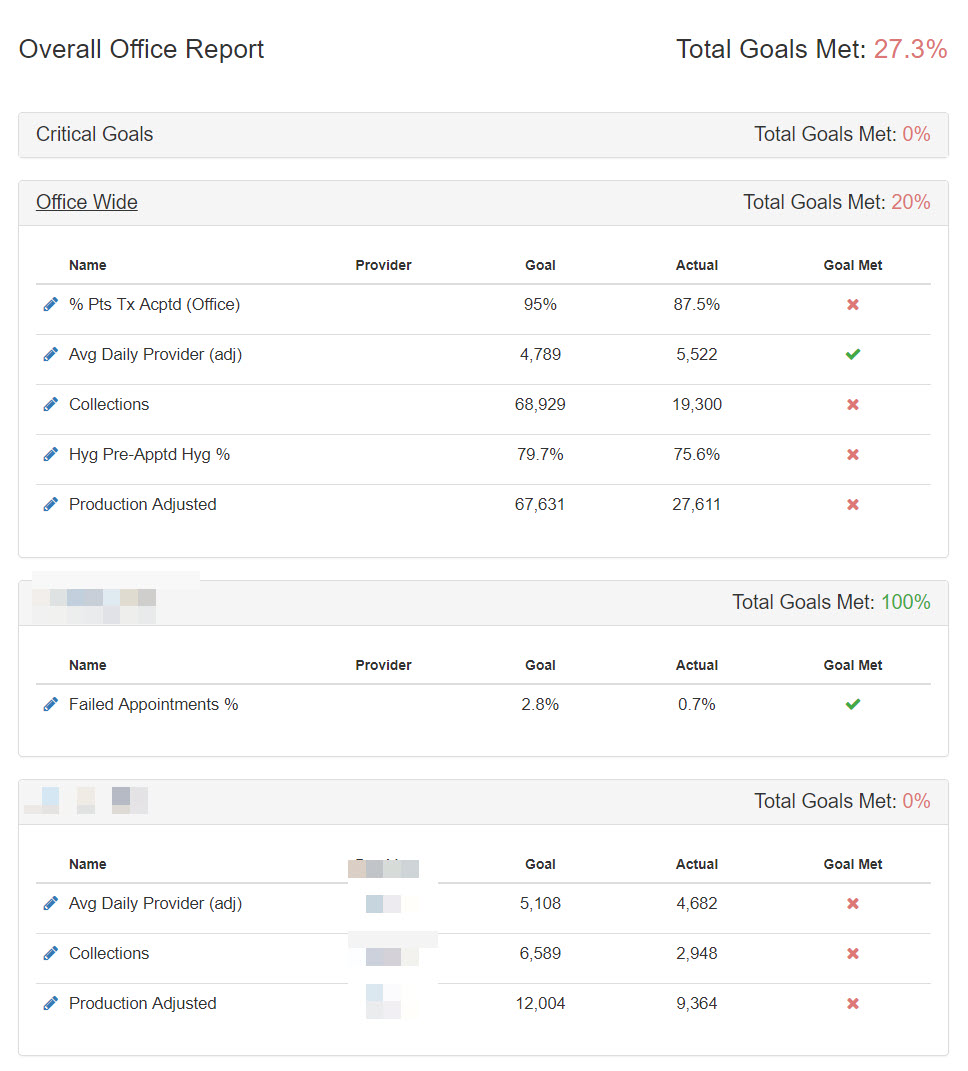
Select the pencil icon on the left side of the goal listed to take a KPI office goal and break it down by Provider from the Goal Reports page. A Goal Settings window will open.
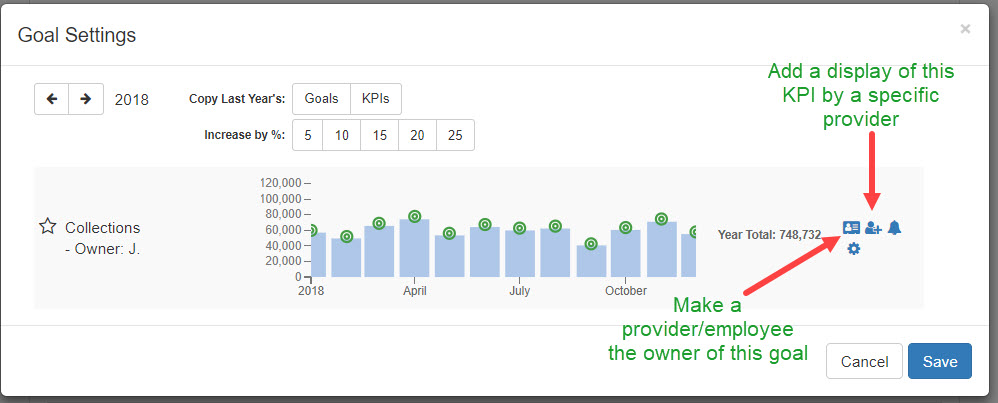
Select the Provider, and then an addition to the Goal Settings Window will be added. Select the gear-shaped icon to set the specific provider goal.
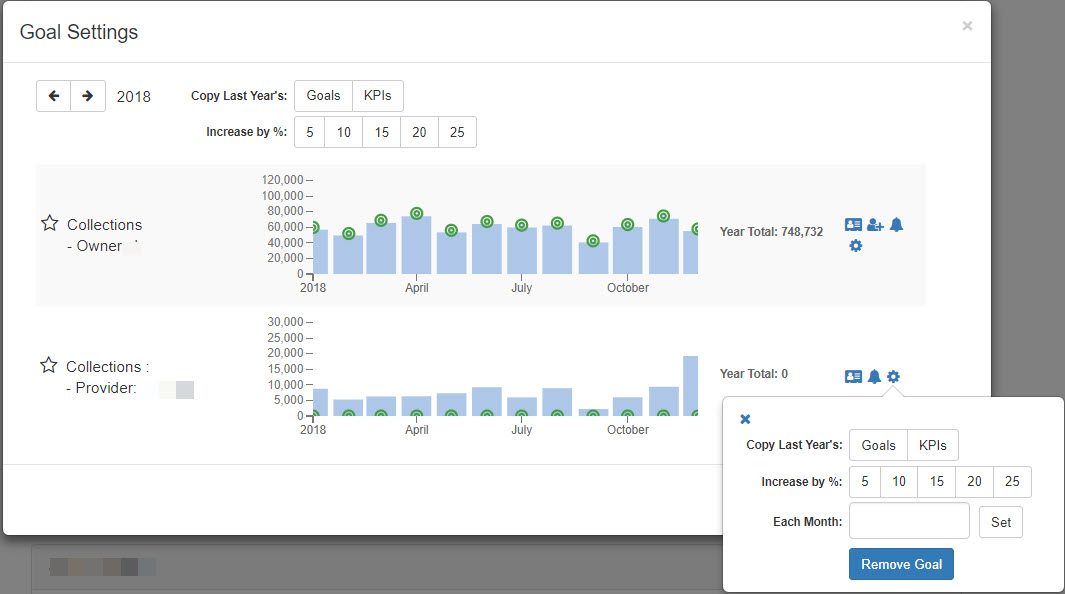
If you want to display a goal under an owner on the Goals Report page, the goal must be set, whether it is a goal for the whole office or an individual provider. Then, select the simulated address book icon to add an owner. This KPI will then be placed under a heading of that provider/team member's name on the report page.
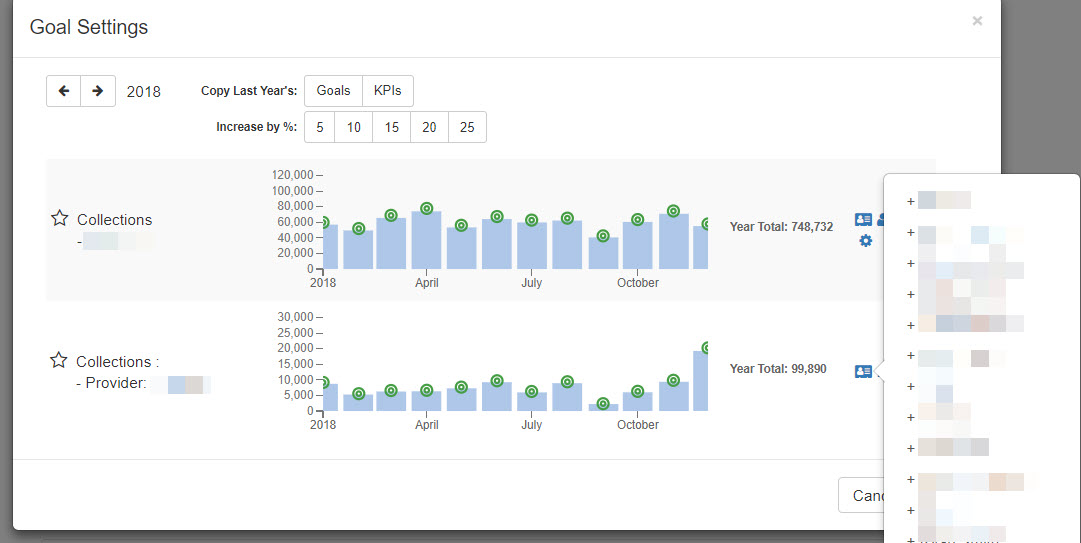
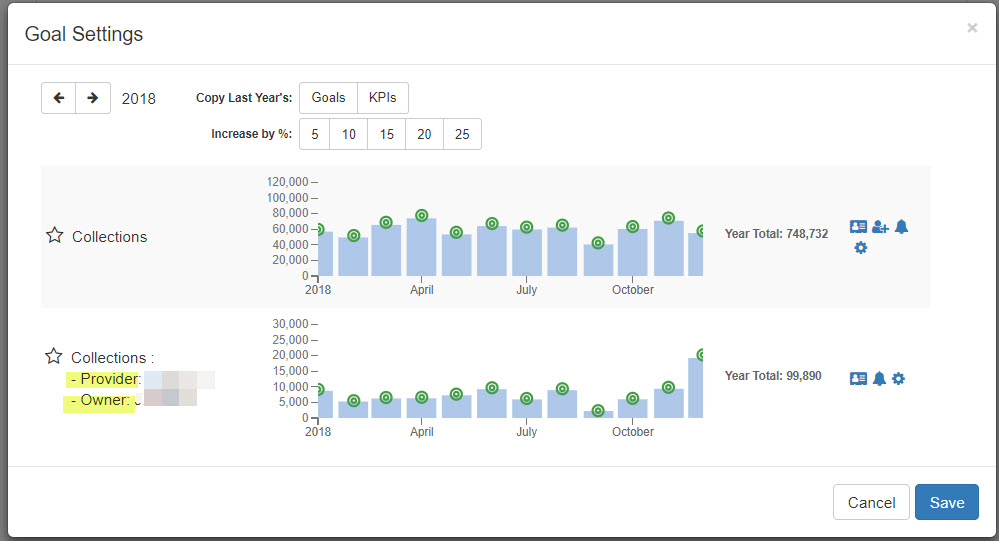
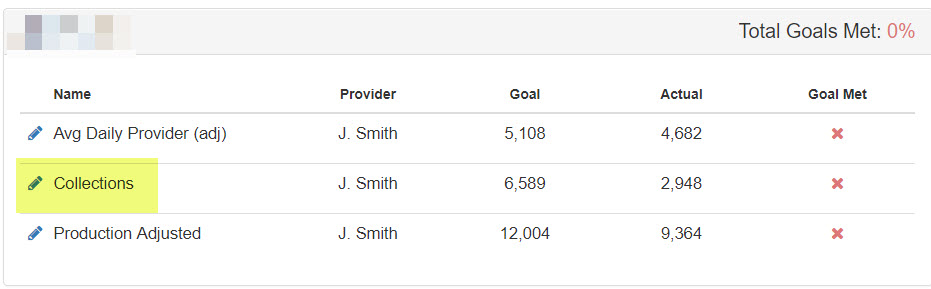
A more focused office goal, such as the percentage of patients with missing information or a KPI related to appointments or cancellations, can be placed just to the assigned owner to monitor and meet that goal.