How to add a missing provider to all provider related KPIs and dashboards.
Missing provider in Practice IQ built-in dashboards:
If you find a provider that needs to be added to your list of providers in any of the built-in dashboards, follow these steps.
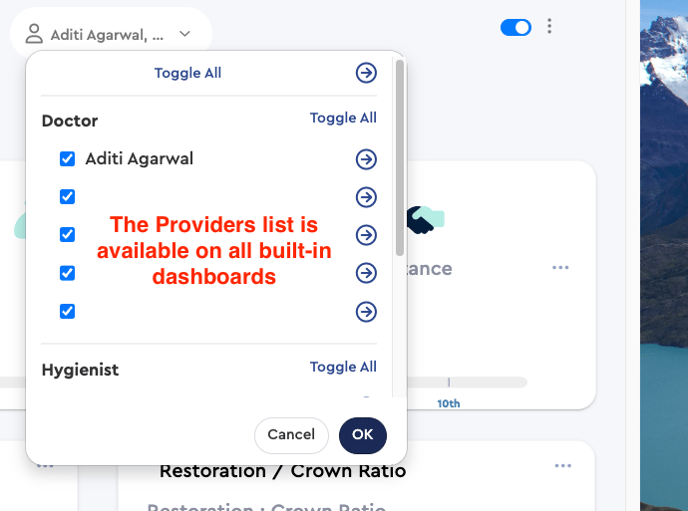
To add the missing provider's name, go to Settings > Employees > From there, search for the provider's name and select the Active and Provider checkboxes next to it. Then, scroll down to the bottom of the page to Save your changes. This will add the missing provider to all the provider-related KPIs and Dashboards.

Remember to check for multiple provider accounts under the Practice Management drop-down and map all of them to the provider. This is important as a single provider may have separate accounts or provider IDs in your practice management system, and all of them need to be mapped to the provider's name in the Practice by Numbers employee settings. This should fix any missing provider data.
For example, the following screenshot shows two separate accounts for the provider, AA, and AAO, mapped to the provider in Employee settings in PbN.
Missing provider in Practice IQ Custom Dashboards:
If you find a provider missing from the KPIs on any of the custom dashboards you created, it is usually because the provider's KPI still needs to be added to the custom dashboard. In such a situation, follow the steps explained in the following example:
You have created a custom dashboard to compare KPIs for two providers in your practice.

Suppose a new provider joins your practice, and you would like to track and compare her stats along with the existing providers - follow these steps:
Step 1: Since you already have the KPI on the custom dashboard page - click on the three dots on the corner of the KPI and select Add to Home Page.

Step 2: Go to the Provider filter - deselect the existing provider, select the new provider from the drop-down list, and mark the check box Create KPI item for each provider. This will create that KPI for the new provider.

Now, the custom dashboard page will show the KPIs for all three providers. Repeat the steps to add a missing provider to other KPI panels.

You might also like these articles on Provider settings:
