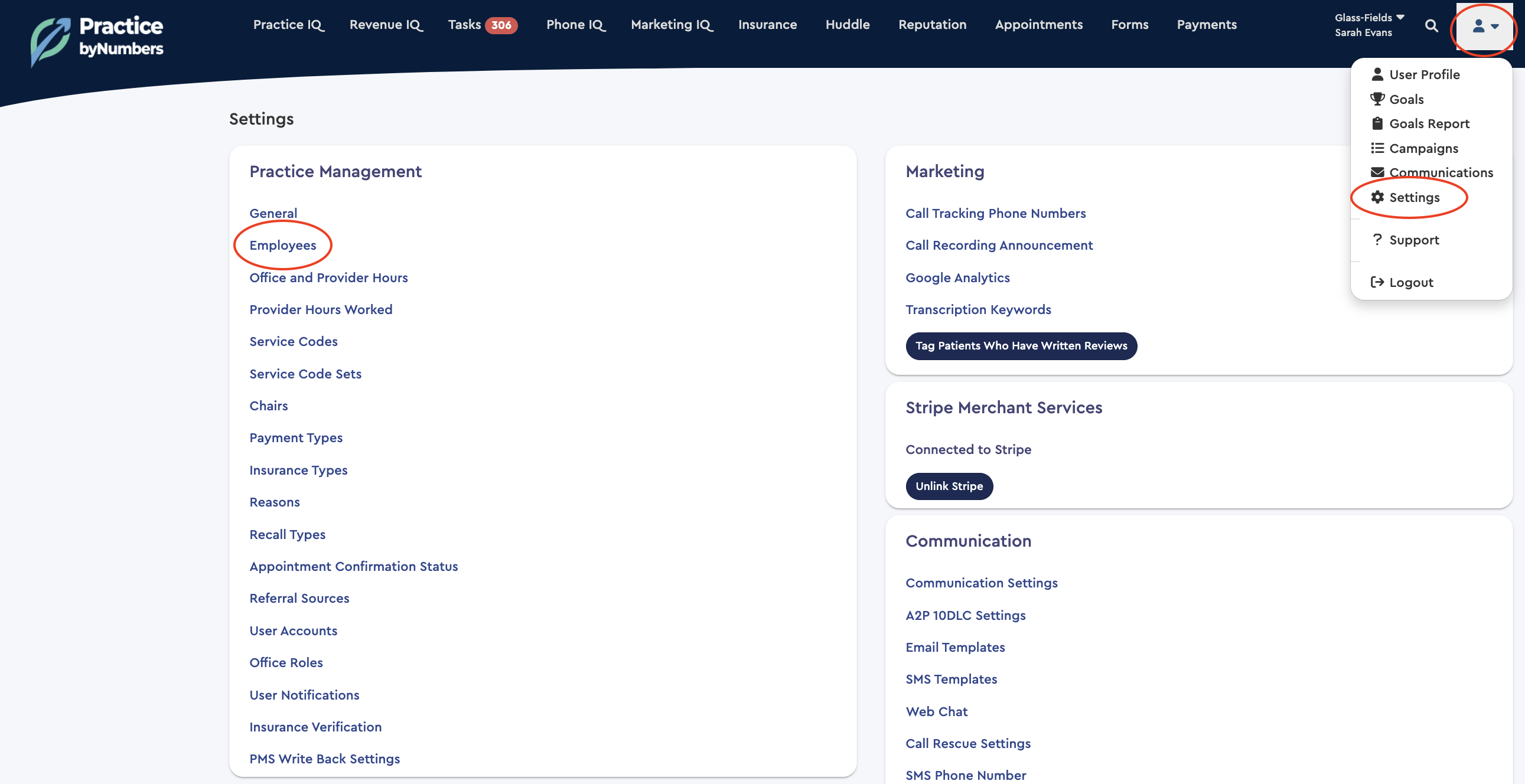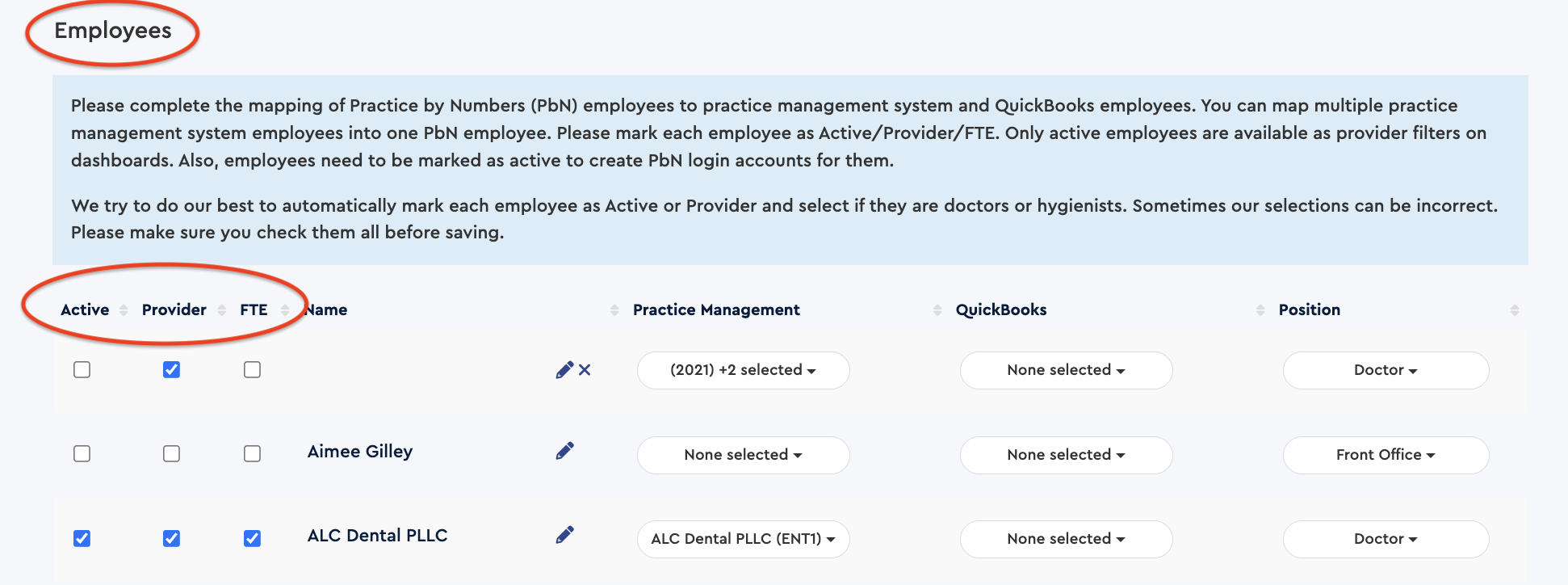How to complete mapping of employees in your Practice management system and QuickBooks to employees in PBN.
Before you start using Practice by Numbers software, it is important to set up all employees so as to generate data for providers and create user accounts for staff. We do our best to automatically mark each employee as Active or Provider and select if they are doctors or hygienists. But sometimes, our selections can be incorrect. Please make sure you check them all before saving.
-
Start by clicking on the menu at the upper-right corner of the page to find Settings and then click on Employees. (Eaglesoft and Open Dental users will see a Positions page where they need to check if the positions, position type, and providers are marked correctly, then click on next.)
-
In Employees, please mark each employee as Active/Provider/FTE and complete the mapping of Practice by Numbers employees to your Practice management system and QuickBooks employees. If an employee has multiple profiles in your practice management system, you can combine all profiles as a single employee in the Practice by Numbers settings.
Marking employees as Active/Provider/FTE
-
Active - Select the Active checkbox for employees currently working in your practice. Only active employees are available as provider filters on dashboards. Also, only employees who are marked as active can have a PBN user account created. If a new provider joins the practice, mark the provider as active to generate data for the provider. (Please note that there is no way to delete an employee from PBN, however, you can uncheck the Active checkbox next to their name. So if an employee were to leave your practice, you should uncheck the 'active' checkbox next to their name in PBN Settings.
-
Provider - Mark this checkbox for employees who are providers - doctors or hygienists. Marking the provider's checkbox allows PBN software to specify them as service providers to generate and display their data in the dashboards.
-
FTE - Mark this checkbox if an employee works as a full-time equivalent employee. This flag is only used to create "Production / FTE" and "Collection / FTE" KPIs. So, if you are interested in these two KPIs, mark this checkbox, otherwise, you can leave it blank.