- Help Center
- Templates and Messages
- Communication Center
-
Getting Started
-
Users and Login Information
-
Templates and Messages
-
Schedule and Online Appointment Booking
-
Patient Information
-
Online Forms
-
Reputation
-
Practice IQ
-
Revenue IQ
-
Tasks
-
Phone IQ
-
Marketing IQ
-
Patient Flow
-
Payments
-
PBN Settings
-
Enterprise Pages
-
Eaglesoft Best Practices
-
Open Dental Best Practices
-
Dentrix Best Practices
-
Product Releases
-
Known and Resolved Issues
-
Additional fees and overages
-
PBN Apps
-
Insurance Verification
-
FAQ's
-
Patient Portal
Web Chat Feature
Messages will go to PBN directly from your website.
This feature requires a Bundle Package Subscription.
In addition to being able to text patients directly from within the Practice by Numbers system, they can now receive Web Chat messages from their office website.
Existing patients/leads can click on the Web Chat button on your website and ask a question that will be displayed in the new Communication Center. The Comm Center feature can be seen on the bottom left corner of any page when you're logged into Practice by Numbers.
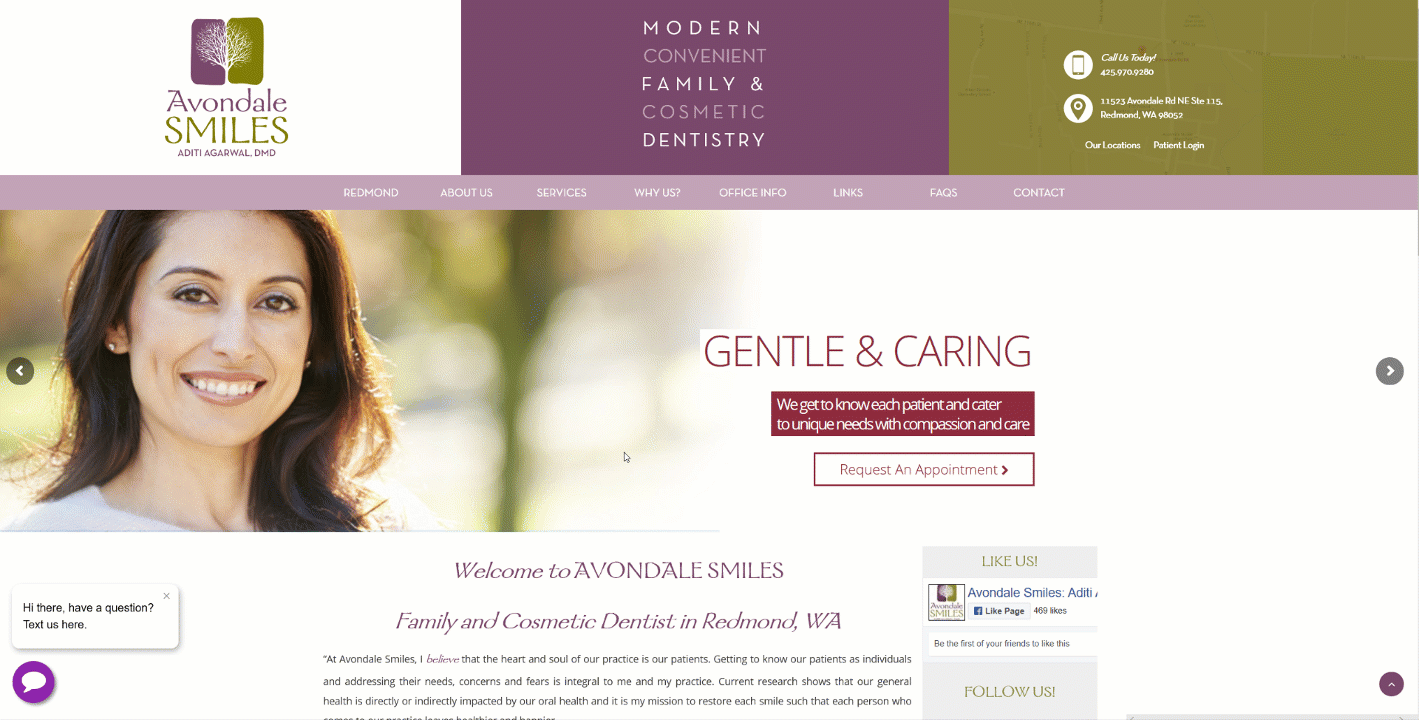
You can enable the Web Chat from your Settings page. To access the settings, click on the icon at the top right of the website and then select Settings.
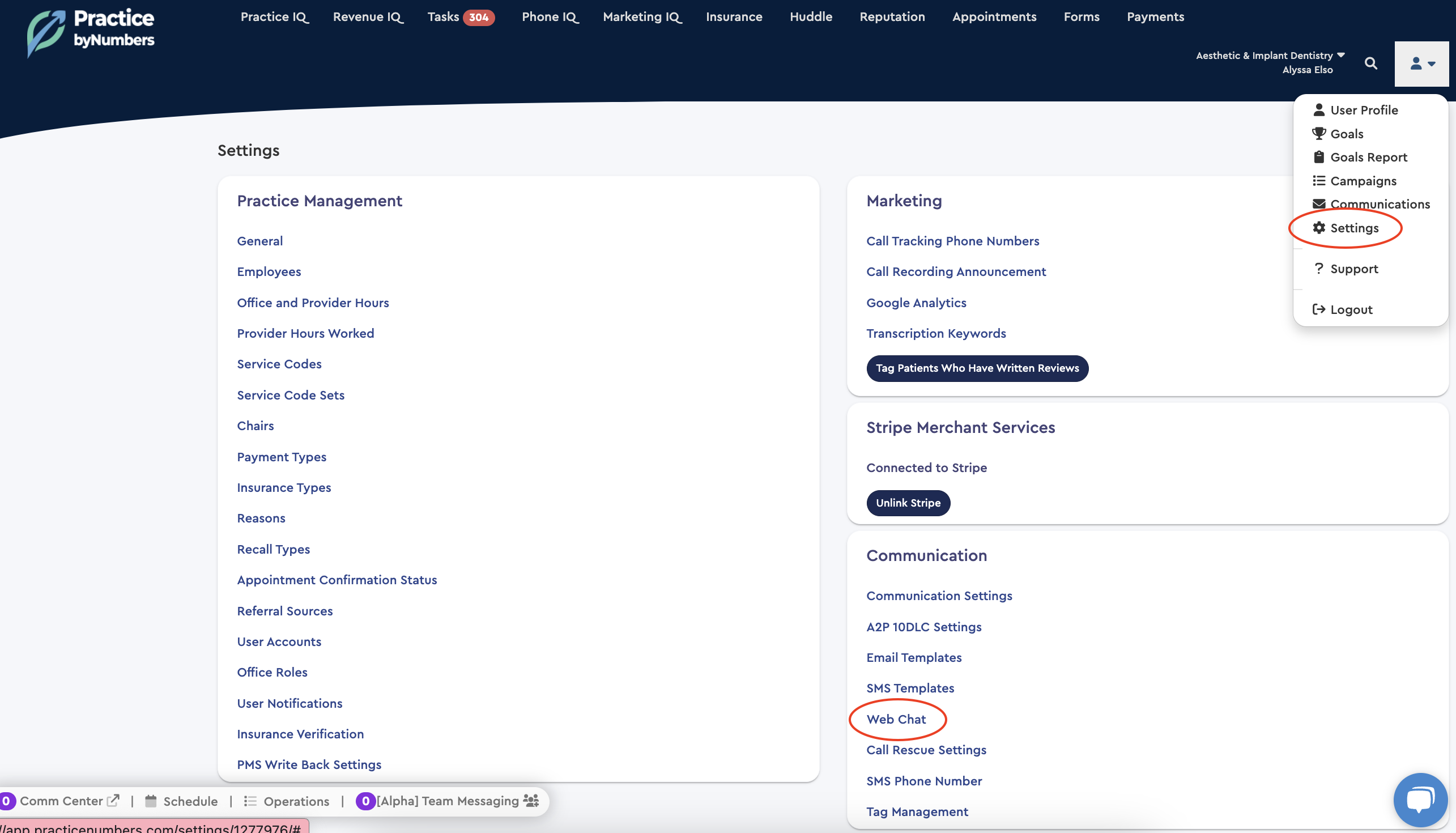
In the Settings - under Communication - click Web Chat to set up the appearance and functionality of the chat button on your website.
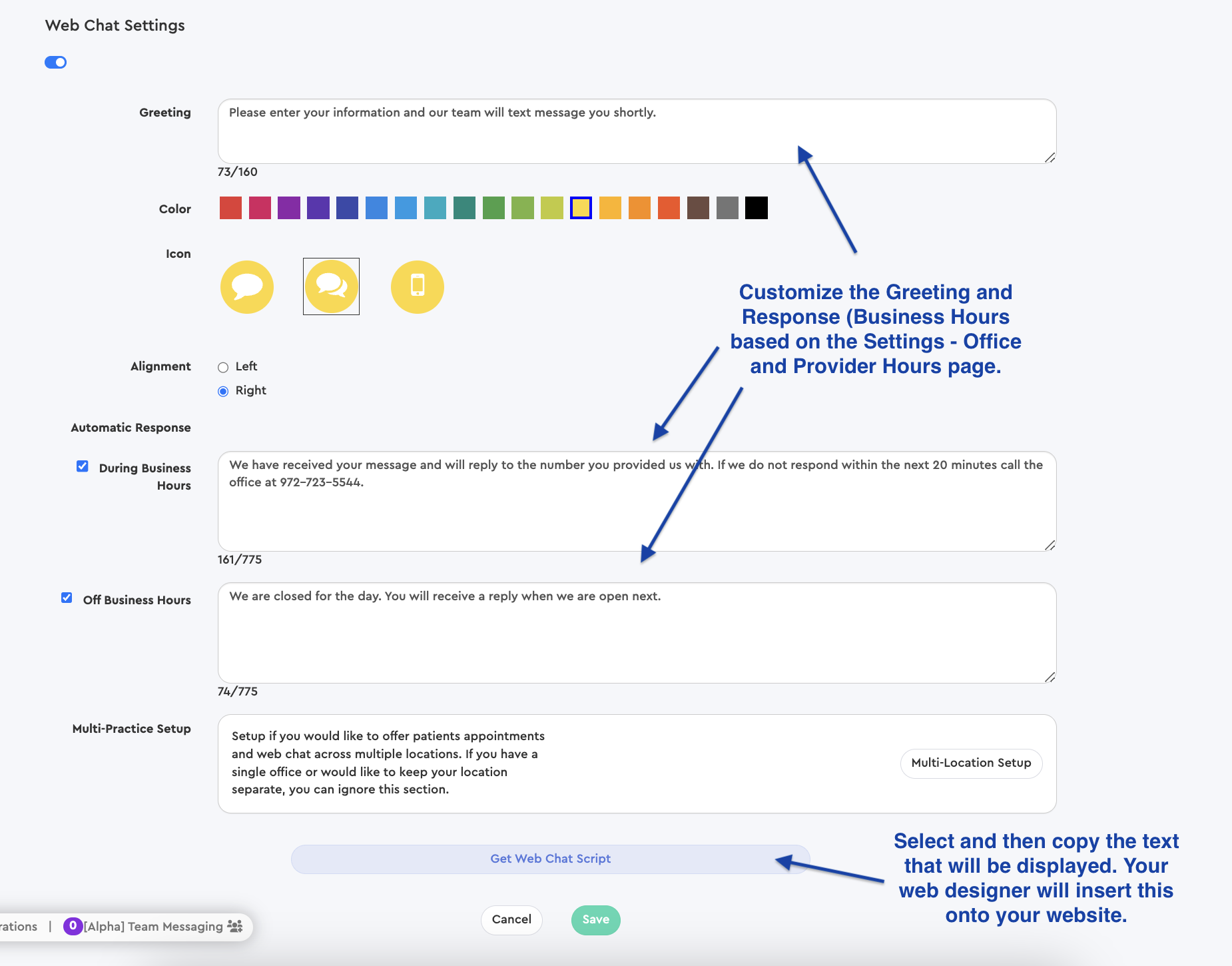
When you click Save, it will update the Web Chat Script at the bottom of the page. Then, provide that script to your website manager to get it added to your website.
Please look at our detailed guide on the Patient Communication Center for more information on how to communicate with your patients with this feature.