- Help Center
- Reputation
- Reviews
-
Getting Started
-
Users and Login Information
-
Templates and Messages
-
Schedule and Online Appointment Booking
-
Patient Information
-
Online Forms
-
Reputation
-
Practice IQ
-
Revenue IQ
-
Tasks
-
Phone IQ
-
Marketing IQ
-
Patient Flow
-
Payments
-
PBN Settings
-
Enterprise Pages
-
Eaglesoft Best Practices
-
Open Dental Best Practices
-
Dentrix Best Practices
-
Product Releases
-
Known and Resolved Issues
-
Additional fees and overages
-
PBN Apps
-
Insurance Verification
-
FAQ's
-
Patient Portal
Review Request Campaign - Setup and Activate
Automatically send out texts & emails to request a review
Review Request Campaign automatically sends out emails and or texts messages to patients after their appointments, requesting them to leave a review.
Connect Google & Facebook
First, you will need to connect your Google and/or Facebook accounts to Practice by Numbers. Once you've connected, it will look something like this:
Setup & Activate Review Requests
Next, open the menu at the top right to select Campaigns. From this page find Review Request Campaign under the General campaigns, and select Click to set up.


Here are steps to edit and activate the Review request campaign:
Step 1 - Select the medium of review request message
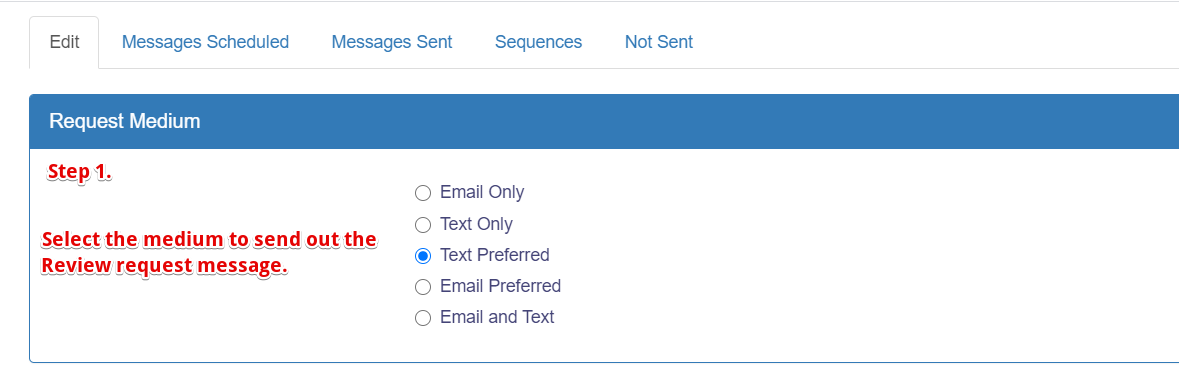
Step 2 - Select the filters to exclude patients receiving the review request message.
By default all patients with completed appointments will get a request to leave a review. However you can exclude (or include) certain patients from receiving the review request message.
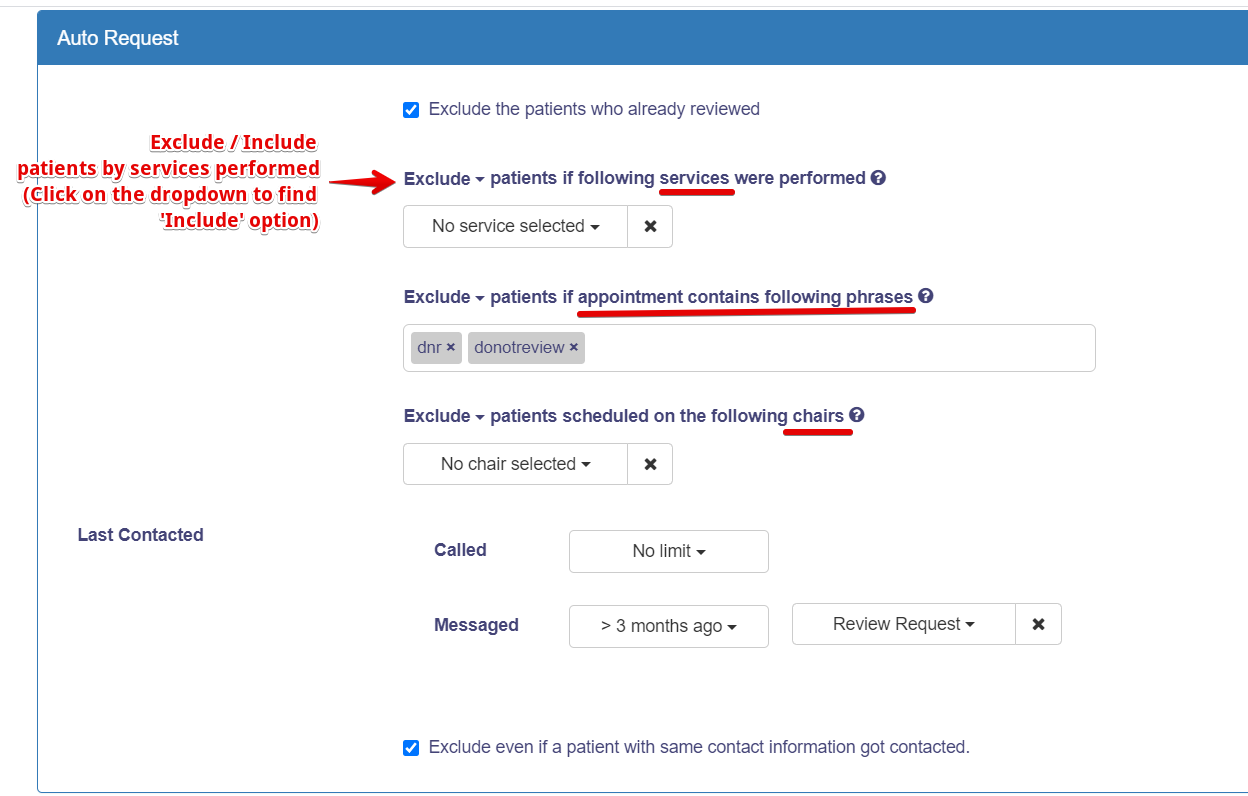
Step 3 - Establish the frequency of review message and edit the in-built text and email templates.
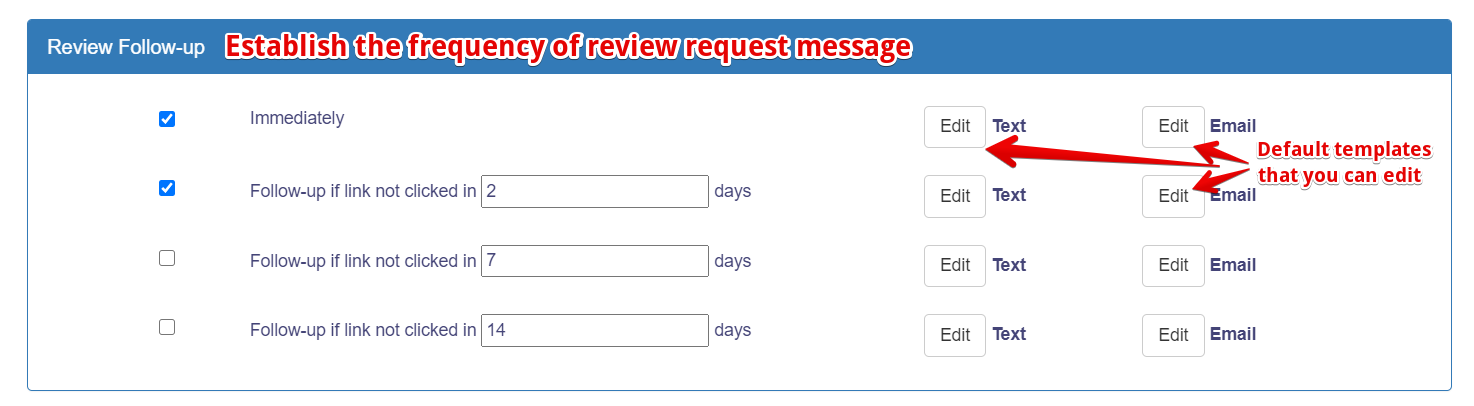
Step 4 - Establish the sites to you which you want your patients to be sent to leave a review after they click on the link the text / email.
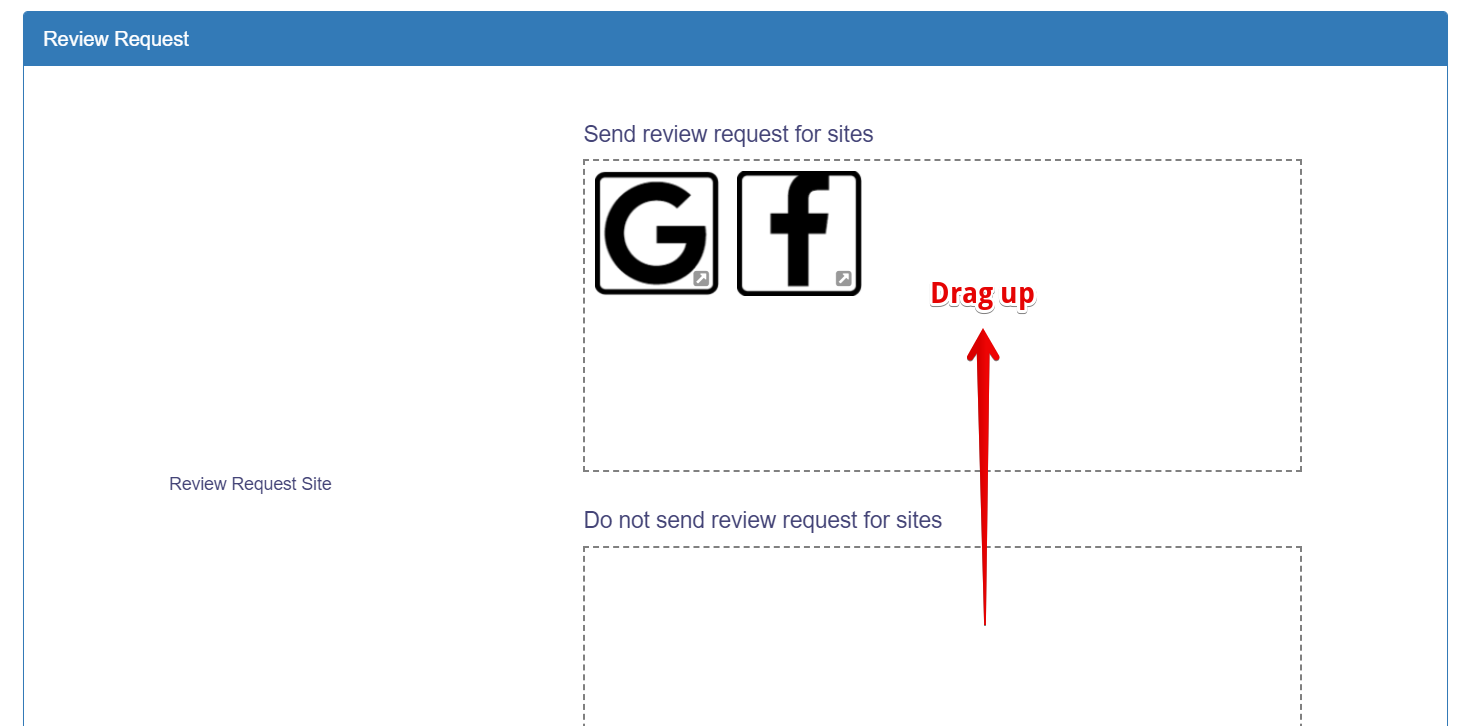
Step 5 - Test a date to find a list of patients who will receive a message to leave a review.
Step 6 - Save and Activate the Review Request Campaign.
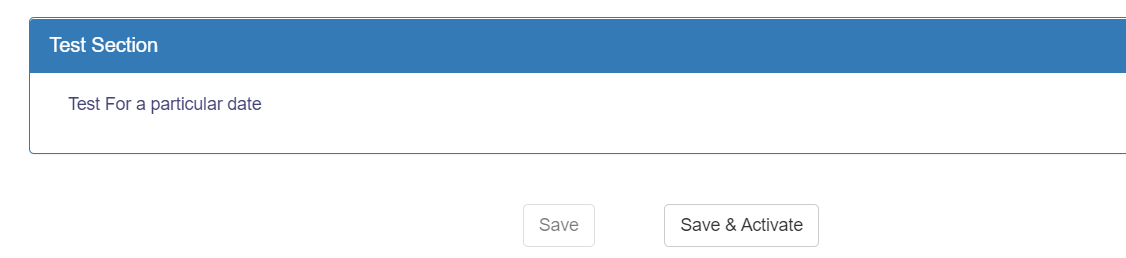
Once the campaign is activated the patients will start get a message with a link to leave a review. The link in the review text and email will take the patient to a review sites page, where they can select the site to leave a review.

Overview Video