How to assign a call tracking number to a referral source in MarketIQ?
As a dental practice owner it is very difficult to determine what kind of marketing is generating the most new patients for your practice. Is it the Google search? or your Yelp or Facebook page? or the direct mail campaign?
With the help of Marketing IQ you can now track the calls coming into your practice by using call tracking numbers.
With Marketing IQ you can assign unique phone numbers to each of your marketing source and know which source is driving the most new patients to your practice.
The benefit of using a unique call tracking numbers for each marketing source is to able to record the number of calls that came on each number. If the same phone number is used for each marketing source then there is no way to determine which marketing source triggered the patient to call you.
5 steps to setup a call tracking number for a referral source in Marketing IQ:
-
Buy a number
-
Assign the number to a referral source
-
Update the number on that referral source
-
Insert the call tracking script on the office website (one time activity)
-
Test and Track calls coming on that number
For example: tracking calls from referral source - Facebook
-
Buy a number:
-
Go to Settings - then click on ‘Call Tracking Phone Numbers’
-
Then click on - 'Buy Phone Numbers'
-
Type the 'area code' in the search box to get a list of numbers to buy from.
-
Then click 'Buy' to purchase any number
-
Press 'Go back' to return to the 'Your Phone Numbers' page
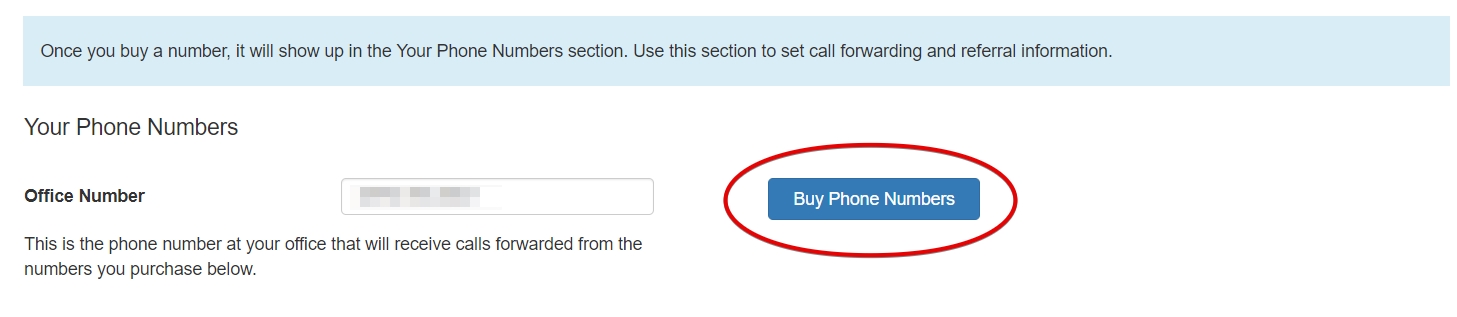
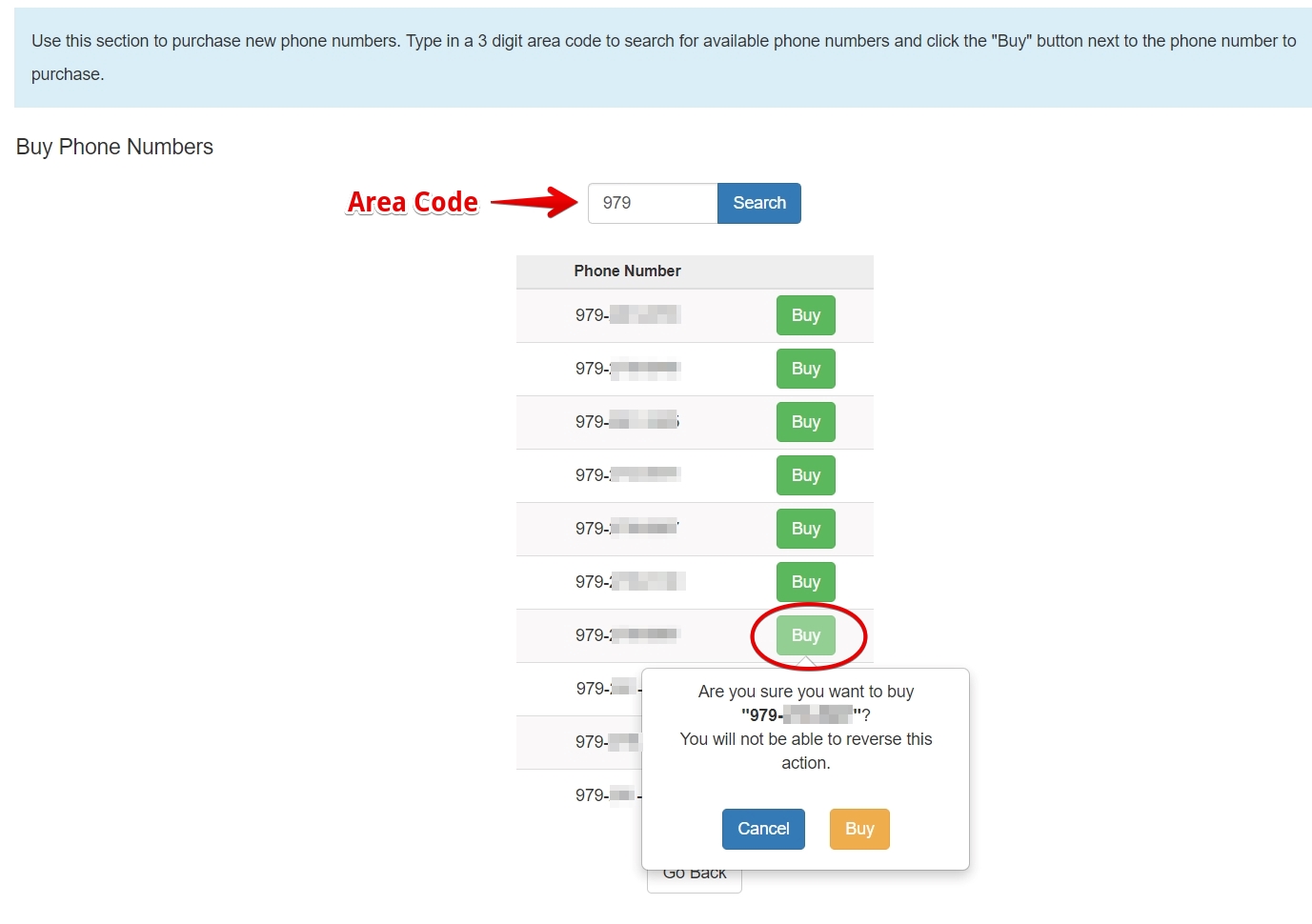
Please note that the maximum number of call tracking numbers that you can buy is dependent on the type of your Marketing IQ subscription (small, medium or large).
2. Assign the number to a referral source:
-
Click on the drop down menu in front of the number and select the referral source. For example: in this case we have selected Facebook.
-
Next step is to click on 'Set Referrer' and select the same referral source. In this case we will select Facebook. Setting the HTTP referrer ensures that we can track the referring website where the patient first found your office website.

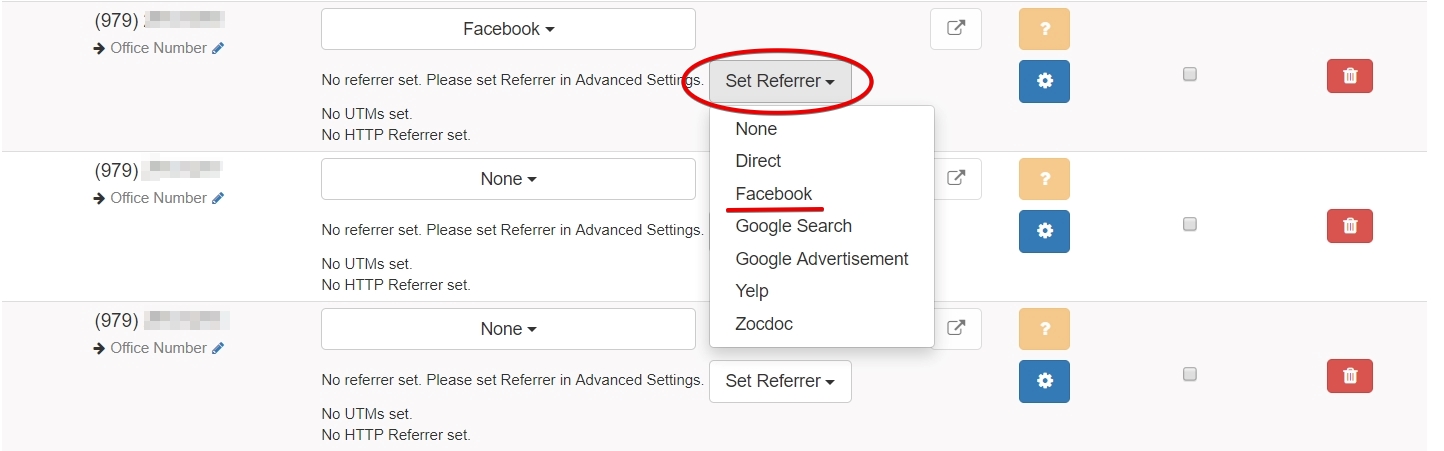
3. Update the call tracking number on the referral source:
-
For example - go to your Facebook page and update this number in the About section and Call Now section
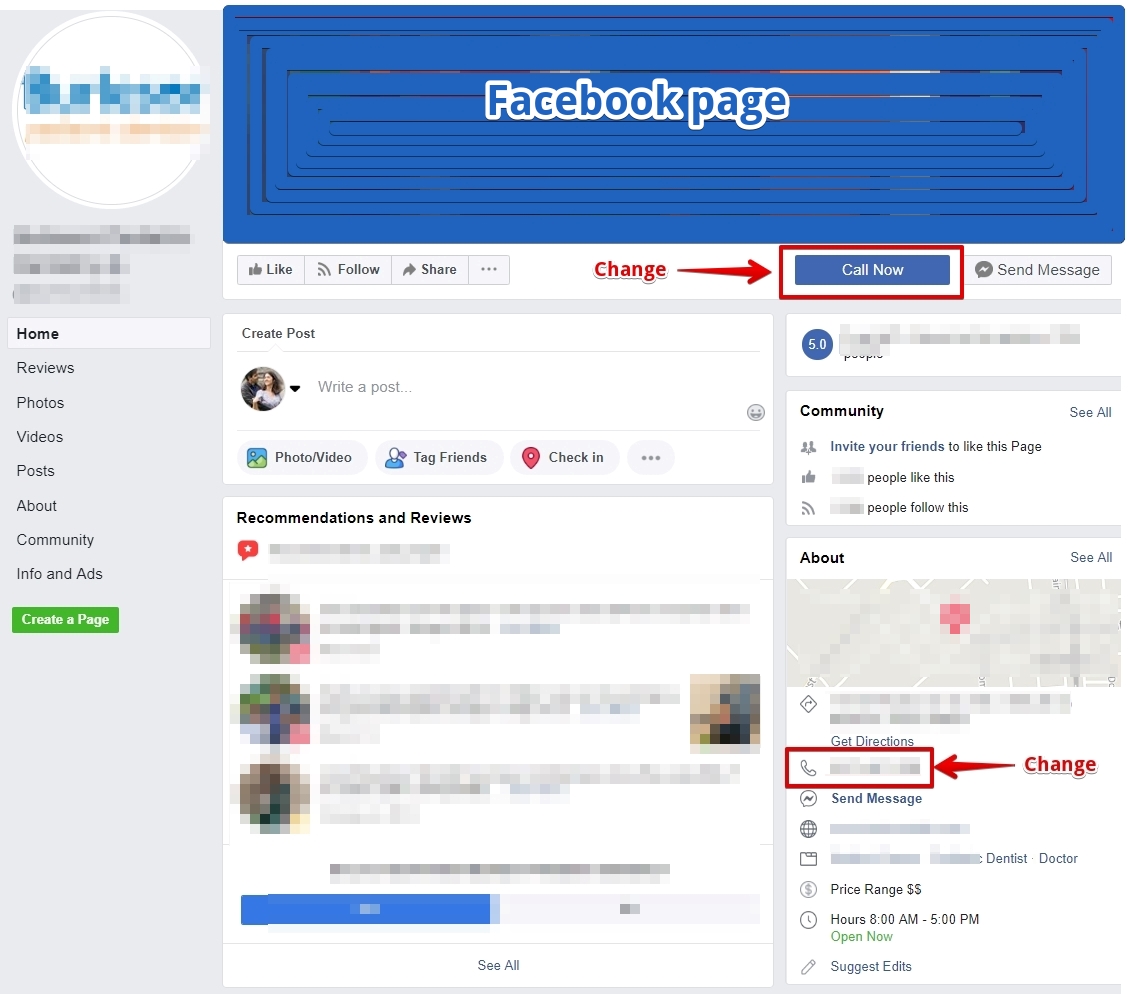
4. Insert the call tracking script on the office website
-
To get the call tracking script - scroll down to the bottom of the page and then click on 'Get Referral Tracking Script' - then click on 'Copy Script' and send it to your webmaster to insert it on your website.
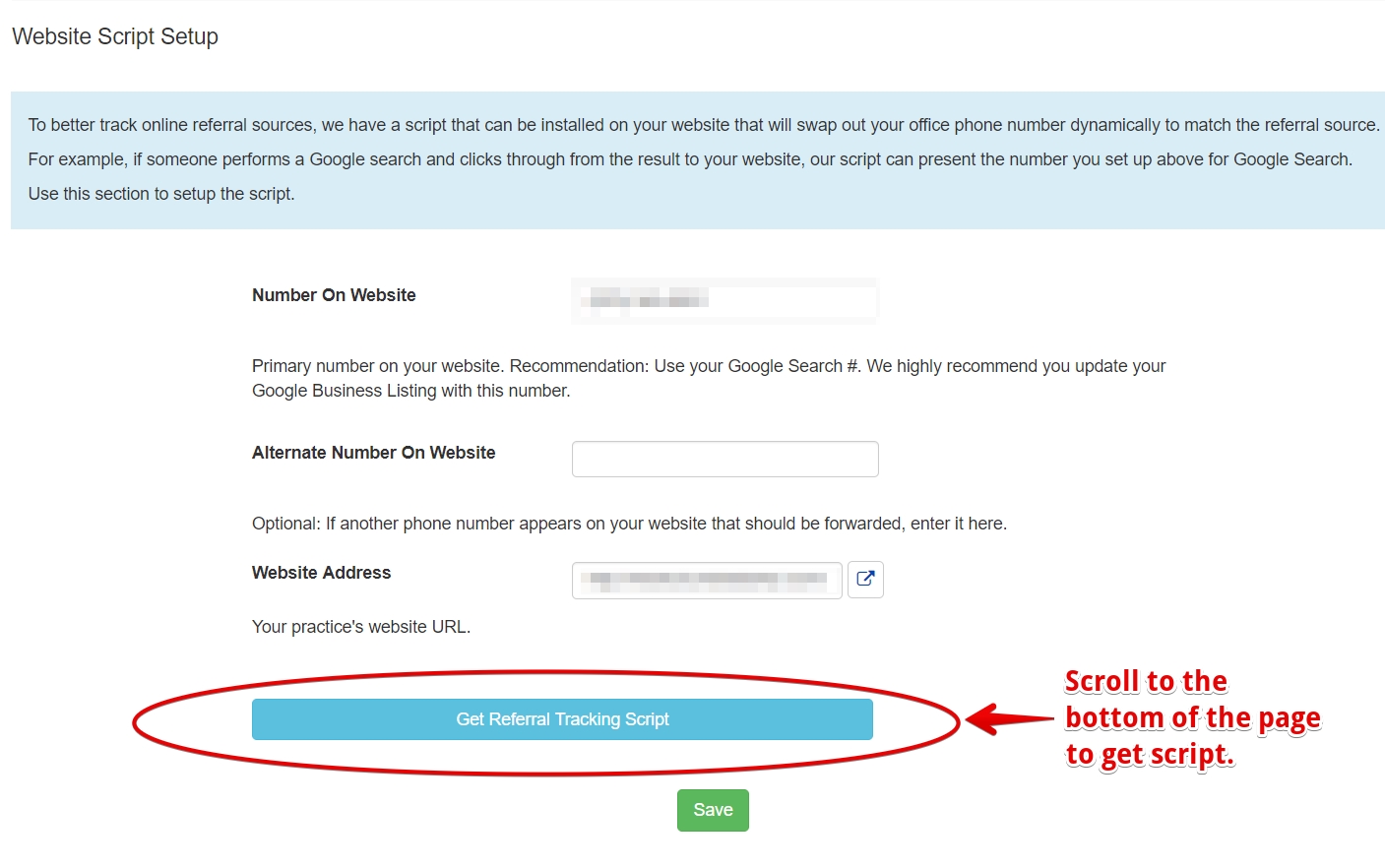
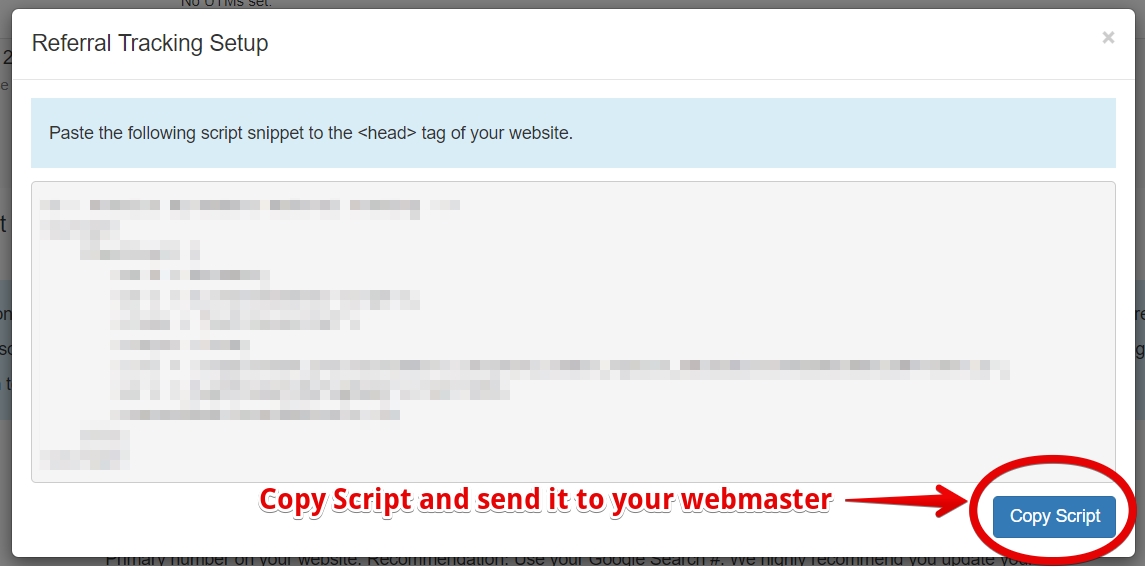
-
Our referral tracking script is designed to dynamically replace the number on website with the unique referral source number when a patient clicks on your website link.
-
The unique call tracking number will be displayed when a user reaches your website via one of those sources.
-
The user will see the same dynamic number each time they visit your website. This ensures that a user visiting office website from a different source (a few days later) - will still see the first referral source number since they first found your office there. (For example: Patient found your office on Facebook - and then visited your office website - patient then decided to visit your office's Yelp page to look at your reviews - then visited your website again - the script will still show them the Facebook number and not the Yelp number on your office website).
-
Please note that there is only one call tracking script for the office.
5. Test and Track calls coming in on that number
Test:- Testing if a caller is displayed the unique Facebook number on your website - when they visit your office website from Facebook.
-
Begin the test by opening a new incognito window in your web browser (Google Chrome) - then go to your office's Facebook page - click on your website link in the About section of your Facebook page - notice the Facebook number being dynamically inserted onto your website.
-
Remember to open a new incognito window each time when testing for any referral source.
Track:- start tracking the calls made on the Facebook number by going to the Leads section on the Home page of Marketing IQ module.