- Help Center
- Online Forms
- Patient Forms
-
Getting Started
-
Users and Login Information
-
Templates and Messages
-
Schedule and Online Appointment Booking
-
Patient Information
-
Online Forms
-
Reputation
-
Practice IQ
-
Revenue IQ
-
Tasks
-
Phone IQ
-
Marketing IQ
-
Patient Flow
-
Payments
-
PBN Settings
-
Enterprise Pages
-
Eaglesoft Best Practices
-
Open Dental Best Practices
-
Dentrix Best Practices
-
Product Releases
-
Known and Resolved Issues
-
Additional fees and overages
-
PBN Apps
-
Insurance Verification
-
FAQ's
-
Patient Portal
Completed Forms
Guide to navigate the Completed Forms page
When patients submit their paperwork, it can automatically sync into your PMS. Under the Forms page, the first tab on the left is Completed Forms.The Completed tab allows you to view all recently submitted forms from your patients. It will show the sync status, patient, type of form, and the date completed.
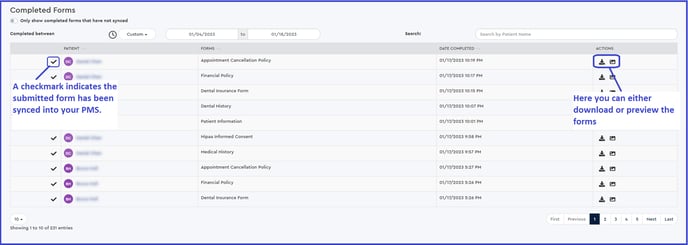
If we were unable sync the forms into your PMS, then rather than a checkmark, you will see a symbol with rotating arrows. If you click the icon, it will reattempt to sync the forms. You can also filter the list to only show forms we were unable to sync at the top.
If the system is still unable to sync the forms you will need to verify your Settings, and if it is still unable to sync after that please feel free to contact support for assistance. 
Forms Overview