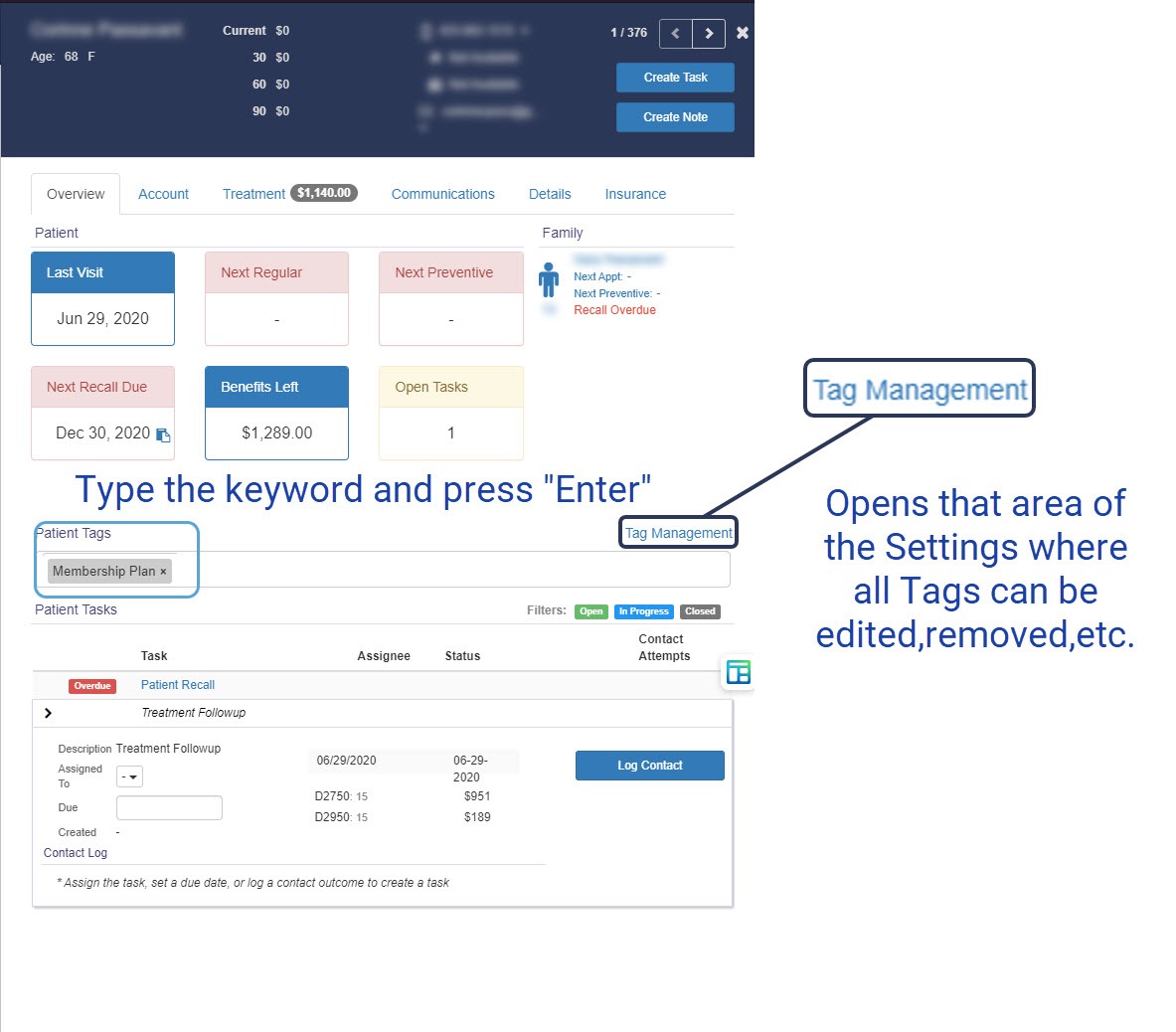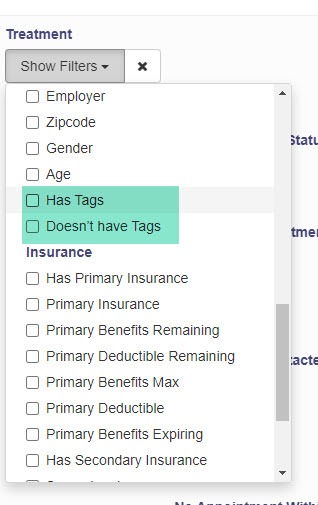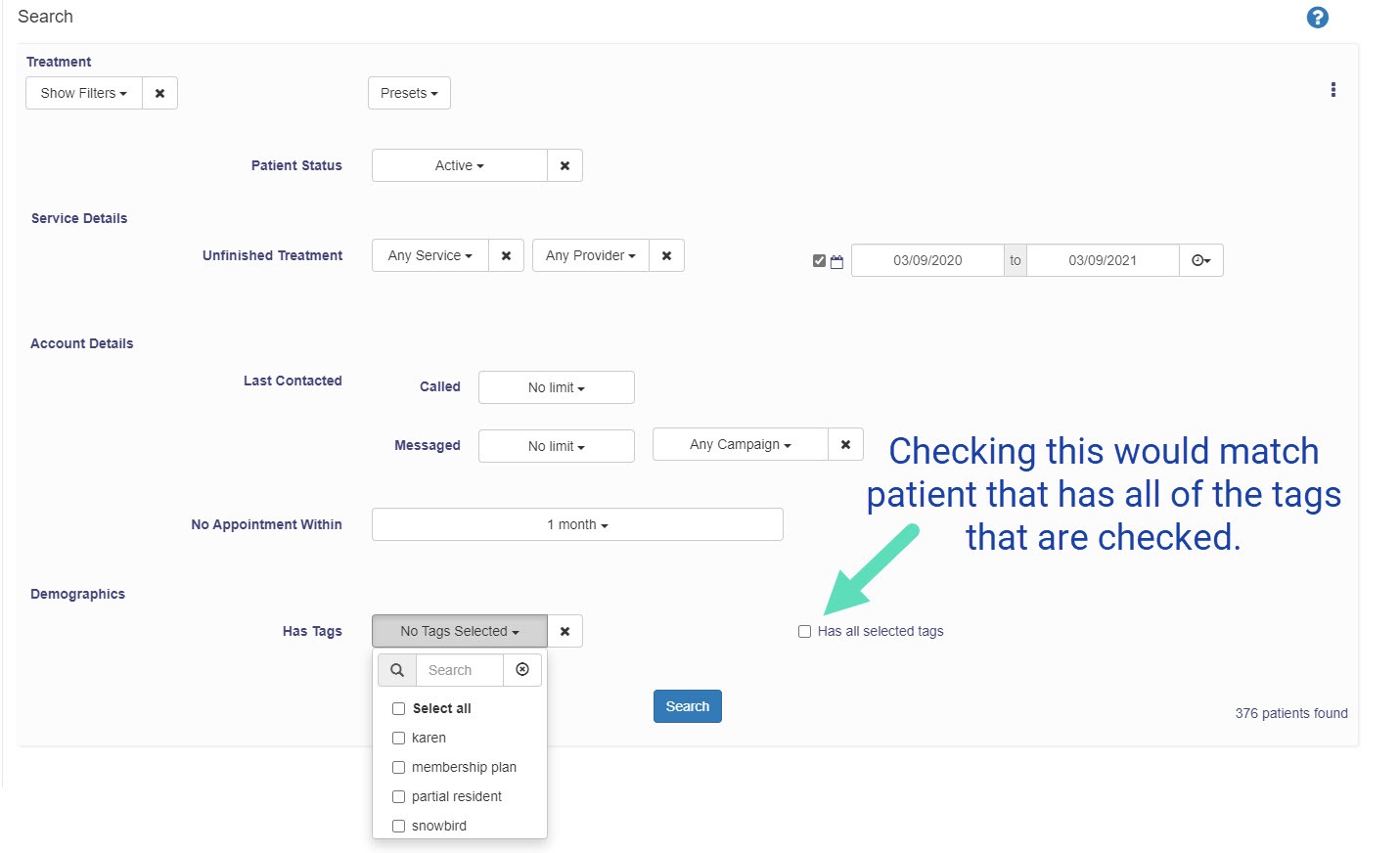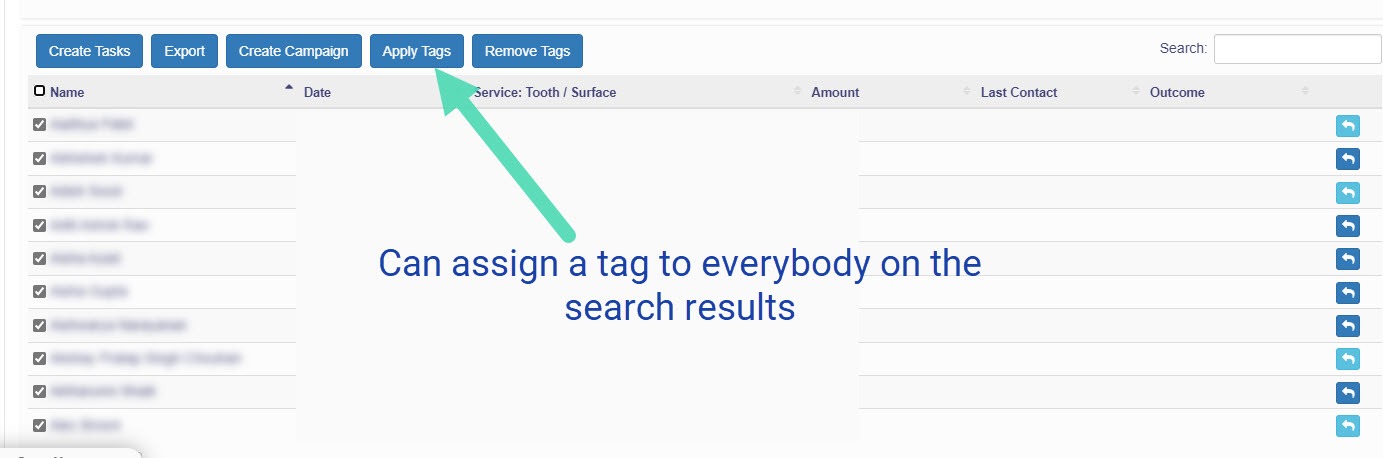-
Getting Started
-
Users and Login Information
-
Templates and Messages
-
Schedule and Online Appointment Booking
-
Patient Information
-
Online Forms
-
Reputation
-
Practice IQ
-
Revenue IQ
-
Tasks
-
Phone IQ
-
Marketing IQ
-
Patient Flow
-
Payments
-
PBN Settings
-
Enterprise Pages
-
Eaglesoft Best Practices
-
Open Dental Best Practices
-
Dentrix Best Practices
-
Product Releases
-
Known and Resolved Issues
-
Additional fees and overages
-
PBN Apps
-
Insurance Verification
-
FAQ's
-
Patient Portal
Tag Attributes to Patients
Assign tags to patients to make Revenue IQ searches and Campaigns much more specific
An office can create any number of different categories to assign a patient to. Are they a patient in a certain membership plan, insurance network? Assigning a tag relating to that can make pulling up results for a search or campaign creation much more focused and efficient.
Tags can be created on the Settings - Tag Management page or from within any patient's information panel by just entering a keyword in the correct field. On the Tag Management page, you can see the number of patients with it, inactivate/activate it, and if any tag is not assigned, it can be deleted there.
In the Revenue IQ searches, another filter is available by including/excluding anyone with a certain tag or set of tags. It can be if any of the tags match or require that a patient have all of them. In the results, you and assign or remove tags.
One can also get a search result and then assign tags to some or all of the names. The opposite can be done in removing tags from some or all.