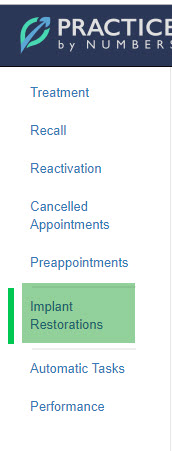- Help Center
- Revenue IQ
- RevenueIQ Patient search
-
Getting Started
-
Users and Login Information
-
Templates and Messages
-
Schedule and Online Appointment Booking
-
Patient Information
-
Online Forms
-
Reputation
-
Practice IQ
-
Revenue IQ
-
Tasks
-
Phone IQ
-
Marketing IQ
-
Patient Flow
-
Payments
-
PBN Settings
-
Enterprise Pages
-
Eaglesoft Best Practices
-
Open Dental Best Practices
-
Dentrix Best Practices
-
Product Releases
-
Known and Resolved Issues
-
Additional fees and overages
-
PBN Apps
-
Insurance Verification
-
FAQ's
-
Patient Portal
Saved Revenue IQ Searches
How to save a specific Revenue IQ search so it can easily be ran again.
If you are running a custom search in Revenue IQ that includes specific service codes, you can save that search parameter so it can be quickly run again. An example for when this will help is a search for treatment planned implant restorative codes on patients that already have had the implant placed some months ago.
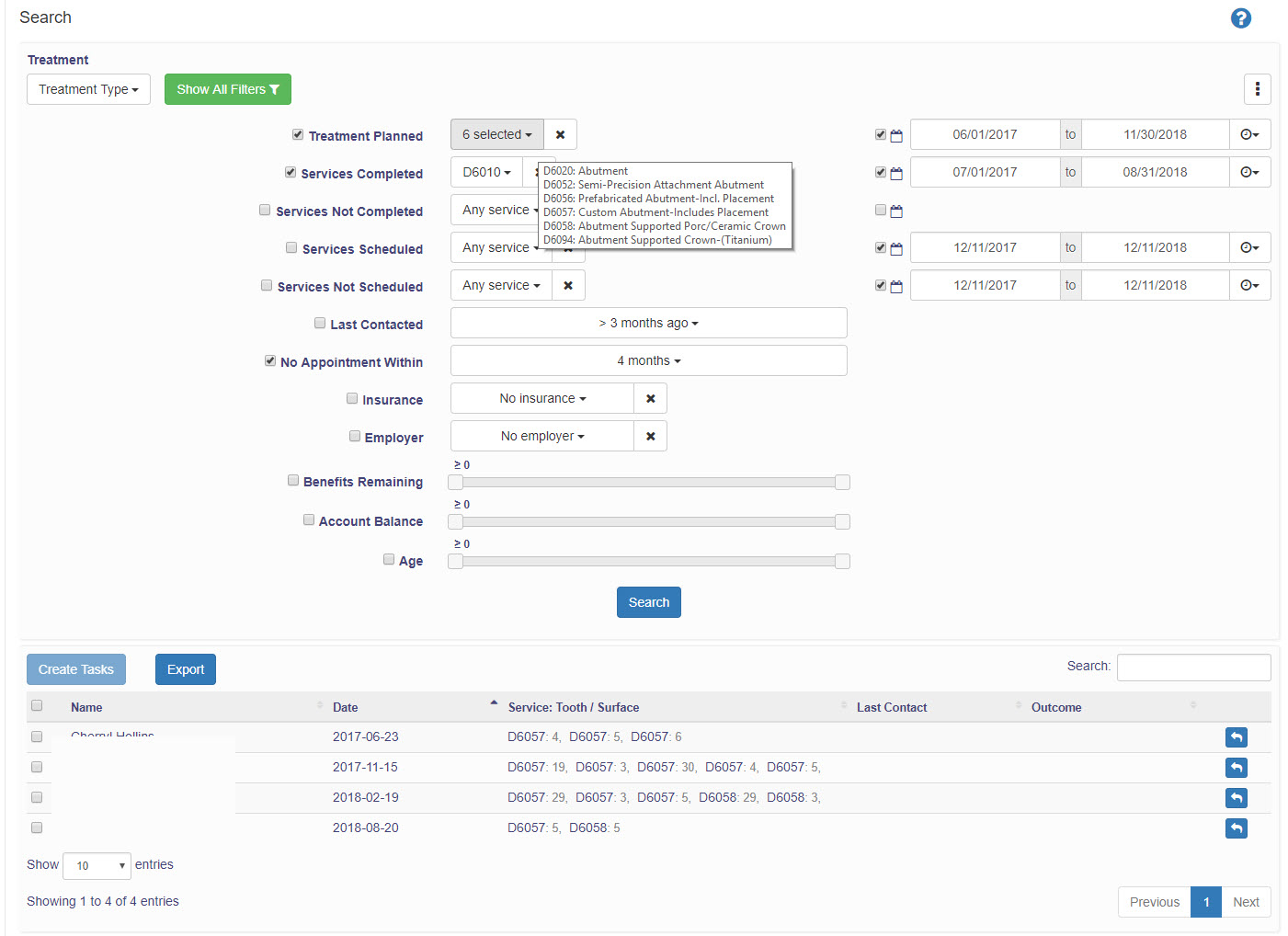
To save this type of search select the menu icon on the upper right of the panel and select "Save Search". A panel will display for you to name this search. Now on the left side of the page, that search will be listed along with the default Revenue IQ searches. When selected the search filter will open with the preset service codes and all that will be needed is to change the date range as needed.