- Help Center
- PBN Settings
- Practice IQ Settings
-
Getting Started
-
Users and Login Information
-
Templates and Messages
-
Schedule and Online Appointment Booking
-
Patient Information
-
Online Forms
-
Reputation
-
Practice IQ
-
Revenue IQ
-
Tasks
-
Phone IQ
-
Marketing IQ
-
Patient Flow
-
Payments
-
PBN Settings
-
Enterprise Pages
-
Eaglesoft Best Practices
-
Open Dental Best Practices
-
Dentrix Best Practices
-
Product Releases
-
Known and Resolved Issues
-
Additional fees and overages
-
PBN Apps
-
Insurance Verification
-
FAQ's
-
Patient Portal
QuickBooks Integration with Practice IQ
How to properly set the QuickBooks syncing
Quickbooks setup is a section in the Settings menu. There will be a button to click to connect to QuickBooks.
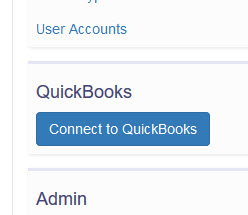
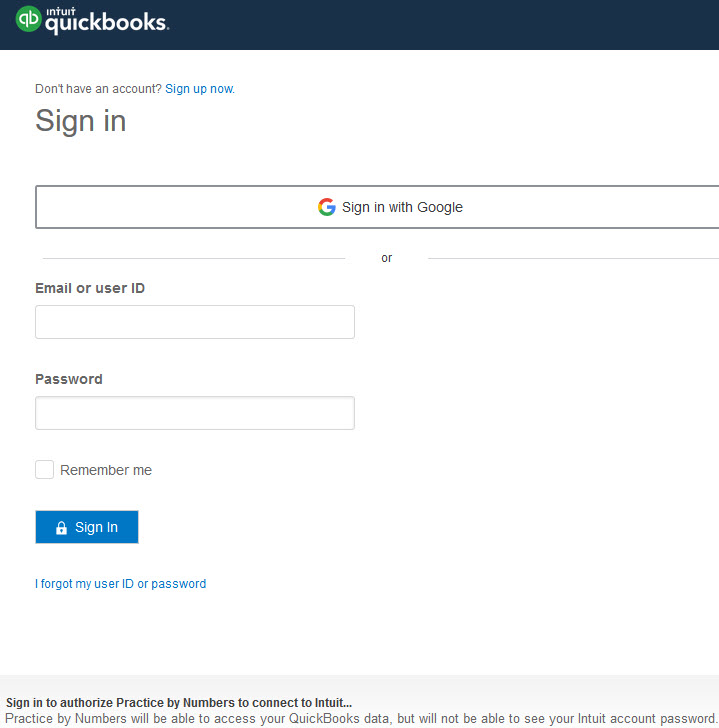
You will be connected to the Intuit site for credentialing and connection to the correct office (ex, for multiple practice companies, etc) for data syncing.
The initial data sync will take approximately 10 minutes. Setting up accounts and expenses can only be entered once this first sync has been completed.
Next is to "map" the accounting categories already delegated in the QuickBooks account to the categories in Practice IQ.
Important Mapping Categories
-
Map all of your bank accounts so how much cash is related to the business Assets.
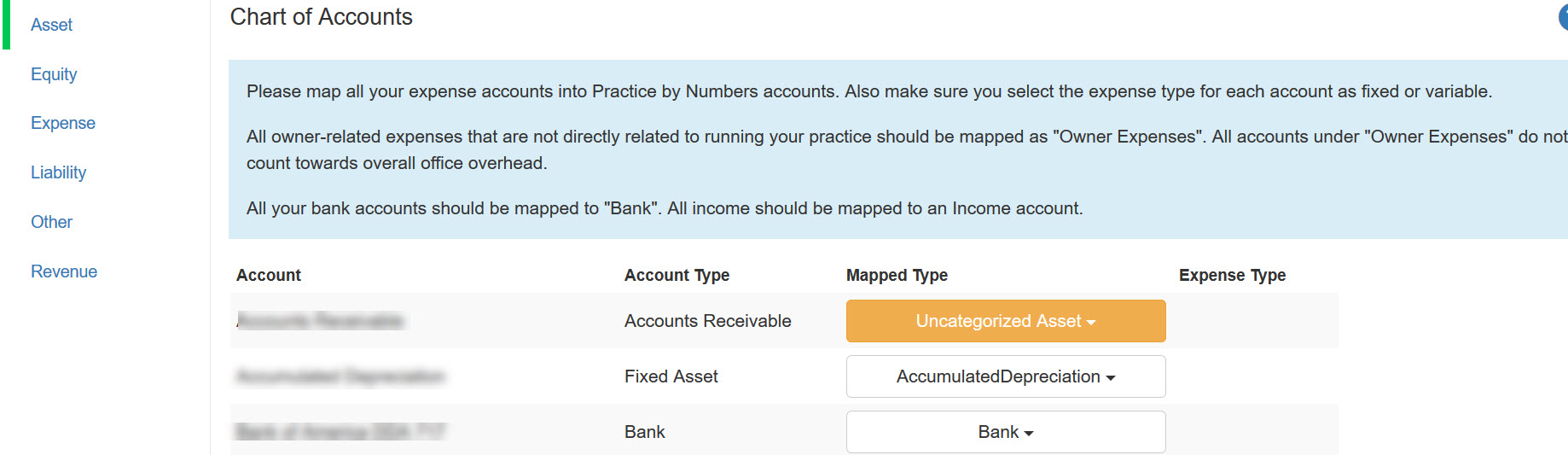
-
Revenue from every income source, including Patient Refunds.
-
Expenses On the left will be every account for payroll, supplies, services, facilities, etc. This info came from Quickbooks along with the Account Type. The Mapped Type and Expense Type are the Practice IQ categories.
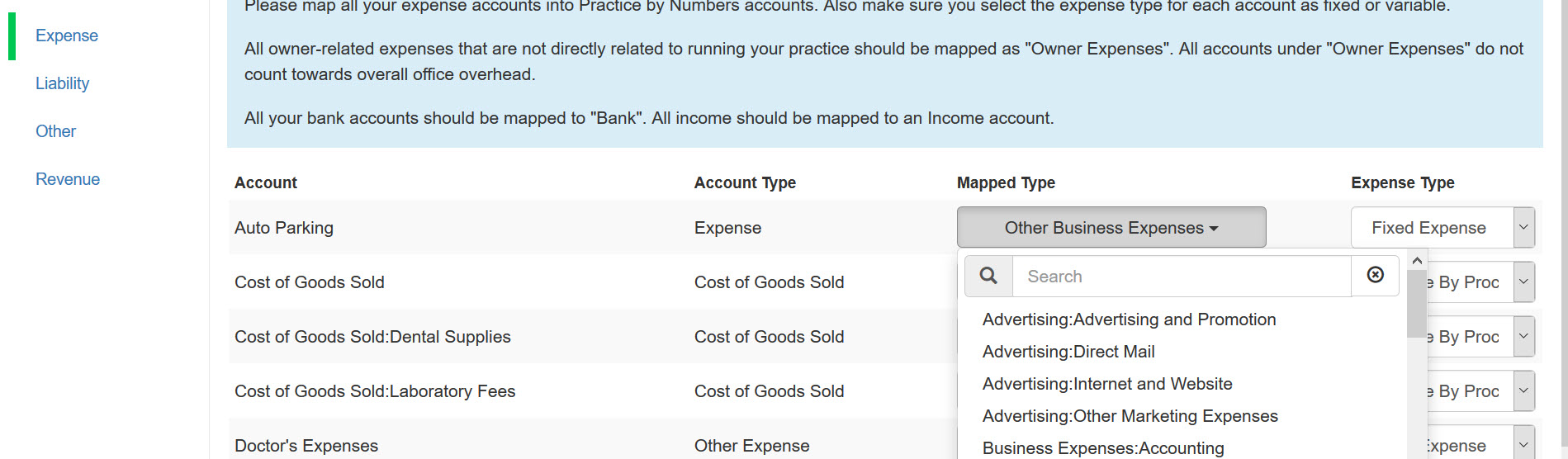
Watch this YouTube video for more information on account mapping and setup.