Latest releases and product enhancements.
RevenueIQ
Show Filters Enhancement: New filters for Dental Conditions, Health Items, and Patient Alerts under the Clinical section to facilitate efficient patient searches.
- Clinical > Dental Conditions:
-
- Dental conditions such as Missing tooth, Watch tooth, Hypersensitivity, etc, are charted in the PMS.
- Note that we have already displayed a pie graph showing the count of these dental conditions in PracticeIQ > Advanced > Clinical dashboard.
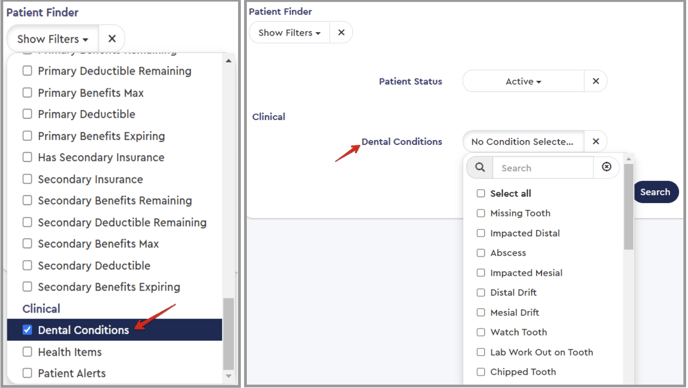
- Clinical > Health Items:
- Health items such as diseases, allergies, and medications are entered into the patient's chart/record in PMS.
- Note that we have already displayed a pie graph showing the count of these health items in PracticeIQ > Advanced > Clinical dashboard.
- This list also shows how we support PMS mapping for medications/diseases/allergies in forms.
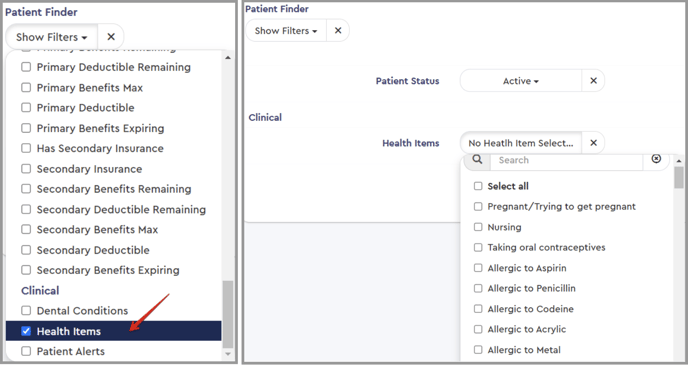
- Clinical > Patient Alerts:
- Patient Alerts, such as those based on medical history, collections alerts, or pre-medication alerts, are entered for a patient in the PMS.
- Patient Alerts relate to medical conditions that trigger a pop-up alert in the PMS. These alerts are more generalized. An example of a common alert in the PMS is Premedicate.

Demographics Filters: Added Phone Number and Email filters with various search options for patient identification.
- Phone Number: The Phone Number filter will have the following options for search:
- Contains: This option will compare the entered number with all phone numbers and return the likely matching result.
- Is: Selecting this option will precisely match the entered number and return the result accordingly.
- Starts with: This option will find all phone numbers that begin with the specific numbers you entered.
- Is Known: Choose this option to find patients whose phone number is available.
- Is Unknown: Choose this option to find patients whose phone numbers are unavailable.

- Email: The Email filter will have the following options for search:
- Contains: This option will compare the entered text of the email with all emails and return the likely matching result.
- Is: Selecting this option will match the entered email text, and the result will be returned accordingly.
- Starts with: This option will find all email addresses that begin with the specific text you entered
- Is Known: Choose this option to find patients whose email is available.
- Is Unknown: Choose this option to find patients whose email is unavailable.
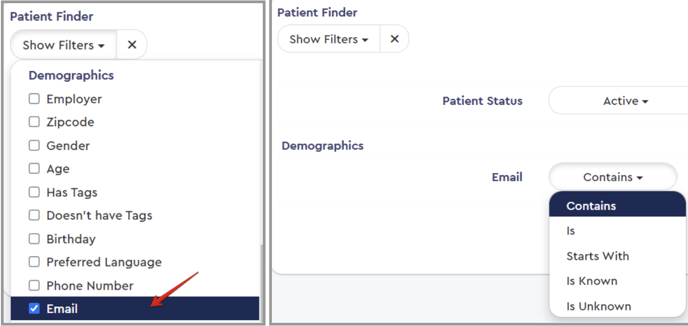
Insurance Filters: Introduced Pending and Closed Claims filters for patient search based on claim status. You can use these filters with the Patient Account Balance filters to find relevant patients.
- Pending: This filter allows you to find patients whose claims have been submitted to an insurance company but have yet to be processed.
- Closed: This filter lets you find patients whose claims have been fully processed.

Account Details Filter: We implemented a Responsible Party Filter to search for patients who are responsible parties for another family member. *Note that this will only pull a list of the responsible party for a family.*

Recall Report Enhancement: We added a Recall Due Date column for better appointment management.
Campaigns
Appointment Reminders Enhancement
- The day of the week will be included in appointment reminder messages for improved appointment recall.
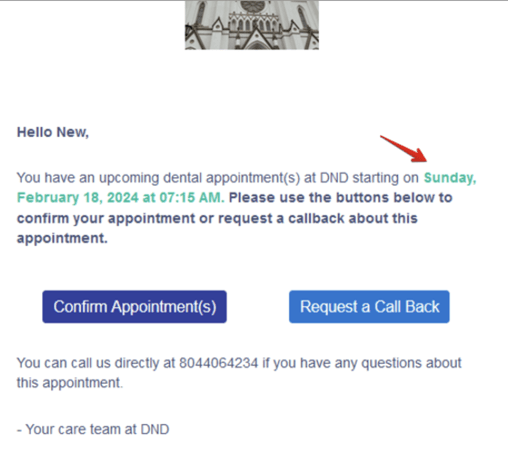
Forms
Form Editor Enhancement: Identified copyable fields with a copyable icon for easier data management.
- If you select the "Allow Copy From Family Members" property for a field, a copyable icon will be displayed next to it.
- This enhancement will help you distinguish between fields that can be copied for patient data and those that cannot.

Form Submission Portal Improvement: Now displays if cell phone and email are invalid, preventing the One Time Password from sending to invalid contact information.

Forms Display Order Enhancement: Improved form display order for better patient experience.
- Display all the General Forms first.
- The general forms will be sorted based on the order number set in the Forms master screen.
- Display all the Treatment Forms after the general forms in random order.
- Then, display the Consent forms after the treatment forms in random order.

Send Forms Invite > Form Packages: Use the checkbox to select multiple packages and add them to the form invite.
Payments
Cancel Payments Follow-ups: Enhanced cancel icon functionality for payment follow-up messages, with corresponding actions based on payment automation settings.
- If payment automation is DISABLED and you cancel the follow-up, the patient will be moved to the Outstanding list. If the patient has a balance, the patient will remain on the Outstanding list. If the patient's balance falls to zero, the patient will be removed from the Outstanding list.
- If payment automation is ENABLED and you cancel the follow-up, the patient will be moved to the Outstanding list. However, if the patient has a balance, the patient will reappear on the Scheduled list. So, to prevent the patient from reappearing in the Scheduled list, you must either bring the balance down to zero, snooze the patient, or deactivate automation.
PracticeIQ
- Custom Dashboard Enhancement: Enabled the use of custom codes for creating custom dashboards, expanding KPI tracking capabilities.
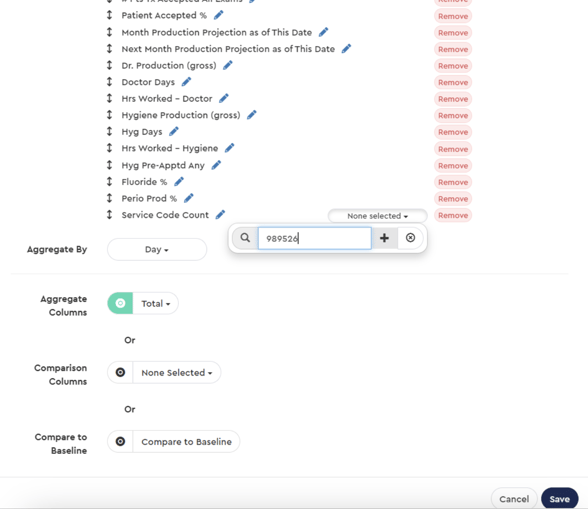
- The custom codes can be used for the following KPIs
- Service Code Count,
- Service Code Patient Count, and
- Service Code Dollar Total
- You can enter a custom service code, even if it is not listed under ADA codes.
- If the code exists in your practice's database, it will generate the relevant KPI data.
- However, no data will be displayed if the custom code entered does not exist or you make an error while entering it.
Settings
Marketing > Call Recording Announcement:
- You will get an option to select no audio for the call recording announcement.
- You will see the fourth row in the Preset as the "No Audio/No Announcement "option. When you select this, callers will not hear any announcements about call recording.

Communication > Communication Settings:
- You now have the option to add a signature in Communication Settings.
- This signature will automatically be sent to patients whenever a message is sent through the Comm Center.


PMS Sync Improvement
- Introduced display banner for PMS sync downtime with repair link for support contact.

Appointment Schedule
Campaign Creation Enhancement: Option to create campaigns for specific patient lists based on various appointment parameters directly from the Appointment Schedule screen.
- You will be able to filter the appointment based on the following parameters:
- Chair (multi-select searchable dropdown)
- Provider (multi-select searchable dropdown)
- Appointment Status (multi-select searchable dropdown)
- Appointment Type (multi-select searchable dropdown)
- Time Picker (From & To)
- Service Code (multi-select searchable dropdown)




