Campaigns
Appointment Reminder Campaign
Save the Date Customization: You can now set "Save the date" reminders for appointments scheduled less than 21 days out, with the flexibility to set it as low as 7 days.

Review Request Campaign
Customizable Landing Page: Customize the text on the review request landing page. Change the Heading, Subheading, Feedback Text, and Feedback Button text verbiage.

Custom Tags: Add custom tags from the campaigns include/exclude tag filtering section.

Patient Communications | Comm Center
Filters and Actions: Manage and organize conversations with new filters and actions by selecting the Funnel icon at the top left of the Comm Center. For a breakdown of these features, please view Communication Center Filters.

Picture Attachments: Send files and pictures to patients using the paper clip icon in the Comm Center.

Soft Delete Messages: The sent messages can be deleted by selecting the three-dots next to the sent message. This will only delete the message from your conversation view not unsend the message to the patient.
Opt-Out
Allowing customers to opt out of a specific automated campaign.
Campaign Opt-Out: Allow patients to opt out of specific automated campaigns. You will be able to manually opt-in a patient after a verbal or written confirmation from them.
Opted Out Patient List: View the list of patients who opted out.


Patient Flow
Routing Slip Edit: Edit and save the routing slip for the second appointment if a patient has more than one appointment in a single day.
Forms
Making forms efficient for families
Show Forms for Multiple Patients After Login: View forms for minor dependents when using the responsible parties link to access the form submission portal.

Field Propagation Between Forms: Copy values from one family member's form to another using the "Copy Form" button.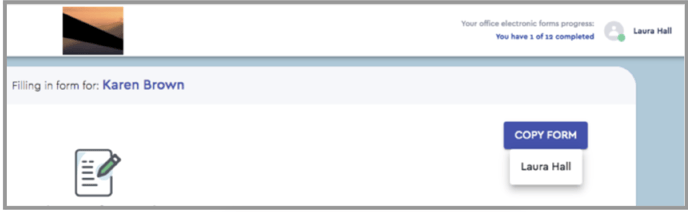
Add Multiple Family Members: Patients can now add family members when filling in new patient forms through the public package link.
Password Hint on Login Failure: Receive a password hint if login fails on the forms submission portal. You will see the first 2 characters with trailing three *'s of the patient's first name as a hint if the login fails. (Note - It will always be 2 characters and 3 * no matter the length of the patient's name.)

Adjustable Campaign Message Sending Time: Change the number of days before messages from forms are sent to existing patients.

Additional Filters for Automatic Forms Campaign: Filter automatic forms campaigns by tags, ops, and services scheduled.
Huddle and Schedule: Identify pending forms with the new pending forms icon.
Email Option: Email completed treatment plans and consent forms at the patient's request.
Action Needed for Forms not Sent: Notifications for pending forms invite message that were not sent to the patient.
Tablets
iOS Kiosk app: The iOS kiosk app is now accessible for download on the Forms registration page and within the Forms > Tablets page.

Please see the Forms Update 2023 article for more information.
Patient Window
Pick a Template: Choose email templates directly from the patient window to email patients. To do so, select the drop-down arrow next to the patient's email. You can also email any completed treatment plans and consent forms.

Tasks
Log Contact Options: View all log contact options for tasks created directly from the patient window. These were previously restricted to certain task types.
Payments
Request Payment | Current Balance / Custom
Statement Attachment: Attach a statement with a one-time payment request.

Payment Automation Settings
Exclude Patients from Follow-Ups: Exclude patients from payment follow-ups with a PBN custom tag.

Practice Notifications
Notifications Page
Log of Notifications: View all email and SMS notifications sent to practice users. On this page, you can see all the email and SMS notifications that practice users have subscribed to on the Settings > User Notifications page.

User Notifications | Appointment Confirmation Alerts
You will now receive more details in the email notification for the 'Not understood text message' for appointment confirmation. The new message will be as follows:
has responded to their appointment confirmation message in a way we didn't understand.
The patient’s response is “response in italics.”
We need your help reviewing that message. Click here to review the message.

Treatment Plans
You can now show the "balance" and "tax" to patients when presenting a treatment plan.

Show Tax: Enabling the ‘Show Tax’ setting will include the Tax amount in the Estimated Patient Portion of the treatment plan cost table. This will sum up the tax estimates for any planned procedures that carry a tax value. If the Tax amount is zero, the Tax row will not be displayed in the Treatment Costs table. (As of December 2013 three states have imposed some form of “tax” or “fee” on dental services – Hawaii, Minnesota, and New Mexico.)
