PhoneIQ is fully compatible with VOIP companies like RingCentral and Mango. It is partially compatible with all other VOIP companies.
PhoneIQ software helps you understand how many calls are being missed, and if and when the call is returned. It can also identify if the missed call was from a potential new patient. PhoneIQ software features include - patient information pop-ups and call analytics. Analytics include - missed calls, outgoing calls, returned calls, time spent, opportunities, etc.
PhoneIQ compatibility is dependent on the phone lines of the office. The following phone systems are compatible with PhoneIQ software.
PhoneIQ compatibility:
-
Full Compatibility - VOIP (Ring Central, Mango, and Jive) and Landlines
-
Partial Compatibility - All other VOIP providers
Full Compatibility:- (Both patient information pop-ups and call analytics)
1. VOIP providers - RingCentral VOIP, Mango VOIP and Jive VOIP
Setup:
RingCentral VOIP setup:
-
Go to your PbN Settings page - in there click on 'Connect to RingCentral' link - and then enter your RingCentral login credentials to connect.
-
Once the connection is established → please download the PbN app from the bottom of any page in your PBN account on your office desktop computers (Windows 8+, preferably Windows 10).
-
After the PbN app is installed - login to it using your existing PbN login credentials. The desktop app will then show patient pop-ups for calls coming into the office.
Mango VOIP setup:
-
Ask us to provide you with a Remote ID.
-
Then go to your Mango portal and click on the Integrations tab from the left-hand side menu. In the Integrations tab click on Learn More next to PbN to enter the RemoteID we've provided.
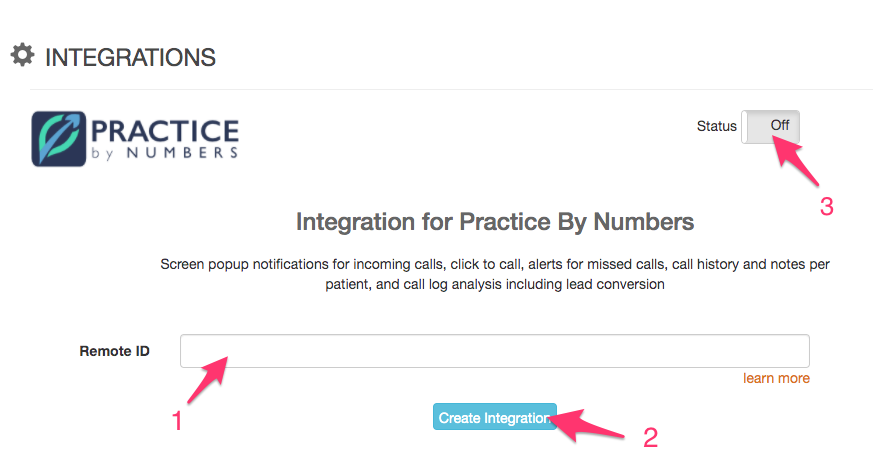
-
Once the connection is established →, please download the PhoneIQ app (PbN app) on your office desktop computers (Windows 8+, preferably Windows 10)
-
After the PhoneIQ app (PbN app) is installed - log in to it using your existing PbN login credentials. The desktop app will then show patient pop ups for calls coming in the office.
Jive VOIP setup:
-
Go to your PbN Settings page - in there, click on the 'Connect to Jive' link - and then enter your Jive login credentials to connect.
-
Once the connection is established →, please download the PbN app from the bottom of any page in your PBN account on your office desktop computers (Windows 8+, preferably Windows 10).
-
After the PbN app is installed - login to it using your existing PbN login credentials. The desktop app will then show patient pop ups for calls coming in the office.
2. Traditional Landlines (analog lines) - require the purchase of our Phone IQ Caller ID box, which is a 3rd party hardware outside of PBN used to bridge your Phone lines to our software.
Setup:
- http://callerid.com/downloads/diagnostic-tools/
- It is a very small installation. Once installed, bring it up. Connect your laptop to the same Sub-net. If the box is installed right, you will see packets coming in at the bottom where it says Phone Data.
- Please make sure there is a packet coming in for each line when there is a call received and a call made. The first column in that table shows the line number. Please also make sure there is a dial tone on your phone system for all your phone lines.
-
Once the PhoneIQ box is installed - download the PhoneIQ app (PbN app).
-
After the PhoneIQ app (PbN app) is installed - log in to it using your existing PbN login credentials. The desktop app will then show patient pop-ups for calls coming into the office.
Partial Compatibility:- (Only patient pop-ups, no call analytics)
All other VOIP providers, e.g., Vonage, Spectrum, Onset, Altus, etc.
Setup:
-
A dual ring number will be provided to the office → the office should then reach out to their VOIP service provider and ask them to provide a dual ring / simultaneous ring on the number we provided.
-
When the dual ring is established by the VOIP provider → please download the PhoneIQ app (PbN app) on your office desktop computers (Windows 8+, preferably Windows 10).
-
After the PhoneIQ app (PbN app) is installed - log in to it using your existing PbN login credentials. The desktop app will then show patient pop ups for calls coming in the office.
-
How it works: whenever a call rings on the office number - it simultaneously rings our number - which triggers the PhoneIQ app (PbN app) to pull up the patient pop up on the desktop computer. The receiving end of the dual ring is only to register the caller ID to generate the patient pop ups. We don't pick up the dual ring call - so you wouldn't be charged any minutes on it.