- Help Center
- Phone IQ
- Desktop App
-
Getting Started
-
Users and Login Information
-
Templates and Messages
-
Schedule and Online Appointment Booking
-
Patient Information
-
Online Forms
-
Reputation
-
Practice IQ
-
Revenue IQ
-
Tasks
-
Phone IQ
-
Marketing IQ
-
Patient Flow
-
Payments
-
PBN Settings
-
Enterprise Pages
-
Eaglesoft Best Practices
-
Open Dental Best Practices
-
Dentrix Best Practices
-
Product Releases
-
Known and Resolved Issues
-
Additional fees and overages
-
PBN Apps
-
Insurance Verification
-
FAQ's
-
Patient Portal
Phone IQ Windows Desktop App
A look at each page in the PhoneIQ Desktop App, also known as the PBN app.
The new Phone IQ app does more than just display call information for incoming phone calls. You can look up patient information, check your schedule, Market IQ KPIs, and more.
Make sure that any existing Phone IQ apps on the computer are uninstalled first before installing the new app.
The Home page displays some basic Production totals along with Phone call numbers for selected dates.
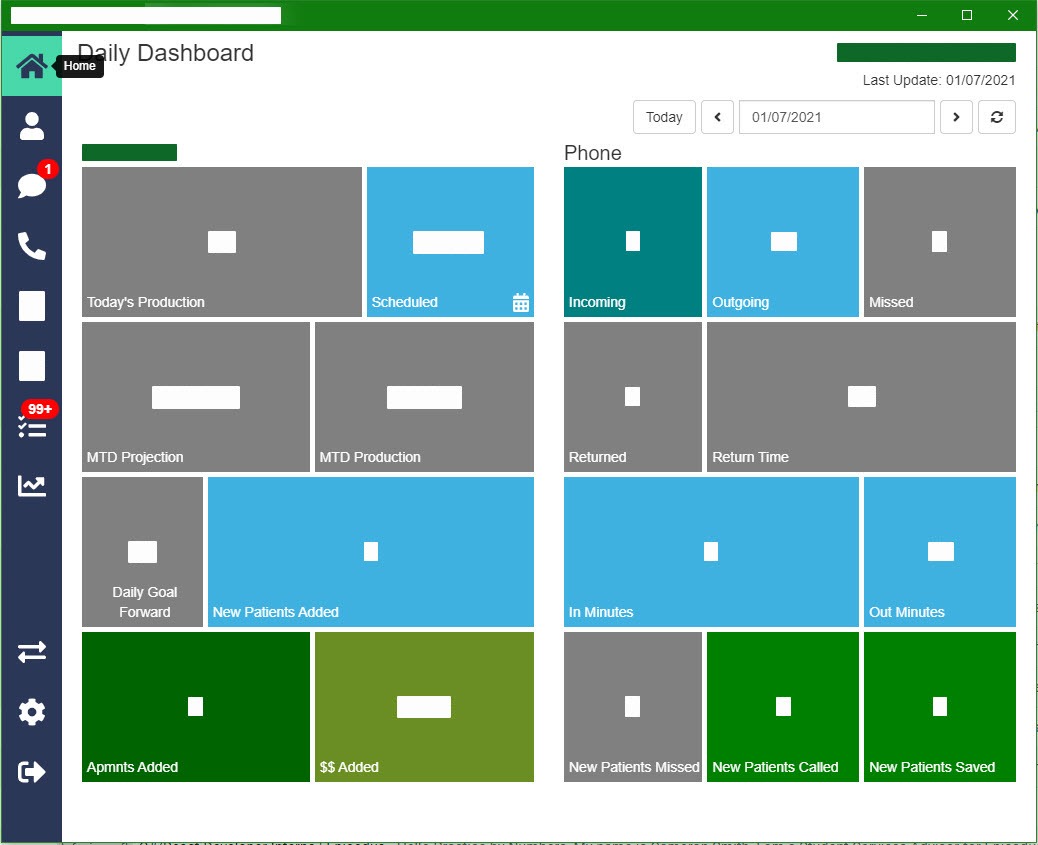
The following page is where you can look up patient information just like viewing Practice IQ in your web browser.
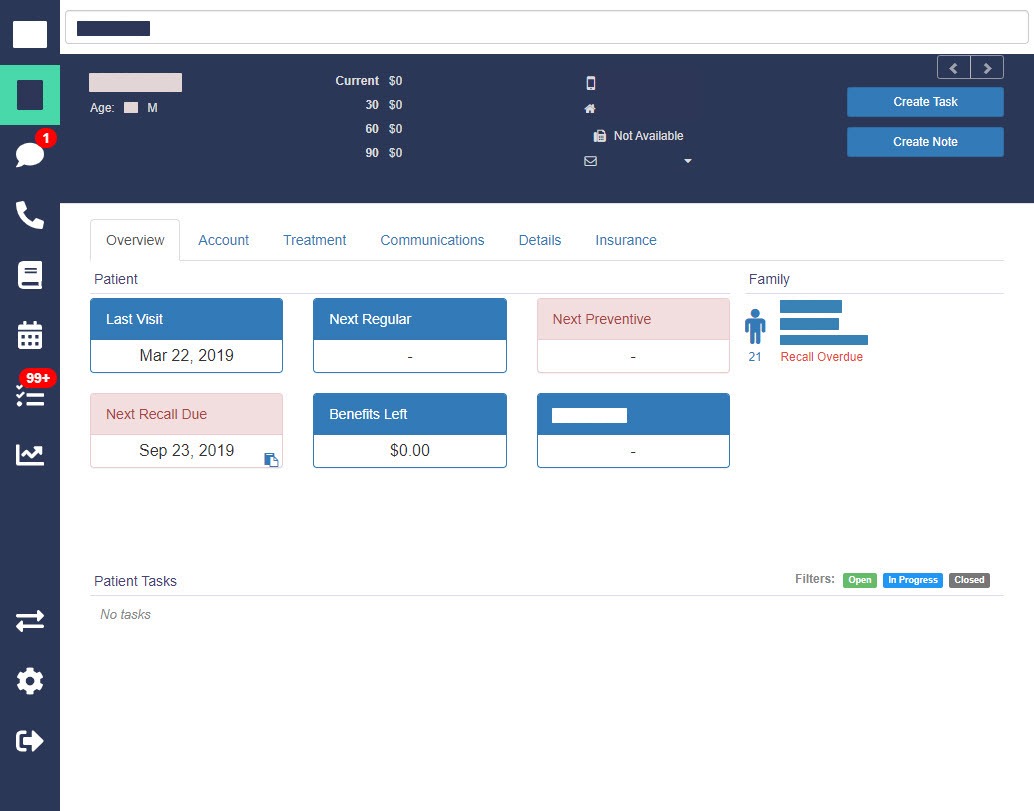
There is a page that shows incoming and outgoing text messages from the Practice by Numbers system.
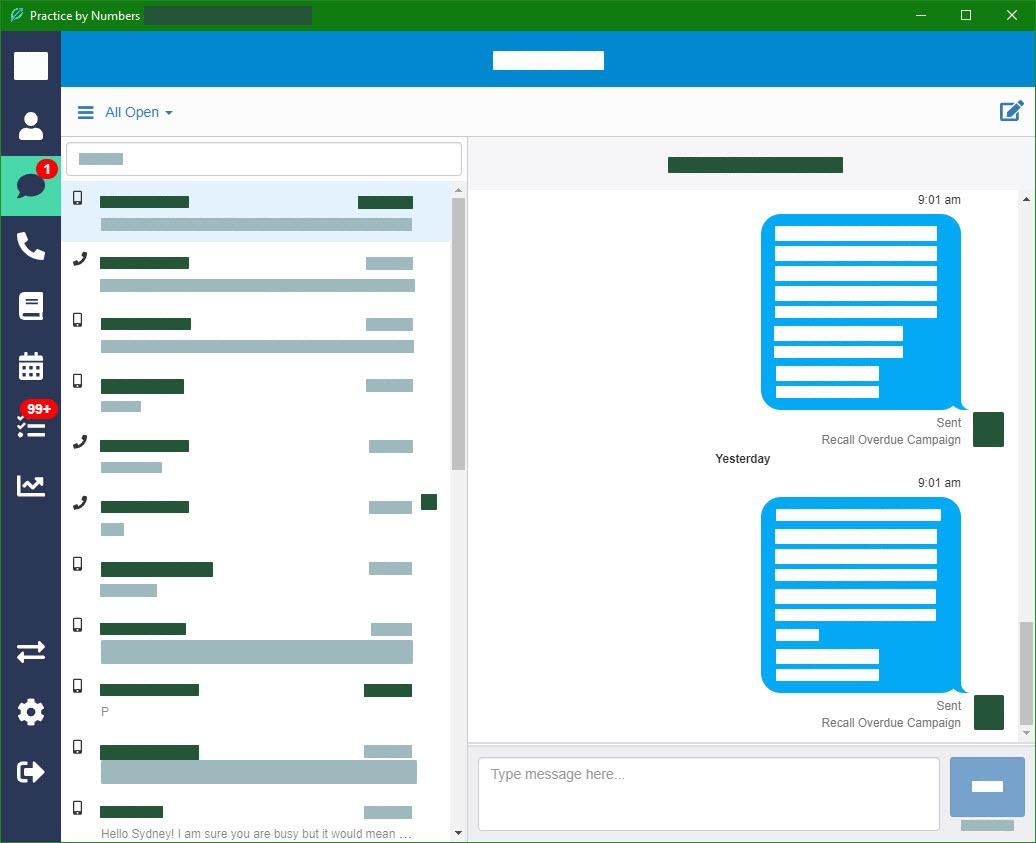
A phone log page for the date range that you select.
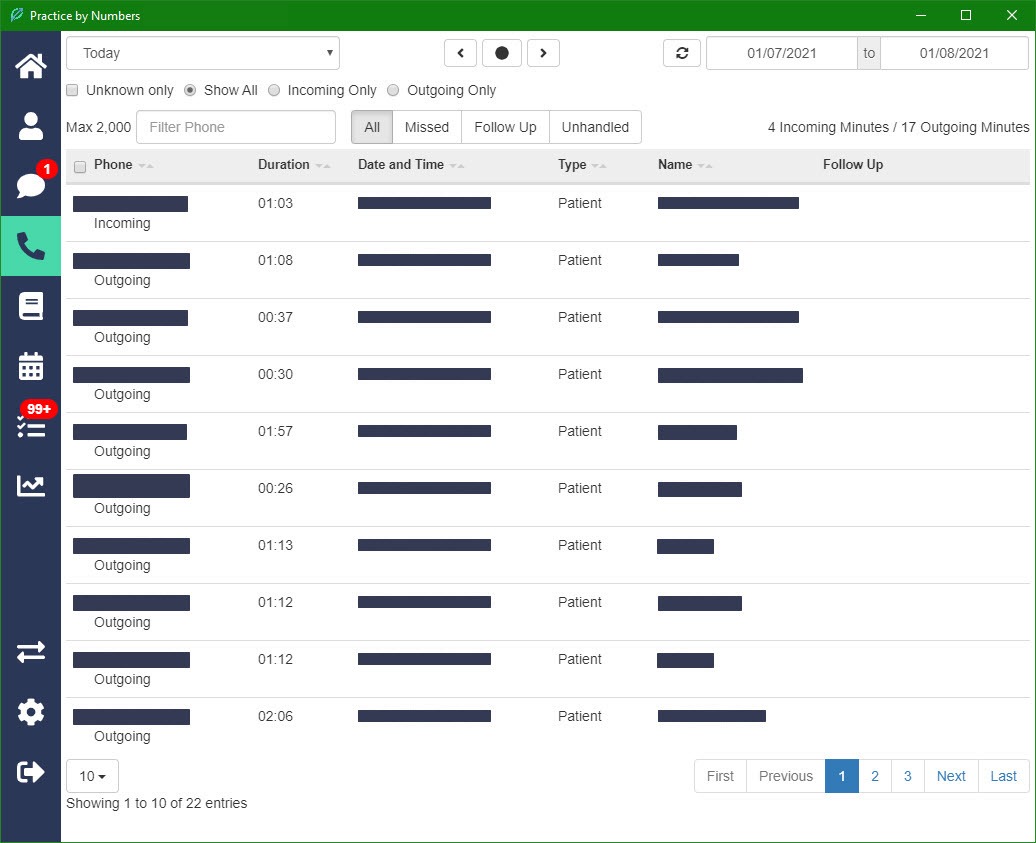
A page to view any contacts for the office, such as labs, suppliers, specialists, etc.
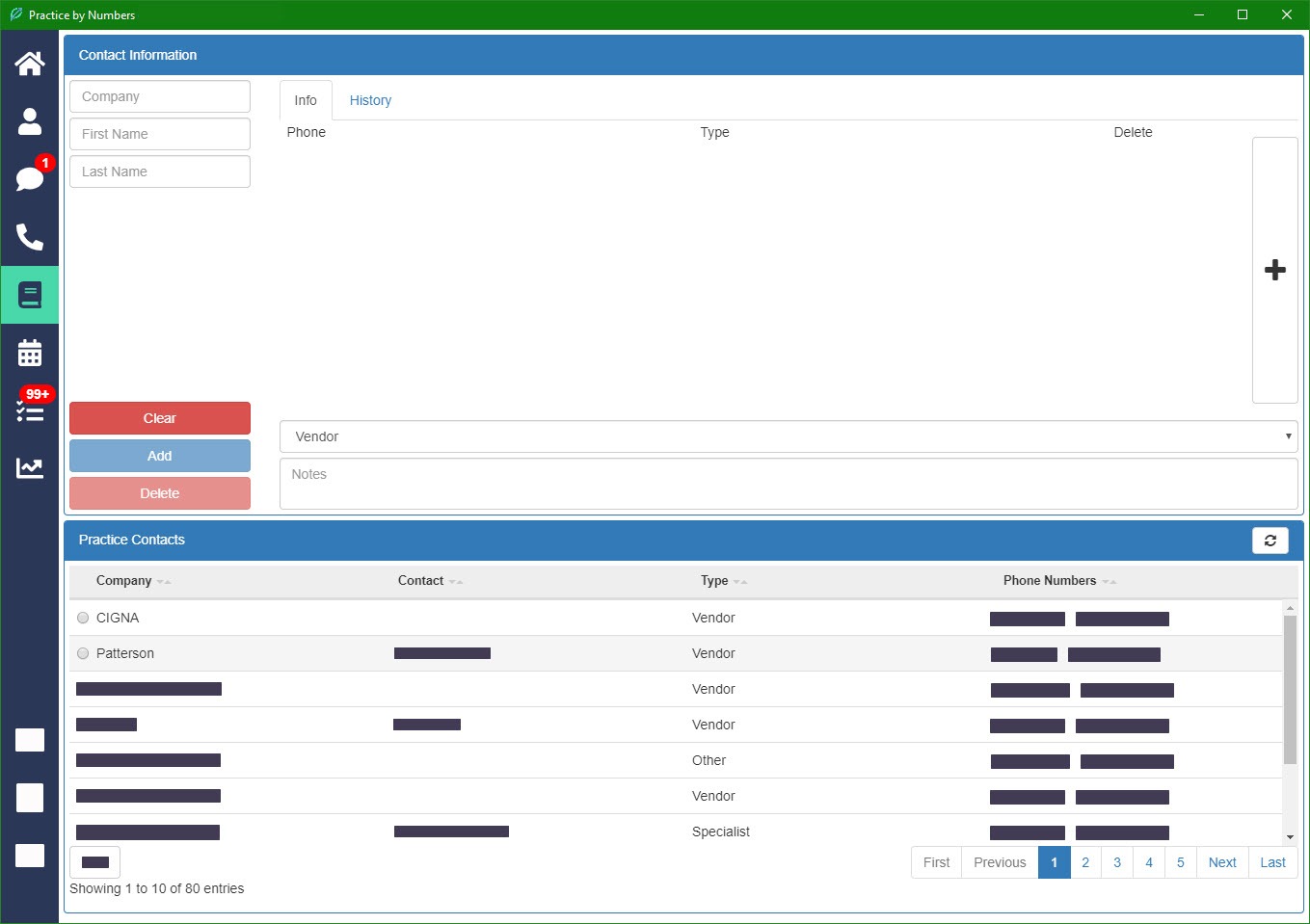
The office schedule can be viewed.
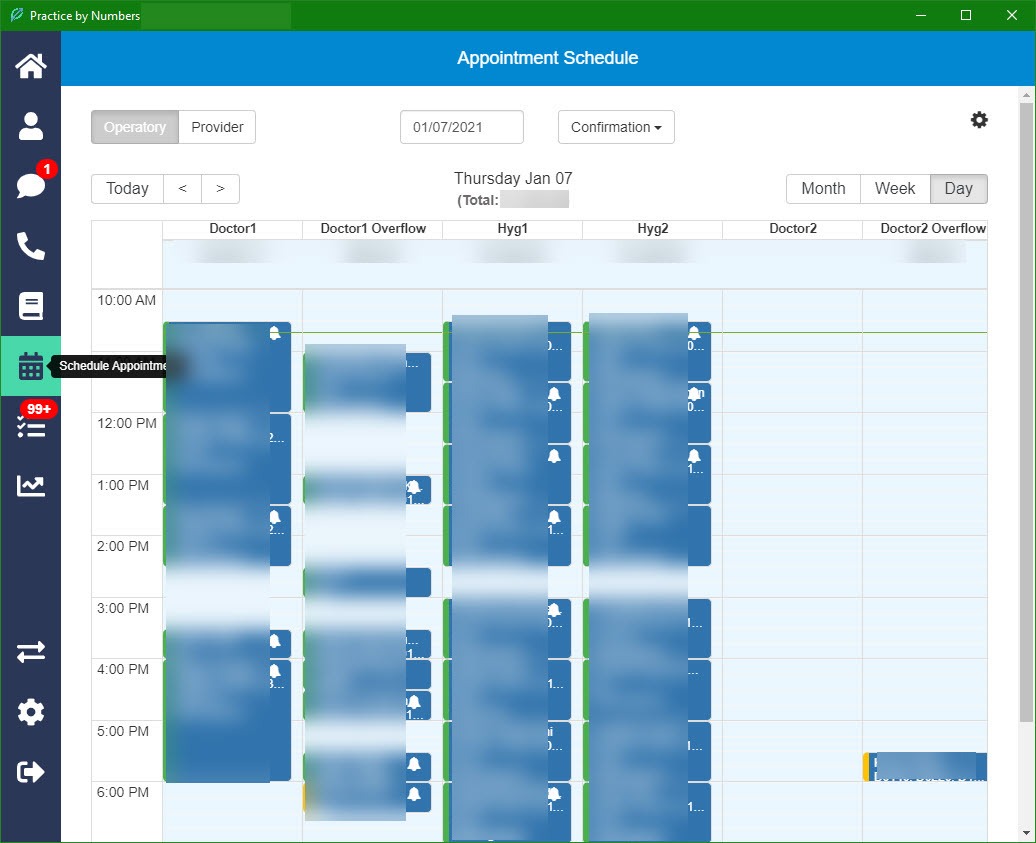
Basic information relating to New Patient numbers and Marketing IQ sources.
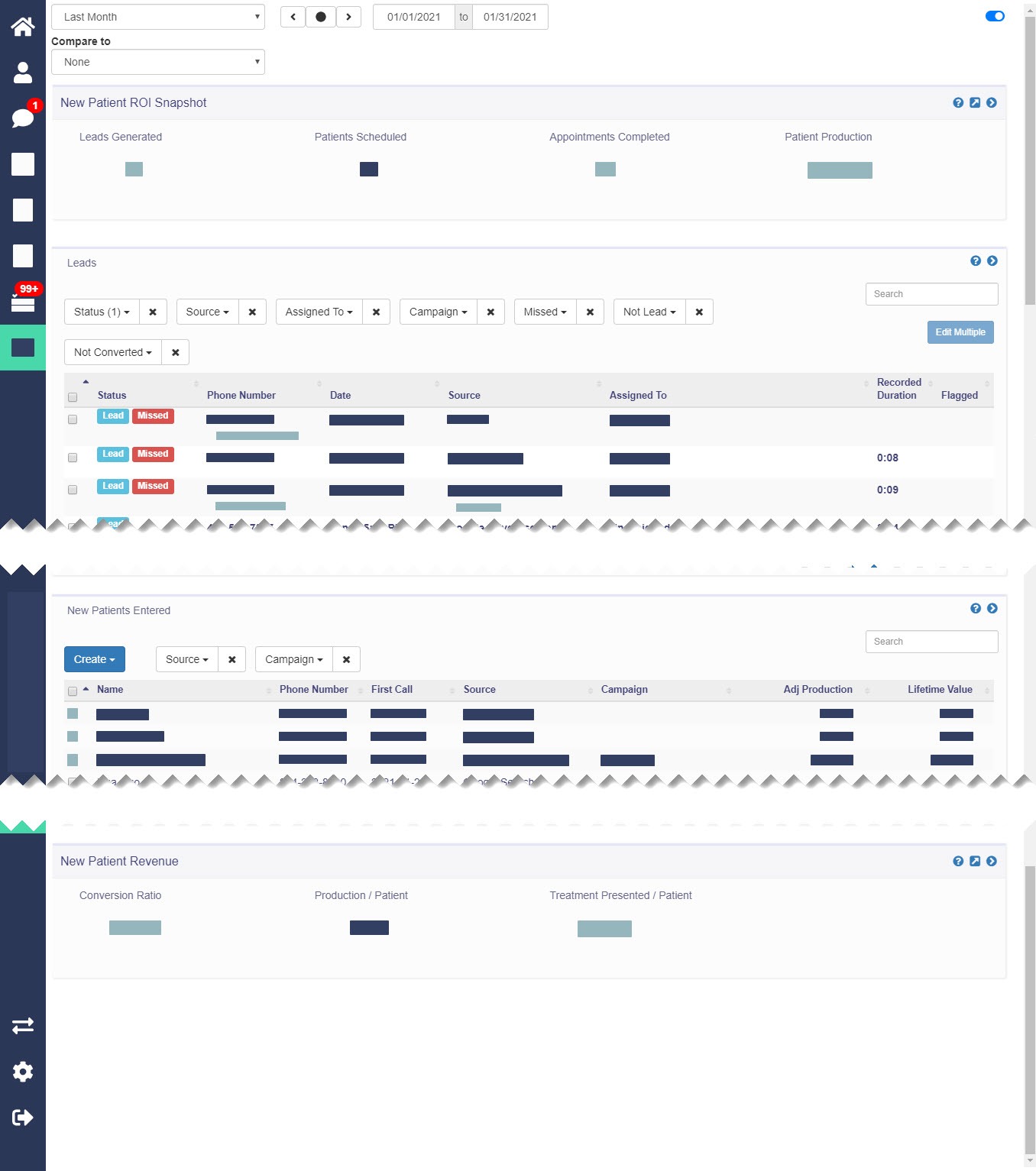
The bottom two icons are the pages to sign out and configure settings relating to phone calls. When selecting the icon above the Settings menu, users with access to multiple offices can select to change the view to a different office.
