Follow these steps to set up our PbN Payments Services
Click here for a video that outlines these steps.
1. Log in to the PbN portal with valid credentials.
2. Click the user profile icon and look for the “Settings” option.

3. Click “Settings,” and you will be redirected to the Settings page.
4. The PbN Payment will be set up under the “Payment Services” section on the Settings page.

5. Click the “Connect to PbN Payments” button to start the onboarding process.
6. After clicking the button, you will be shown a modal to start onboarding. All fields marked with an asterisk are mandatory.
7. Enter the required details to fill out this form to start your onboarding. This information is required for your KYC (Know Your Customer) with PbN Payments.

8. Click “Reset” to clear all details you entered, and the modal will reset to the default state.
9. Clicking on the “Submit” button will take you to the next step in the KYC process. If any details are incorrect as per the validation in the form, you will remain on the same page/modal with an error highlighted along the field to correct it.
10. After entering the details, you will be redirected to the PbN Payments Services onboarding page for the complete KYC verification page. This includes the following sections:
- Company Details - Already added based on information provided in the previous step.
- Decision-Makers - Add the decision maker's details, such as owners/partners.
- Payout Details - Account details information for Payout/Deposits.
- Agreement Details - Read and Sign the agreement.
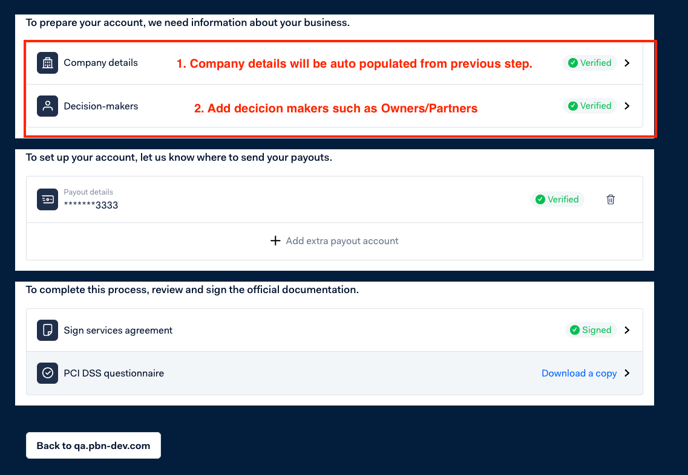
11. Add Decision-Makers Details.




12. After adding decision makers' details, You will be redirected to the "PbN Payments Account Creation"

13. Now add Payout details.

14. Verification via Bank Account Documents.



15. Read agreements, Sign, and Submit.


16. After adding all the details, you will see that the form is completed. It may take up to 2 days for it to be approved.

17. After redirecting to the payment settings page, you'll see the update. Once KYC is approved, you’ll see a green tick mark on Accept Payments. Select an account for “Payouts.”

18. Select Payout Account and Save Changes.


19. The PbN Payments service is ready to use.
20. You can edit the surcharge rate if needed (The maximum surcharge limit is the minimum of all the card fee rates.)
