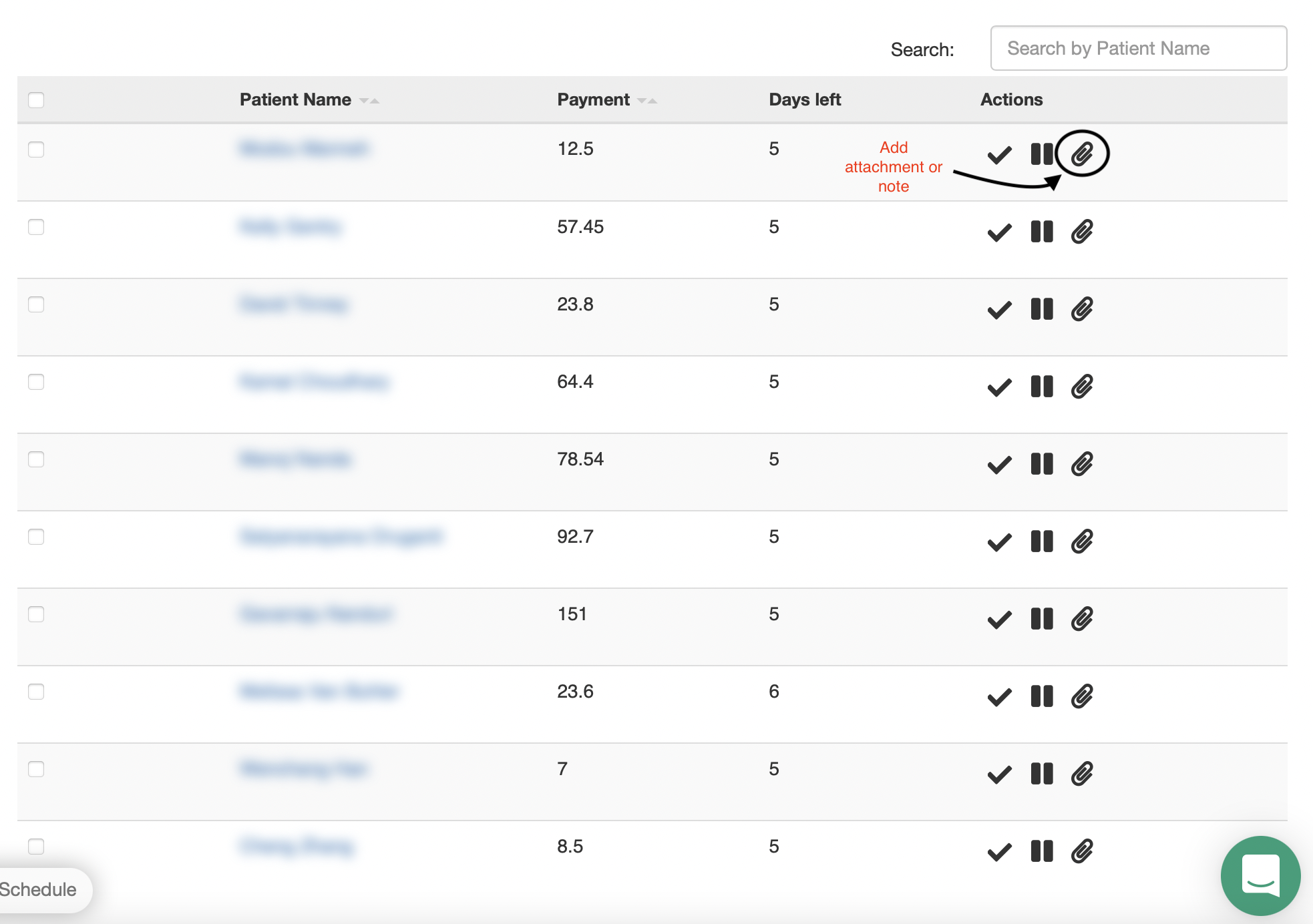Track collections, manually add patients to follow ups, and more!
The first page you will see when clicking into the Payments feature in Practice by Numbers is the Summary page.
The top of this page will give you a breakdown of collection history through the PbN payment feature over a 24 month period and several AR metrics.
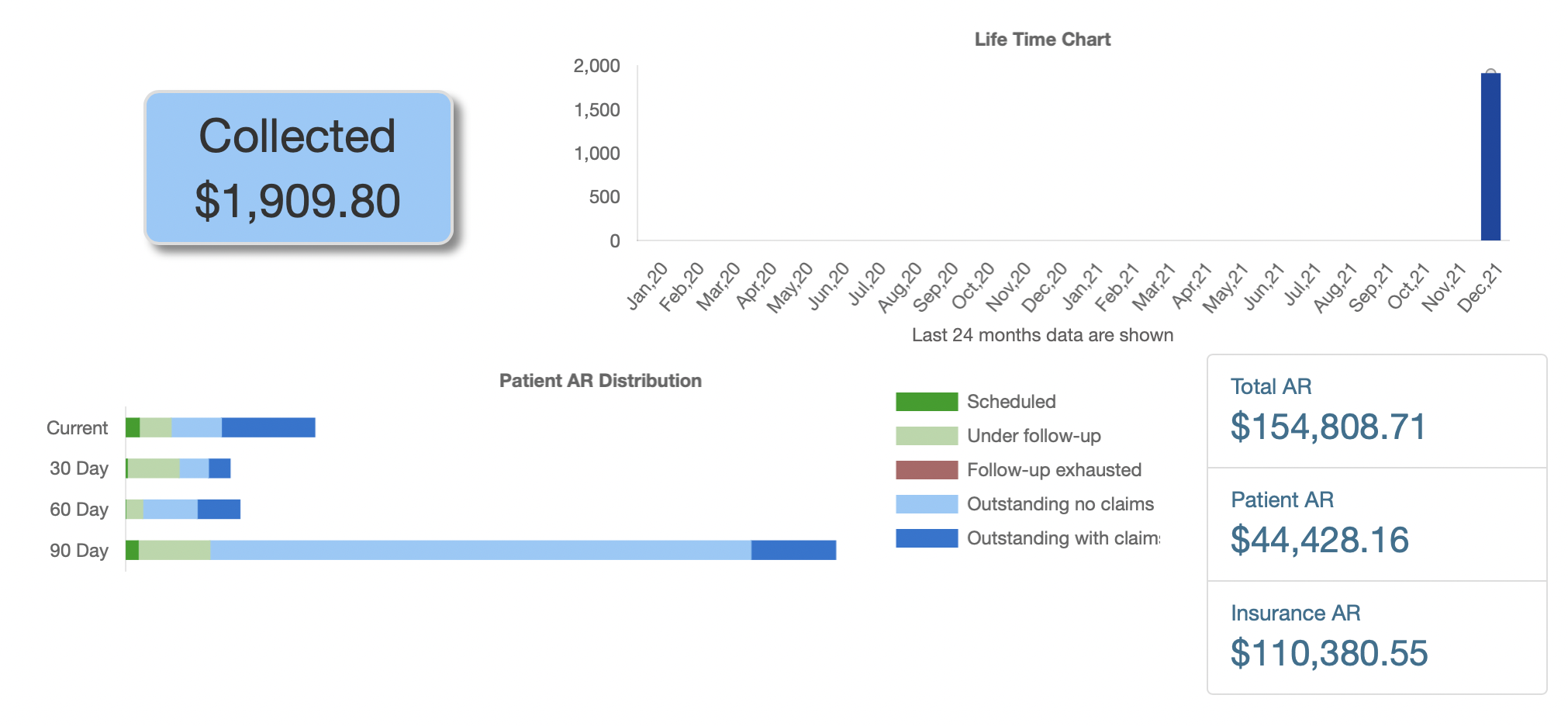
Scrolling down the page, the next panel you will see has tabs for Scheduled, Under Follow-Up, Outstanding, and Follow-up Exhausted. These indicate:
-
Scheduled - total dollar amount and patients who will fall into automated payment collection for your practice based on your settings. The earliest the first automated step will go out is 7 days after the patient visit if they meet the criteria in Payment Settings.
-
Please note that a patient can be manually added to the follow up sequence prior to 7 days.
-
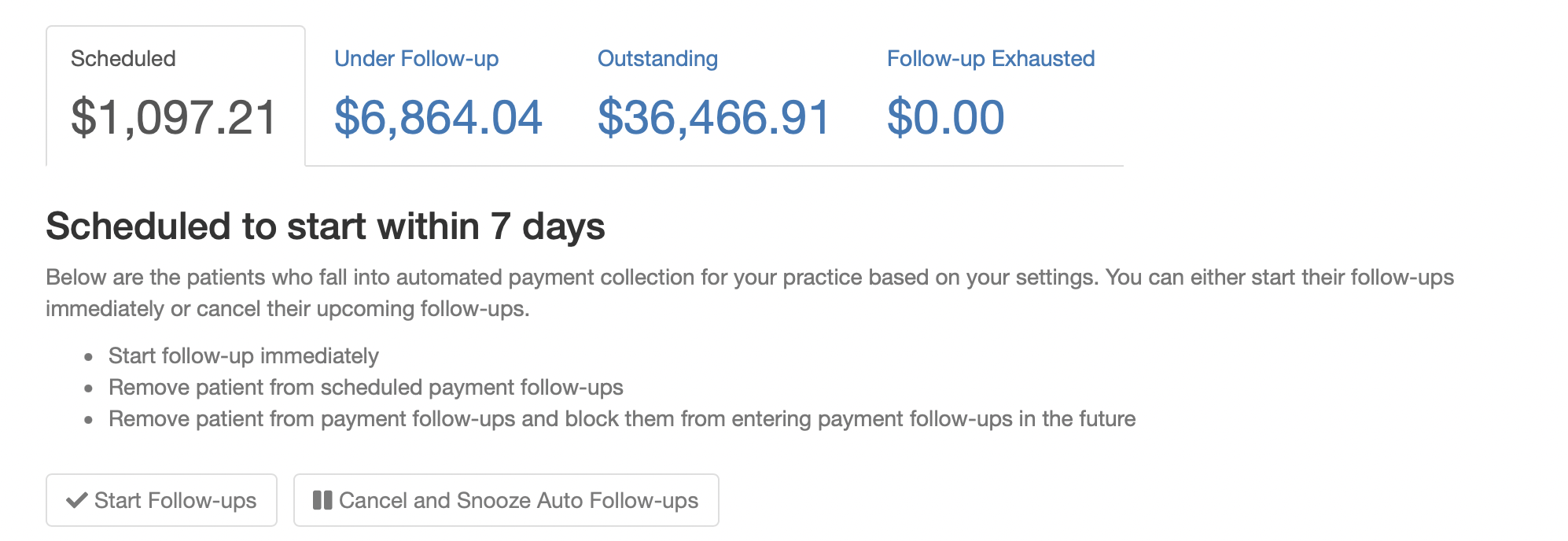
-
Under Follow-up - total dollar amount and patients that are in the active payment follow-up sequence.
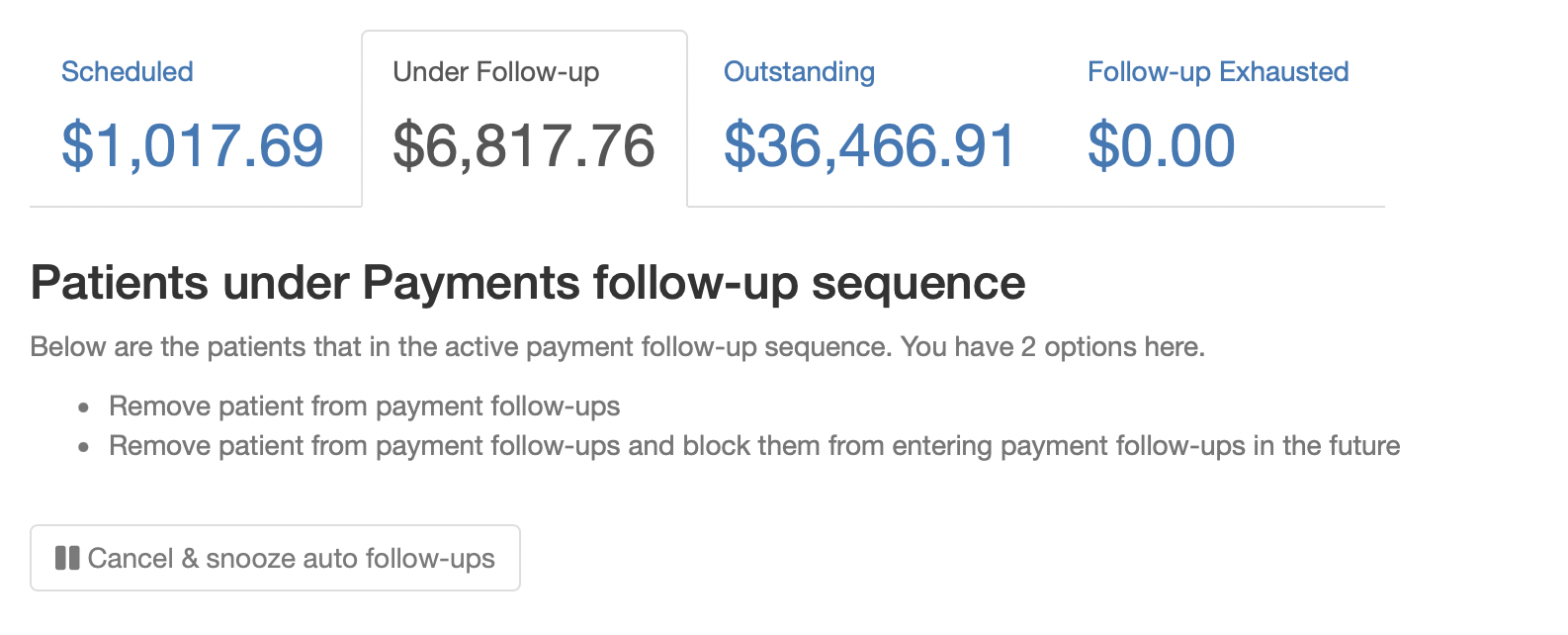
-
Outstanding - total dollar amount and all patients that owe money to the practice. In this tab you can also select a patient and manually start the follow ups sequence for them, or you can send a one-time payment request if you would like to send the patient a message but not add them to the entire automated sequence. You can also "snooze" a patient if more time is needed, and you'll be able to select from the snooze reasons that were created in settings. The amount of days for each snooze reason will be applied.
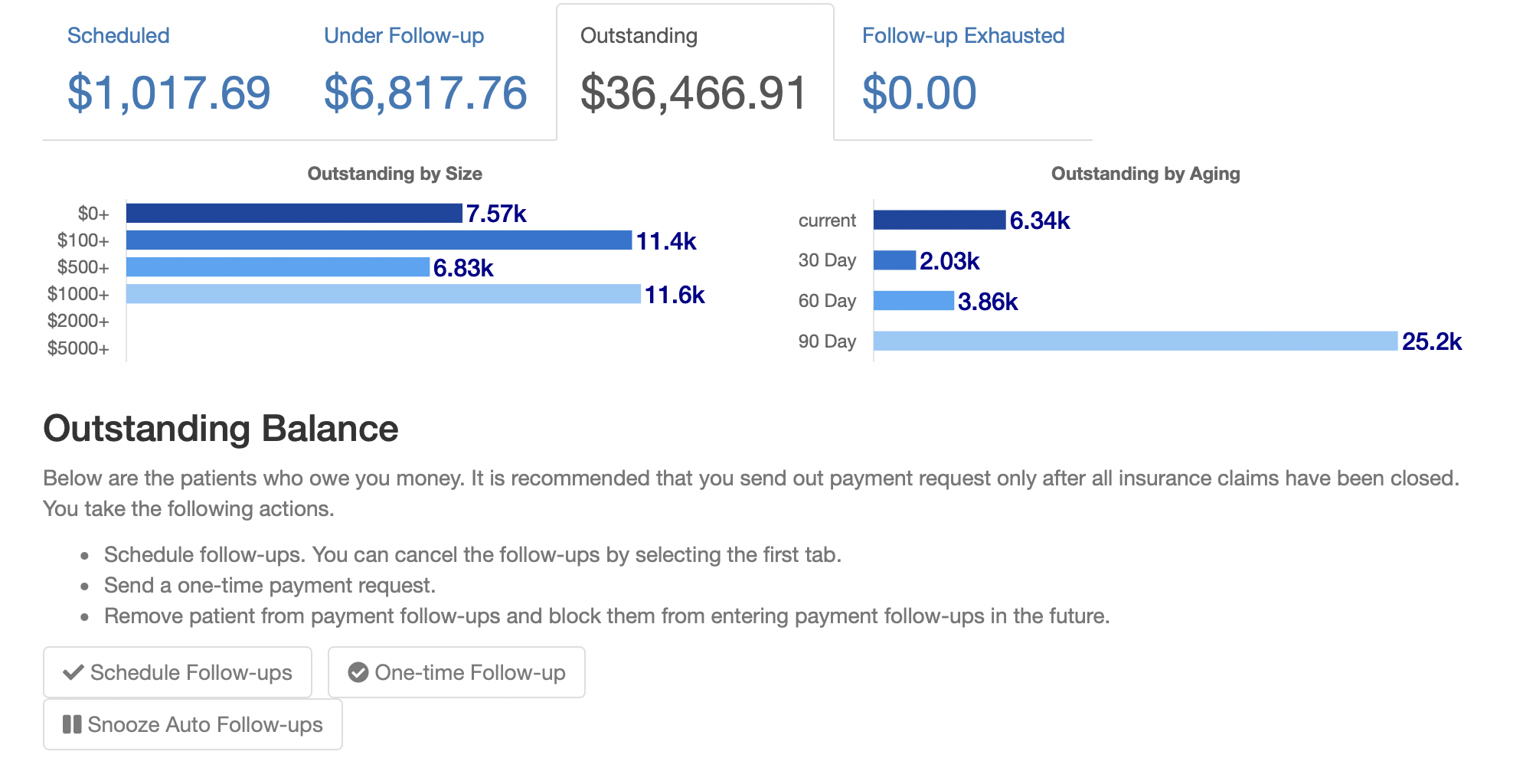
-
Follow-up Exhausted - total dollar amount and patients that have made it though every step of the follow up sequence without paying. From here you can start another follow up for these patients or send a one time follow up. If the patient is labeled as exhausted and completes another service with the practice in the future they will automatically be added to the follow up sequence again.
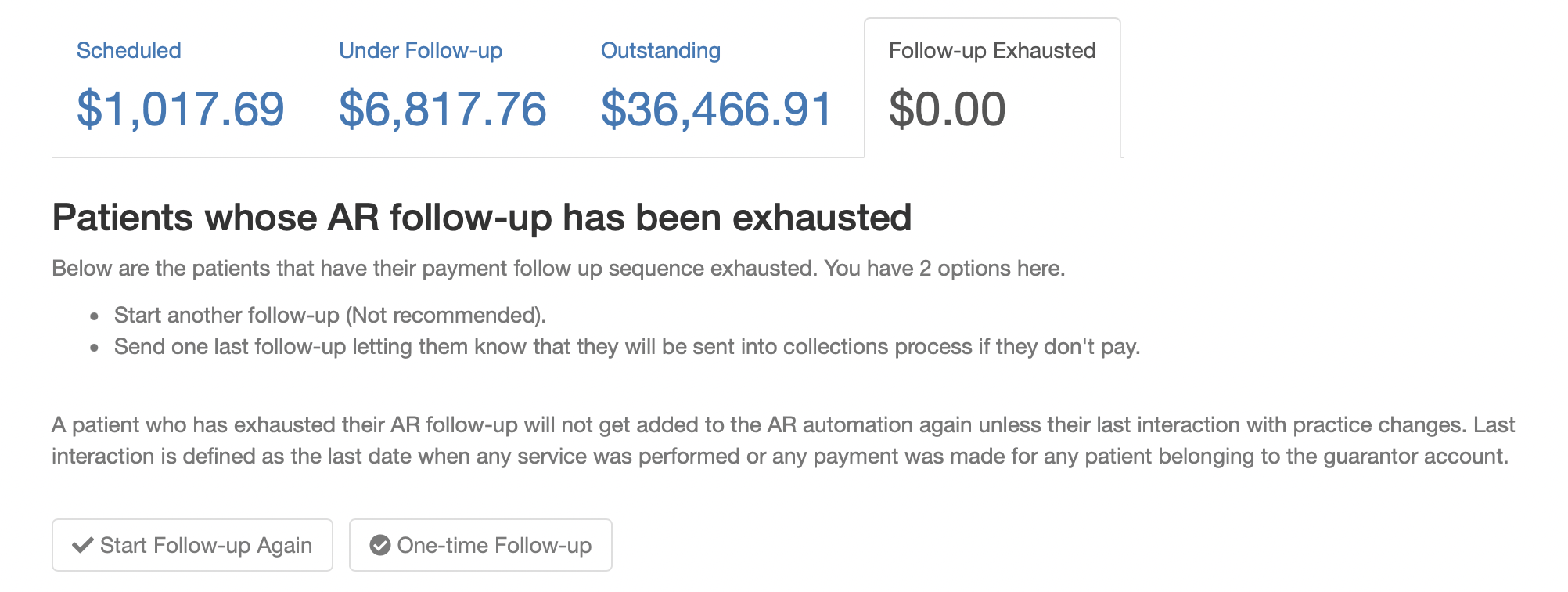
Under each of these tabs there will be a list of patients, and you'll be able to take further action if needed. For example, if you are on the Outstanding tab (picture below) you'll see a list of all patients that owe and you'll see icons under Action that will allow you to manually add a patient to a follow up, send a one time follow up, or snooze a patient.
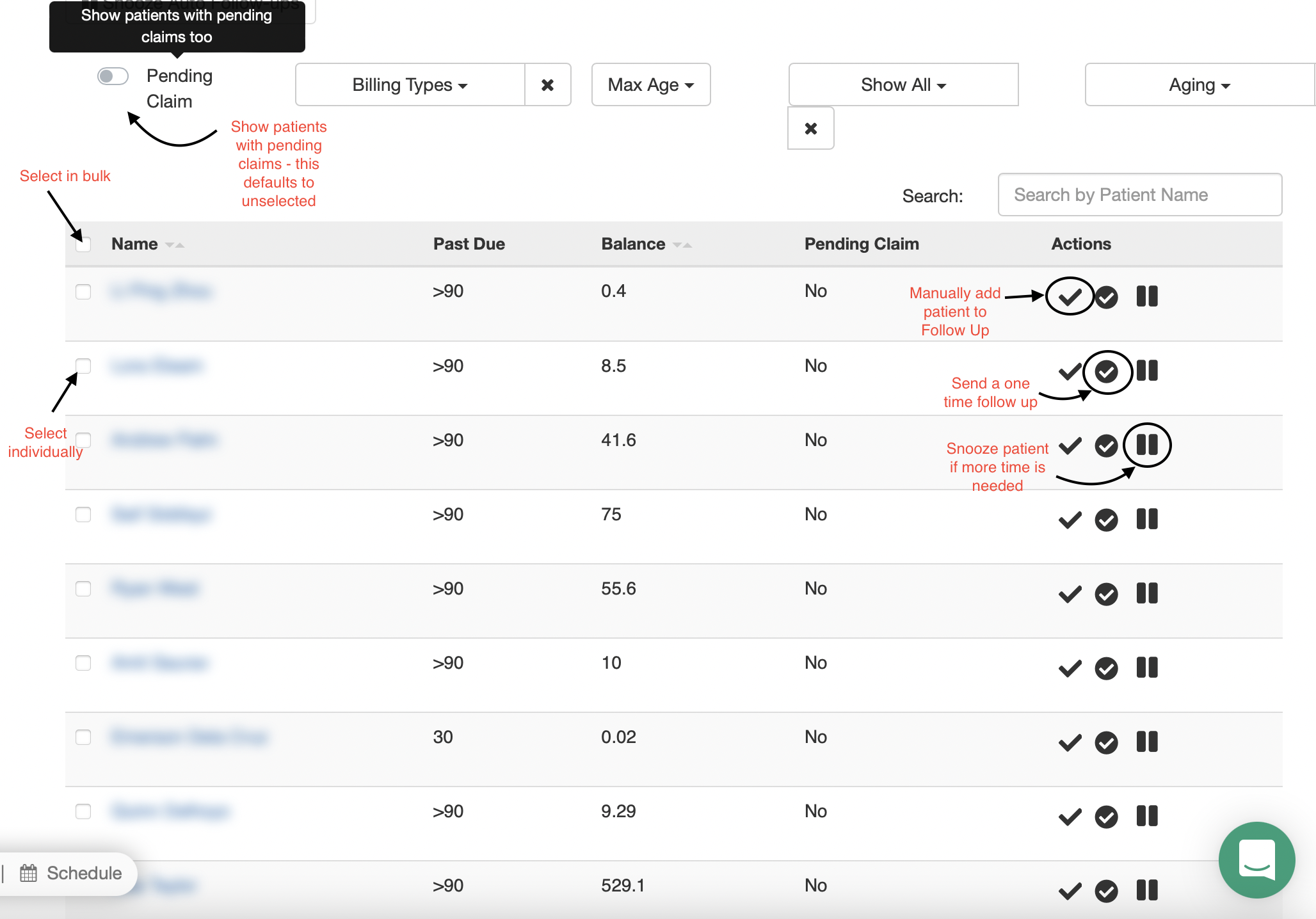
In the Scheduled and Under Follow-Up tabs, you'll be given an option to add attachments or notes. This will allow you to attach a detailed invoice to the payment link that the patient will receive, and they'll be able to reference it if needed.