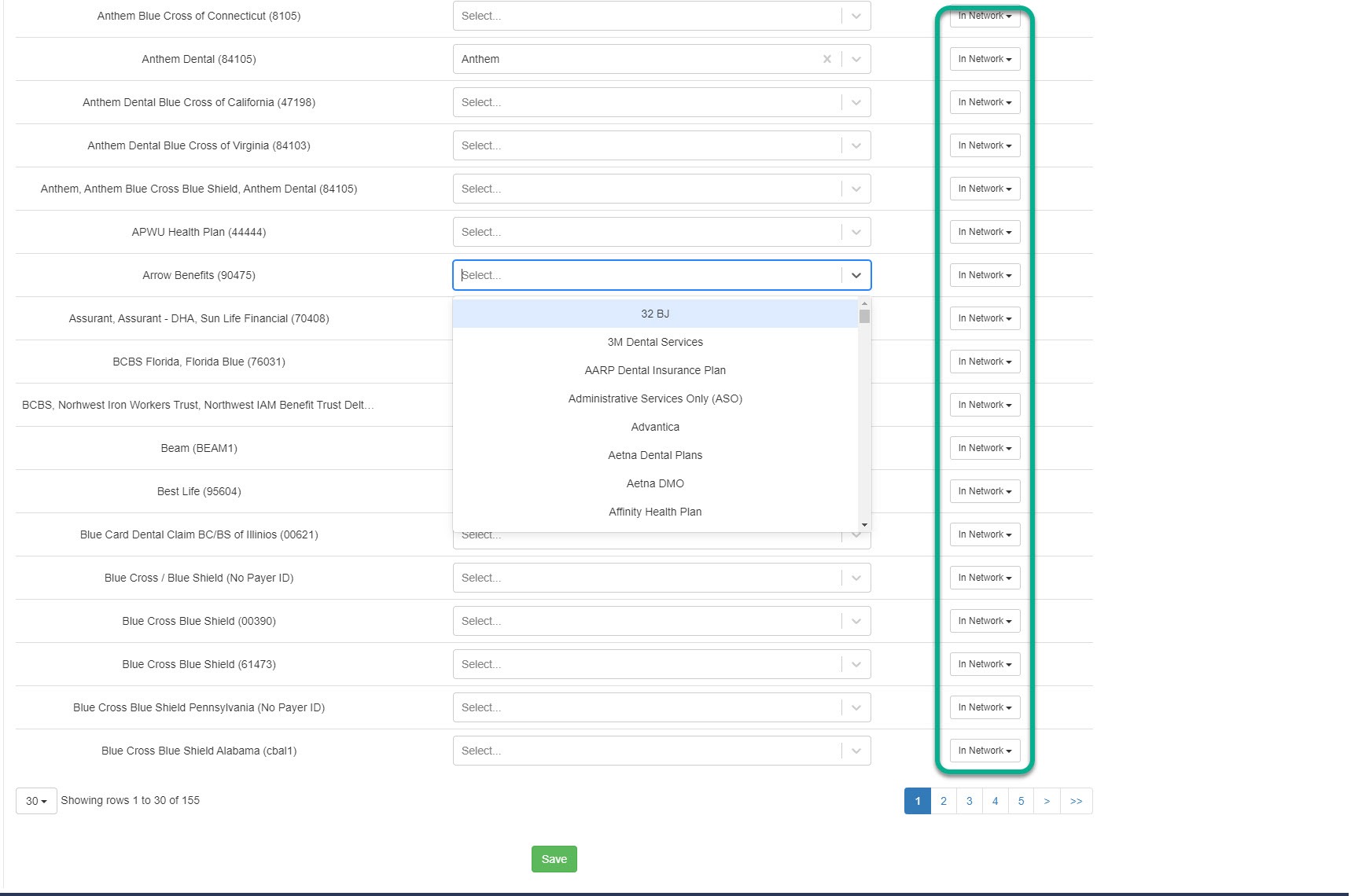- Help Center
- PBN Settings
- Insurance
-
Getting Started
-
Users and Login Information
-
Templates and Messages
-
Schedule and Online Appointment Booking
-
Patient Information
-
Online Forms
-
Reputation
-
Practice IQ
-
Revenue IQ
-
Tasks
-
Phone IQ
-
Marketing IQ
-
Patient Flow
-
Payments
-
PBN Settings
-
Enterprise Pages
-
Eaglesoft Best Practices
-
Open Dental Best Practices
-
Dentrix Best Practices
-
Product Releases
-
Known and Resolved Issues
-
Additional fees and overages
-
PBN Apps
-
Insurance Verification
-
FAQ's
-
Patient Portal
Insurance Verification Settings
How to map the Insurance plans from your Practice Management Software and setup Writeback
Grow Package is required for this feature.
If you will be using our Insurance Verification feature, it is important to ensure the following settings are in place for everything to work properly.
To get started, you can access Settings through the icon at the top right, and then from that page, find Insurance Verification.


First, at the top of the page, you must enter the leading provider's NPI number. Make sure you're using the provider NPI and not the facility NPI. To the right of that, you can enter the practice's Tax ID, which is necessary for some insurance verification. ![]()
The left column will have the list of the Insurance plans that are in your Practice Management Software. You can use the dropdown menu on each row in the middle column to match the plans in the Verification Service. Also, in the right column, select your office's known network status relating to that benefits company. Let us know if no plan is available to match, and we can request that plan. There are a few plans that do not share any information.