How to map information from the online forms to alerts in your practice management system
To get started, find the Forms page at the top of PbN, and then select the Lists option on the left.

From here, you will have the option to view Medications, Diseases, Allergies, and Referrals with mapping options for each. When the online patient forms are completed, we can automatically write back the mapped alerts to your practice management system.
When going through these settings for the first time, you can select the Auto Map button to save a lot of time. This will look for matches for each alert listed in PbN from your PMS to write back when selected by a patient. Afterward, you can check to see if anything was missed or needs to be changed.
At the top as well, you'll find the option to add a +Category to the lists. You cannot alter the defaults, but you can always create your own additional section of medications, diseases, or allergies.

To the top right of each category, you can click the + sign to add in more alerts to PbN, which will be available for the patient to choose from when they complete the online forms. To the right of each alert, you can map it to your PMS by clicking anywhere in that field.
Under Actions, you can enable a visible alert within PbN for that medication, disease, or allergy for patients. You can inactivate the alert to hide it on the online forms. And finally, you can either delete or edit the alert if you would like to rename it.

Here are some articles for each practice management system with useful information on how you can edit the alerts in your PMS if needed.
Referrals
Under the lists page at the top is also Referrals. If active, it provides your new patients with an option to select or write where they heard about you within the online forms. The first three checkboxes indicate if you would like the patient to have the option to write in either Another Doctor, Another Patient, or Other. The patient will be required to write in a name if selected.
Below that, you will see a list of your referral sources within your PMS. You can select the sources you would like patients to have the option to choose from, then click on the arrows in the middle to move to the field on the right labeled shown to your patients. Once selected, you can also edit the name of each selected referral source.

Set Custom Questions
You can now also Set Custom Questions within forms for the Medications, Diseases, and Allergies tab. To do so, you will need to select Forms at the top of the page, followed by Lists on the left side of the page.
- These custom questions can be text and date-type questions.
- Patients will then be prompted to answer these questions if they select an item from the Medications, Diseases, and Allergies list on the medical history form.
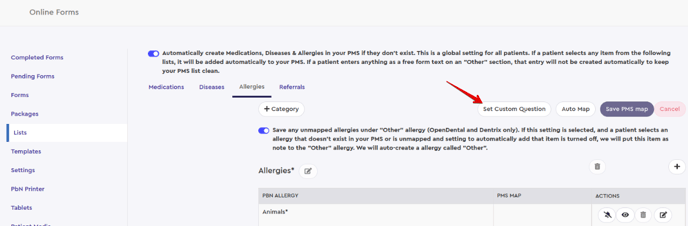
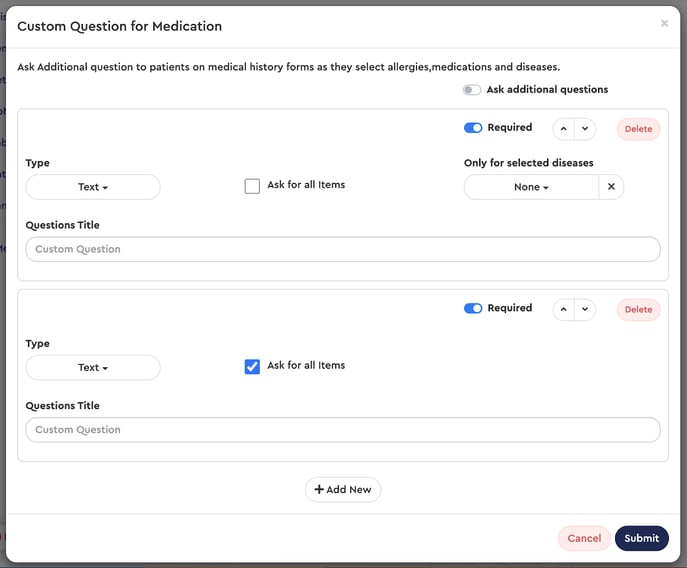
Forms Overview