- Help Center
- Templates and Messages
- Patient Follow-ups
-
Getting Started
-
Users and Login Information
-
Templates and Messages
-
Schedule and Online Appointment Booking
-
Patient Information
-
Online Forms
-
Reputation
-
Practice IQ
-
Revenue IQ
-
Tasks
-
Phone IQ
-
Marketing IQ
-
Patient Flow
-
Payments
-
PBN Settings
-
Enterprise Pages
-
Eaglesoft Best Practices
-
Open Dental Best Practices
-
Dentrix Best Practices
-
Product Releases
-
Known and Resolved Issues
-
Additional fees and overages
-
PBN Apps
-
Insurance Verification
-
FAQ's
-
Patient Portal
Follow-up Campaign Details
Description of the tabs in the Follow-up Campaign
When you select a row in the Follow-up Campaigns section, there are several tabs to see further campaign details: Edit, Messages Scheduled, Messages Sent, Sequences, Not Sent, and History.

Under Messages Scheduled, you will see upcoming messages to be sent out, the message's contents, and whether it is going out via Text or Email. The Scheduled Date is also listed.
Messages Scheduled and Messages Sent
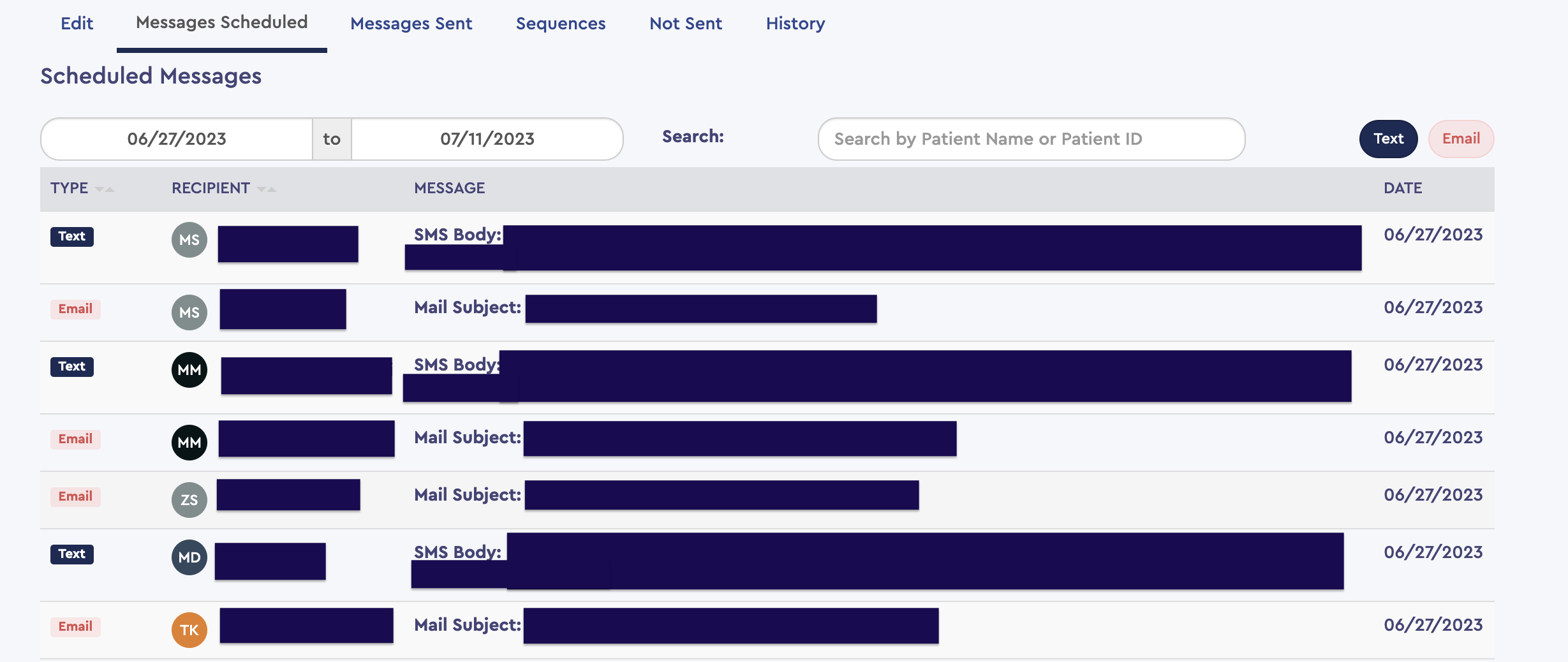
Messages Sent will show the message that went out, the status of the message, the days since the message was sent, if/when it was opened, and if/when the link in the message is clicked.
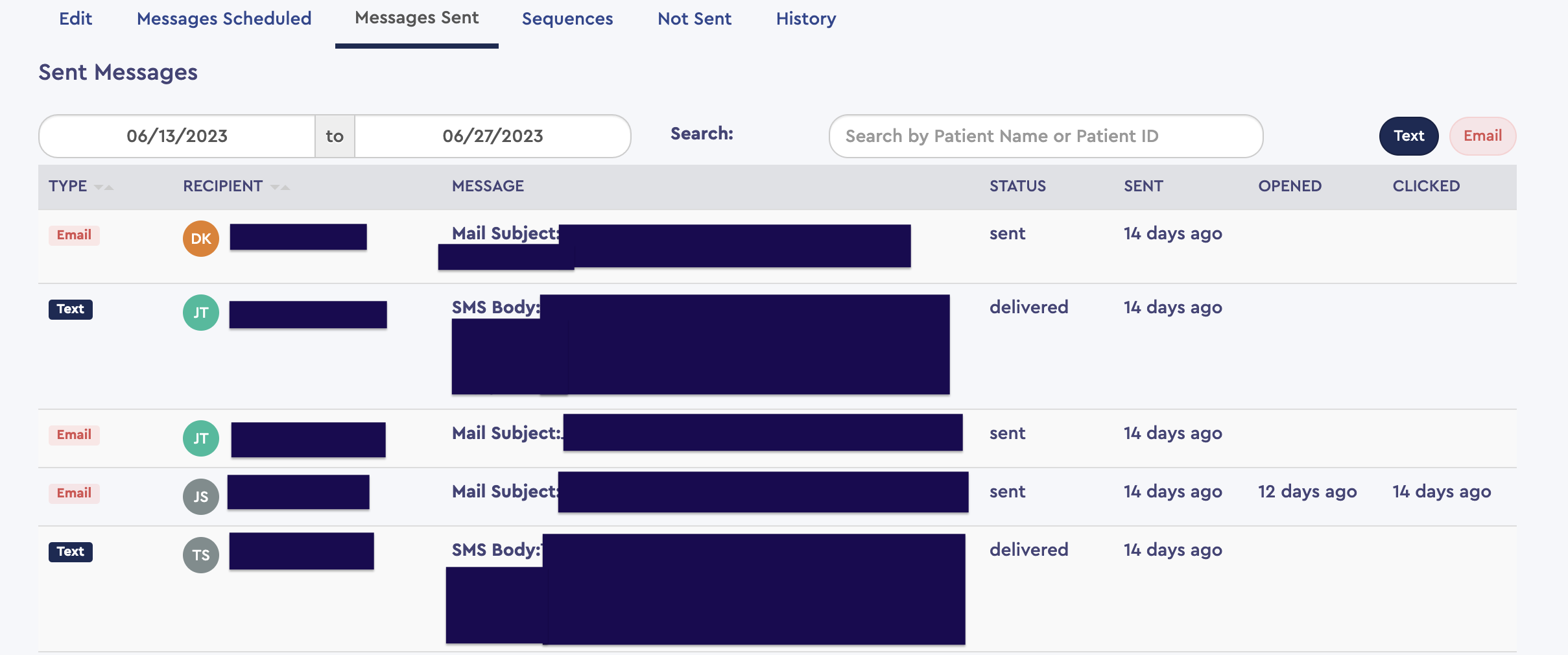
Sequences Tab
The Sequences tab shows when a patient met the campaign's criteria and was added to the sequence of generated messages/tasks. The capability is present on this page to manually pull someone out of this sequence by selecting the trash icon. An example of this might be if a patient is being inactivated, wants to avoid being contacted further regarding this treatment, etc.
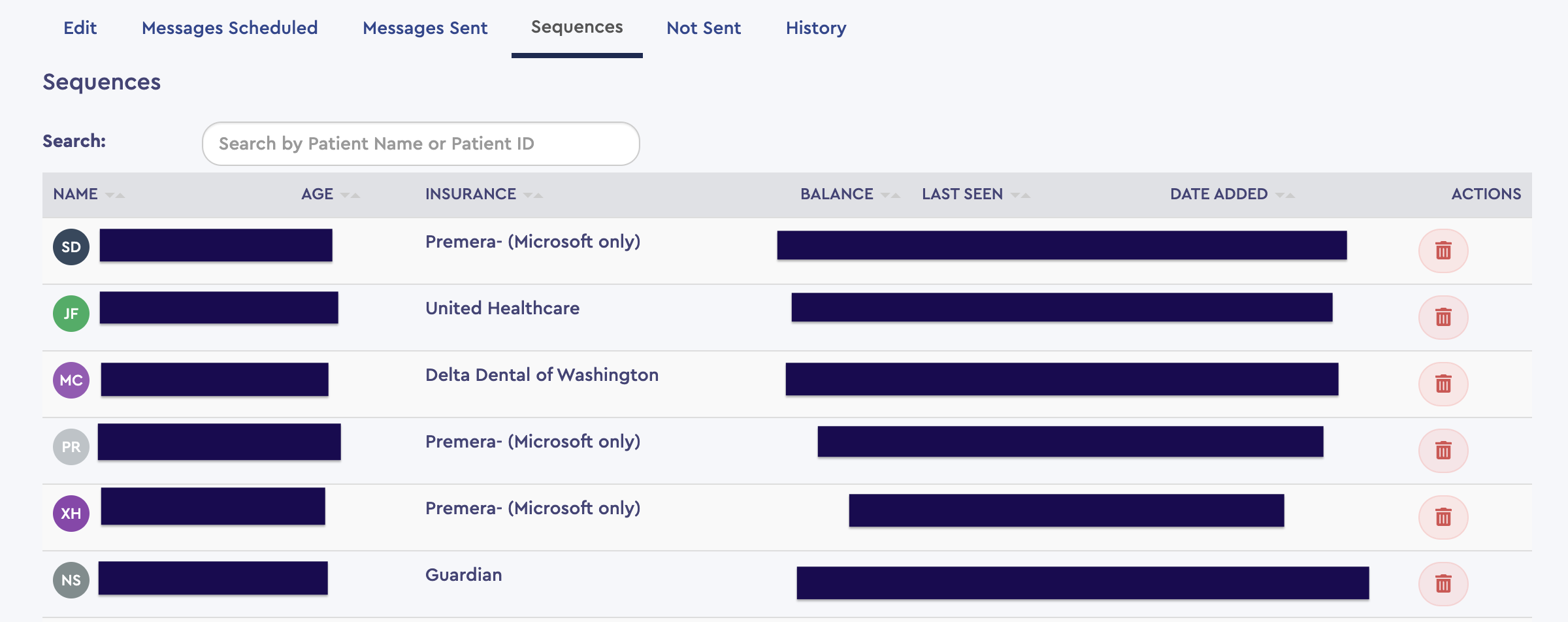
Not Sent Tab
The Not Sent tabs will display scheduled messages that did not go through for reasons such as an invalid SMS number or email or if that patient has chosen to opt out of that correspondence.
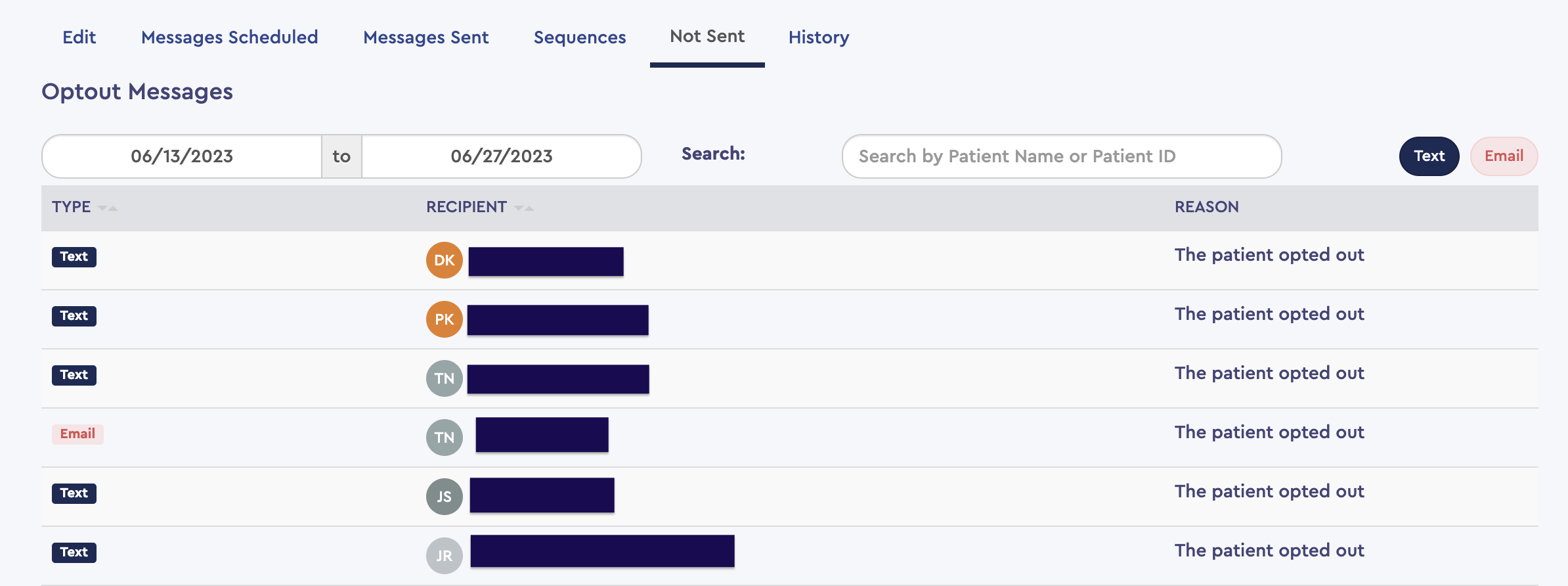
History
The History tab will show any edits made to the campaign, by whom, and when the edit was made.
