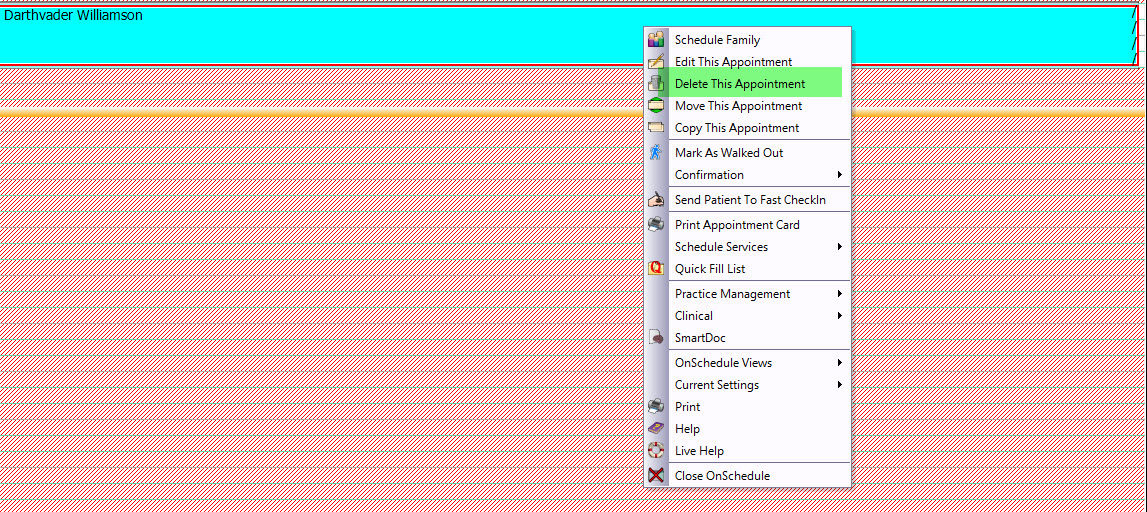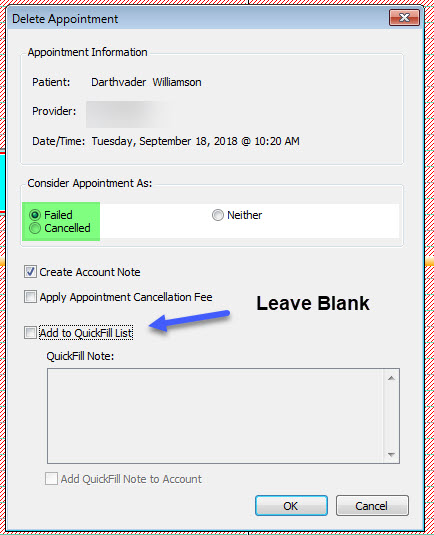- Help Center
- Eaglesoft Best Practices
-
Getting Started
-
Users and Login Information
-
Templates and Messages
-
Schedule and Online Appointment Booking
-
Patient Information
-
Online Forms
-
Reputation
-
Practice IQ
-
Revenue IQ
-
Tasks
-
Phone IQ
-
Marketing IQ
-
Patient Flow
-
Payments
-
PBN Settings
-
Enterprise Pages
-
Eaglesoft Best Practices
-
Open Dental Best Practices
-
Dentrix Best Practices
-
Product Releases
-
Known and Resolved Issues
-
Additional fees and overages
-
PBN Apps
-
Insurance Verification
-
FAQ's
-
Patient Portal
Defining Cancellations and No Shows in Eaglesoft
For accurate Practice IQ results, handle those appointments in this manner.
In order to get the proper KPIs to evaluate your canceled and failed appointment rates, you must let PBN take priority.
In the Eaglesoft Appointment module, right-click on the specific appointment and select "Delete this Appointment." A dialog window will appear, and here's where you will select and deselect. Choose the appointment as either "Failed" or "Cancelled," depending on your office policy. Now, make sure the "Add to QuickFill List" is deselected. What will happen is if a new appointment is made using the appointment listed in the Quick Fill list, then PBN does not have a way of tracking the history of that failed or canceled visit.