- Help Center
- Dentrix Best Practices
-
Getting Started
-
Users and Login Information
-
Templates and Messages
-
Schedule and Online Appointment Booking
-
Patient Information
-
Online Forms
-
Reputation
-
Practice IQ
-
Revenue IQ
-
Tasks
-
Phone IQ
-
Marketing IQ
-
Patient Flow
-
Payments
-
PBN Settings
-
Enterprise Pages
-
Eaglesoft Best Practices
-
Open Dental Best Practices
-
Dentrix Best Practices
-
Product Releases
-
Known and Resolved Issues
-
Additional fees and overages
-
PBN Apps
-
Insurance Verification
-
FAQ's
-
Patient Portal
Defining Cancellations and No Shows in Dentrix
Defining Cancellations and No-Shows in Dentrix. For accurate Practice IQ results, handle those appointments in this manner.
In Dentrix, if there is an appointment that you have designated as "Failed", right-click on the appointment and select "Break Appointment." DO NOT DELETE THE APPOINTMENT. Otherwise, PBN will lose the history showing the appointment had been present there.
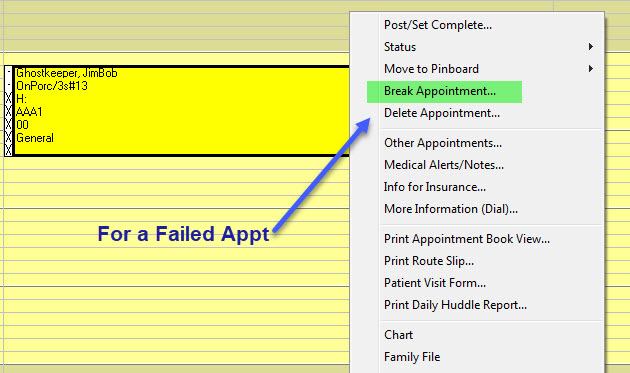
For a canceled appointment, do not select "Break Appointment" or "Delete Appointment". Instead, click on the appointment to show the "Appointment Information." Then select "Wait/Will Call." This visit then gets moved to "Unscheduled Treatment" to access when getting the patient back on the schedule.

If the patient makes another appointment the same day the appointment Failed, create a brand new appointment vs using the same one. If it is the following day or later, the process can be the same as remaking a Canceled appointment.
Did this answer your question?