- Help Center
- PBN Settings
- User Notification settings
-
Getting Started
-
Users and Login Information
-
Templates and Messages
-
Schedule and Online Appointment Booking
-
Patient Information
-
Online Forms
-
Reputation
-
Practice IQ
-
Revenue IQ
-
Tasks
-
Phone IQ
-
Marketing IQ
-
Patient Flow
-
Payments
-
PBN Settings
-
Enterprise Pages
-
Eaglesoft Best Practices
-
Open Dental Best Practices
-
Dentrix Best Practices
-
Product Releases
-
Known and Resolved Issues
-
Additional fees and overages
-
PBN Apps
-
Insurance Verification
-
FAQ's
-
Patient Portal
Custom KPI Reports by Email
Get the KPIs you're interested in emailed to you automatically.
To edit the current KPI notifications, select the copy icon at the far right of the message type. The new page can be retitled and modified by selecting the edit icon.
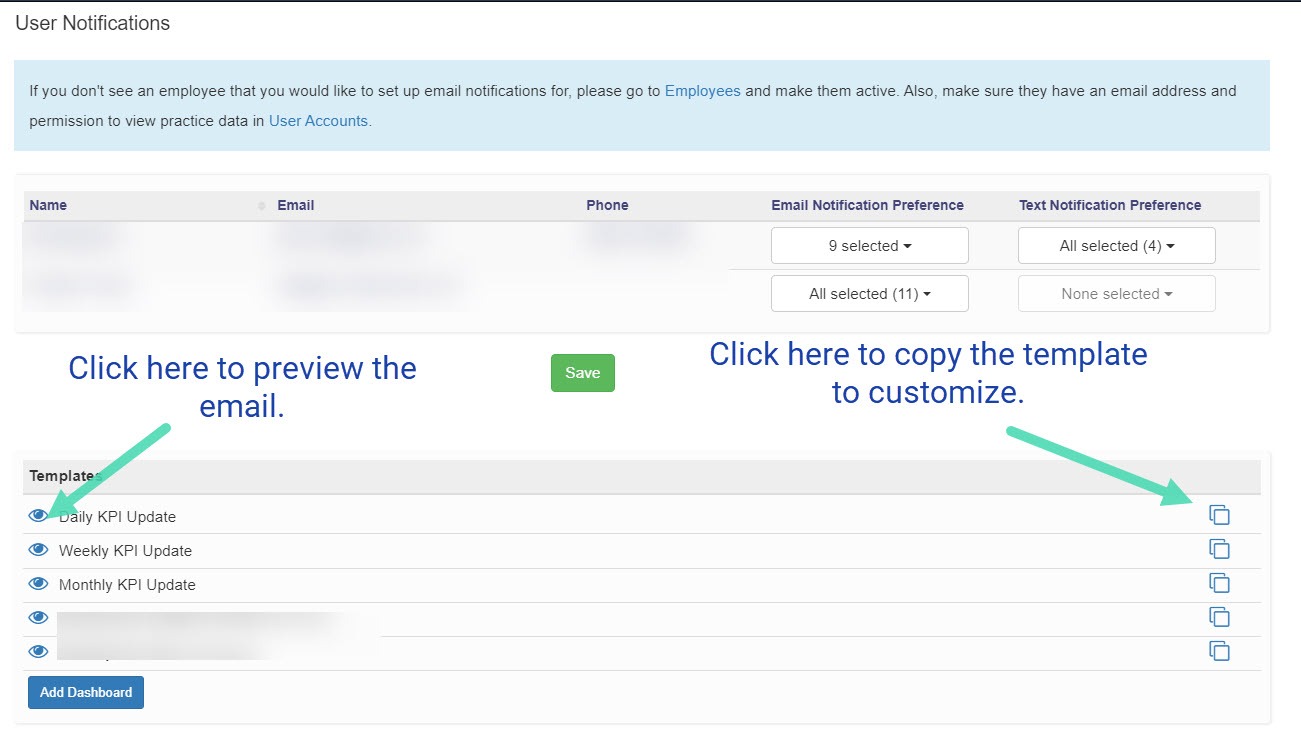

After selecting to edit, a panel will open where you can change the titles, remove, change the order by dragging the row, or add new KPIs.
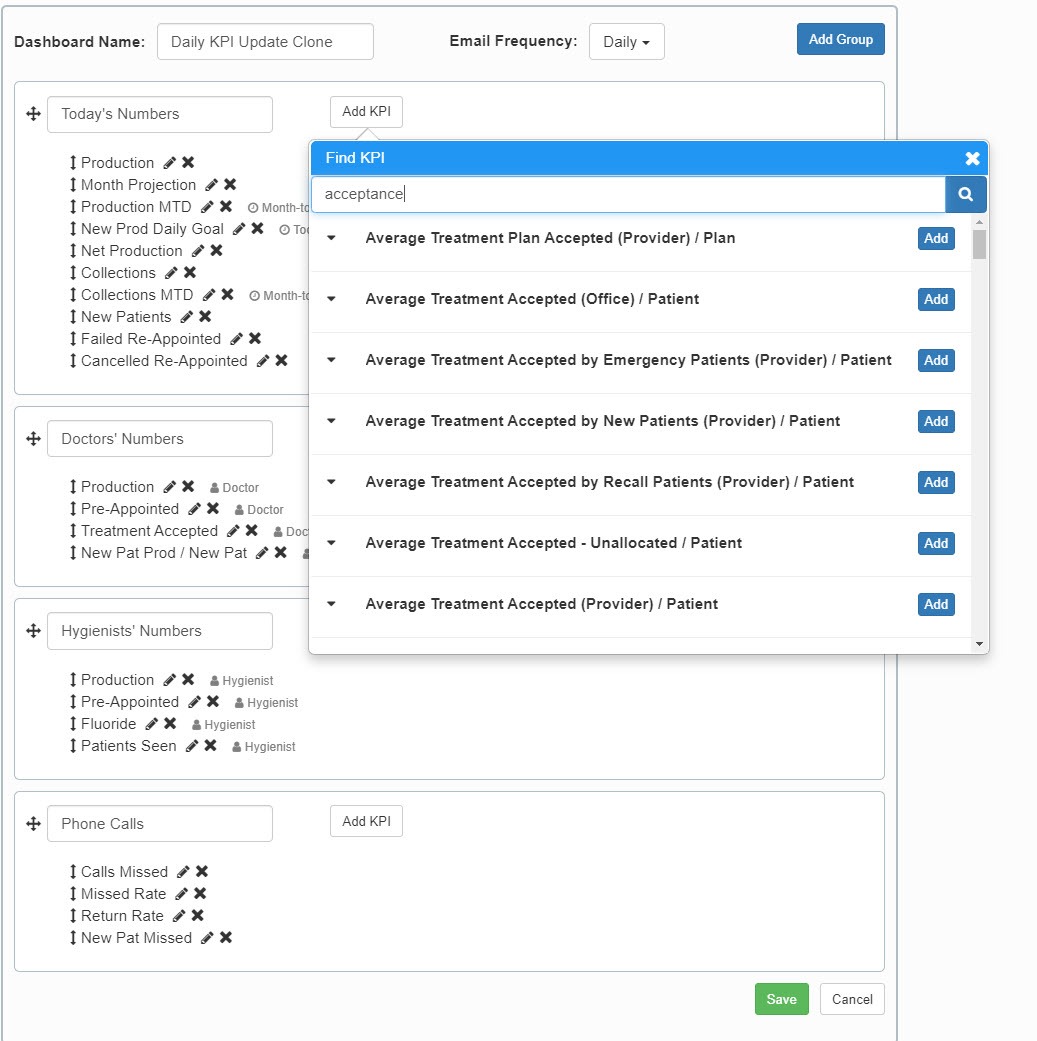
After selecting the KPI to add, the settings panel for it will open where you set the date range and whether it's filtered to an individual provider vs. the office total for that number. The Add Group option is to categorize the KPIs if interested.