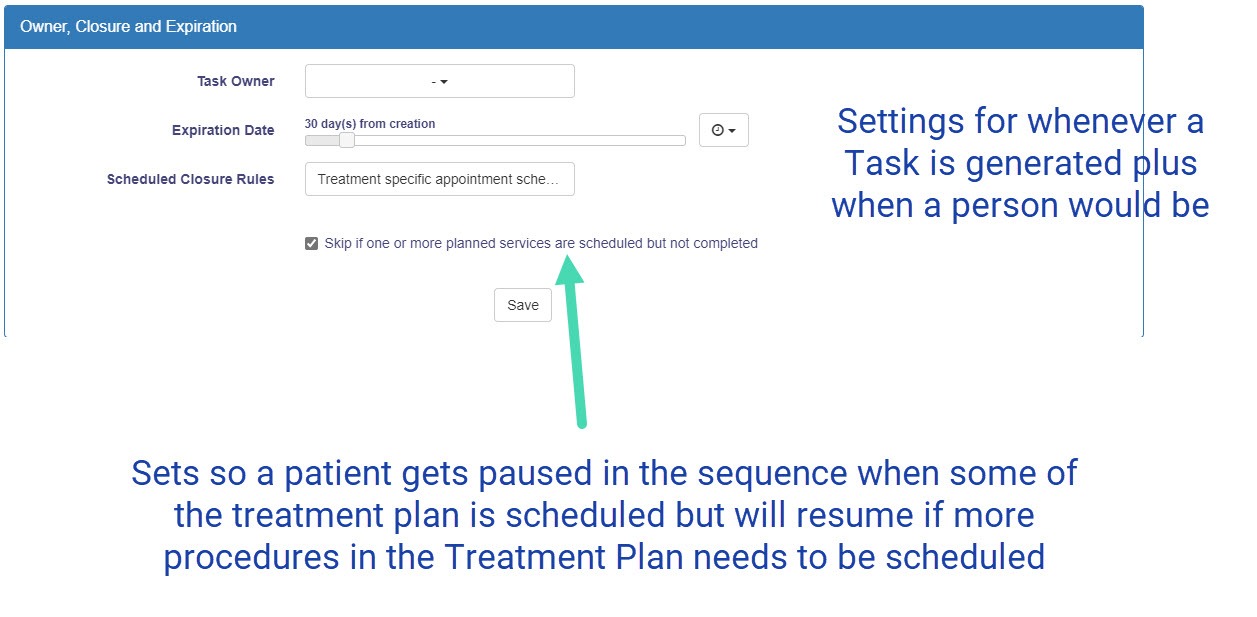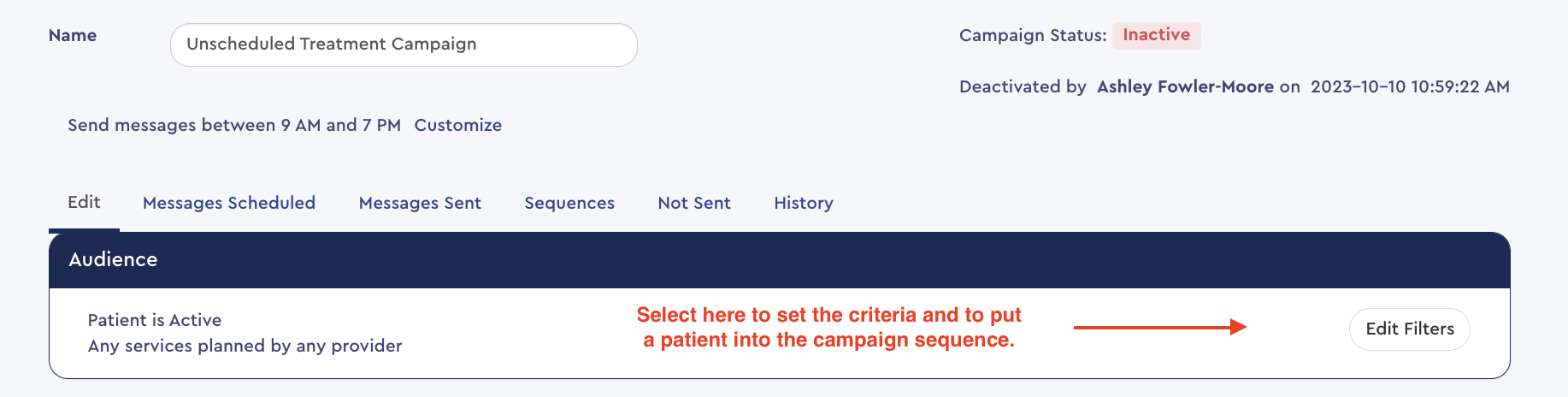- Help Center
- Templates and Messages
- Patient Follow-ups
-
Getting Started
-
Users and Login Information
-
Templates and Messages
-
Schedule and Online Appointment Booking
-
Patient Information
-
Online Forms
-
Reputation
-
Practice IQ
-
Revenue IQ
-
Tasks
-
Phone IQ
-
Marketing IQ
-
Patient Flow
-
Payments
-
PBN Settings
-
Enterprise Pages
-
Eaglesoft Best Practices
-
Open Dental Best Practices
-
Dentrix Best Practices
-
Product Releases
-
Known and Resolved Issues
-
Additional fees and overages
-
PBN Apps
-
Insurance Verification
-
FAQ's
-
Patient Portal
Create an Automatic Follow-up for Unscheduled Treatment
Patients will automatically get messages and/or put on a Task list if they have not scheduled
To set up the Treatment follow-up campaign, go to the Follow-Up section in Revenue IQ. Select anywhere in the row for Treatment follow-up to open the configuration panel.
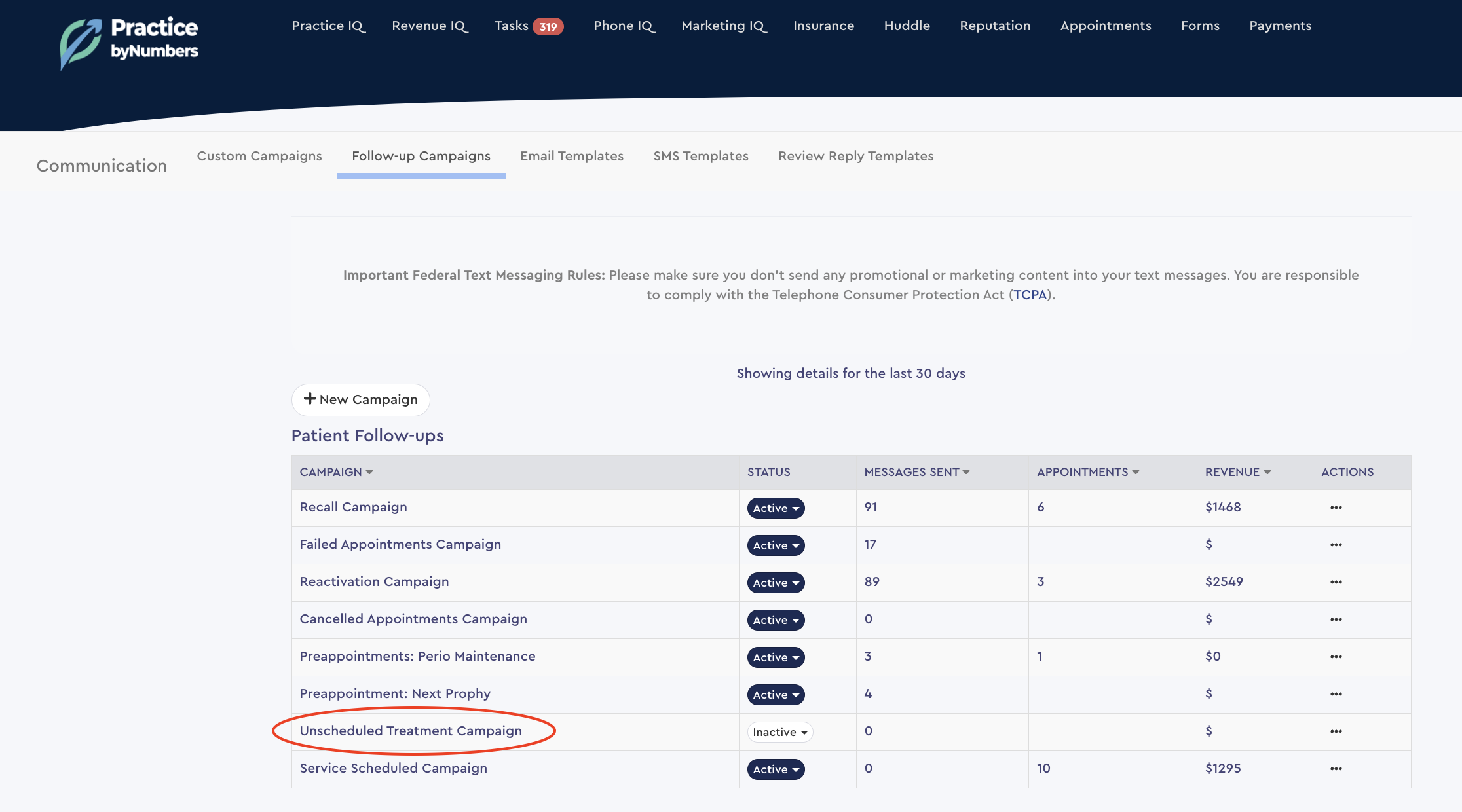
Pick the Audience for the Campaign
In the first panel, you choose the criteria to put a person in the sequence of messages. The default is whether the patient has any unscheduled treatment in the plan, but you can filter by Service Code(s) or Provider. A filter of whether they have received recent correspondence from the office can be set.
Select the date range that will trigger the messages and the type.
In the following panel, you'll set the sequence of this campaign as far as how long after a Treatment Plan is presented to a patient before they get put into the sequence of this campaign. Then, what type of message they will get, the composition of those messages, and the time in between subsequent messages if they still need to be scheduled out of their Treatment Plan. Once someone has scheduled a visit for procedures in the treatment plan, they will not receive any more messages, except you can set if, after that appointment, they will get put back into the next step if there are still more Service Codes in their treatment plan not completed. This setting is in the following panel, where the details regarding any generated Tasks reside.
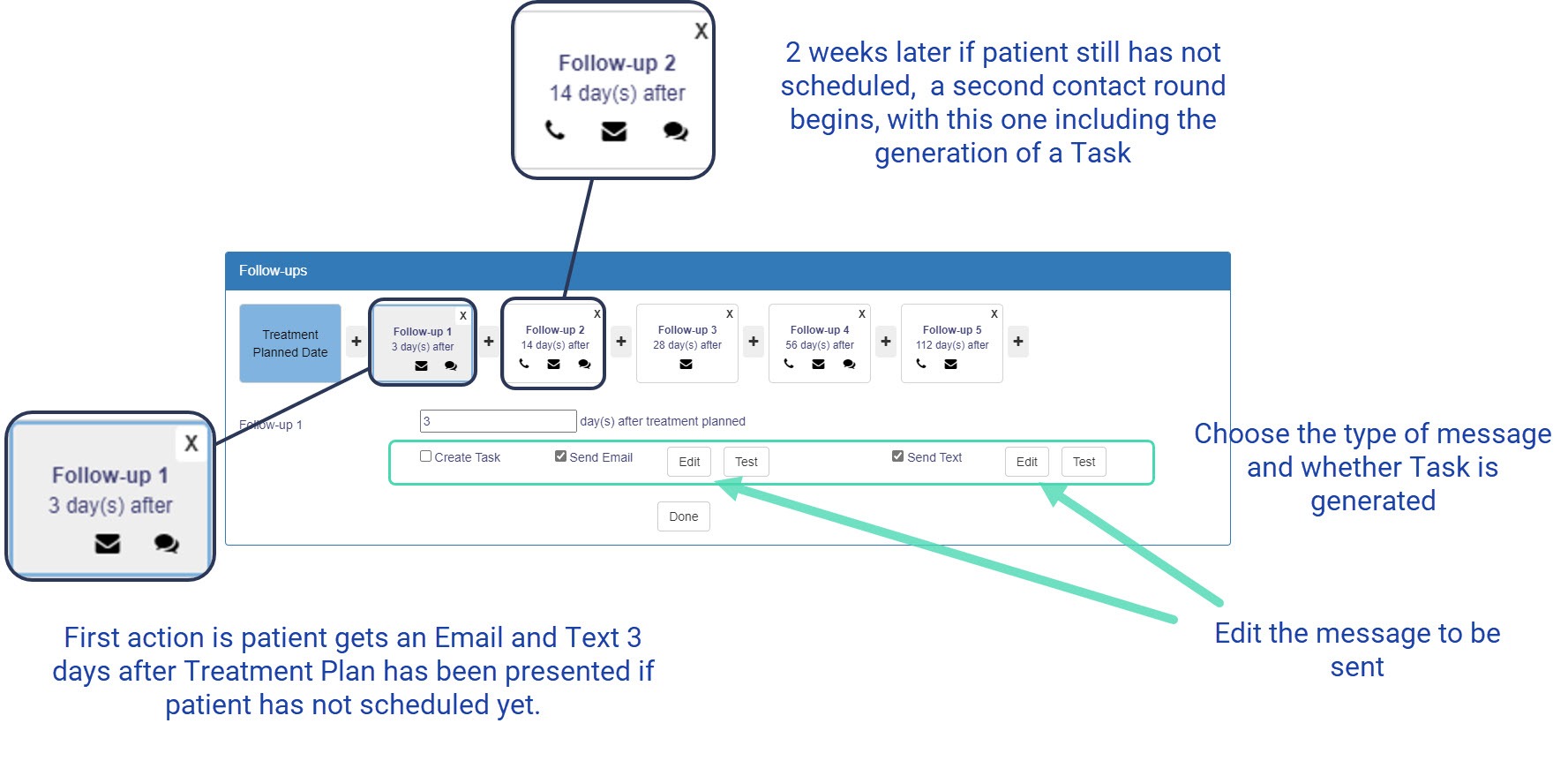
Task Settings