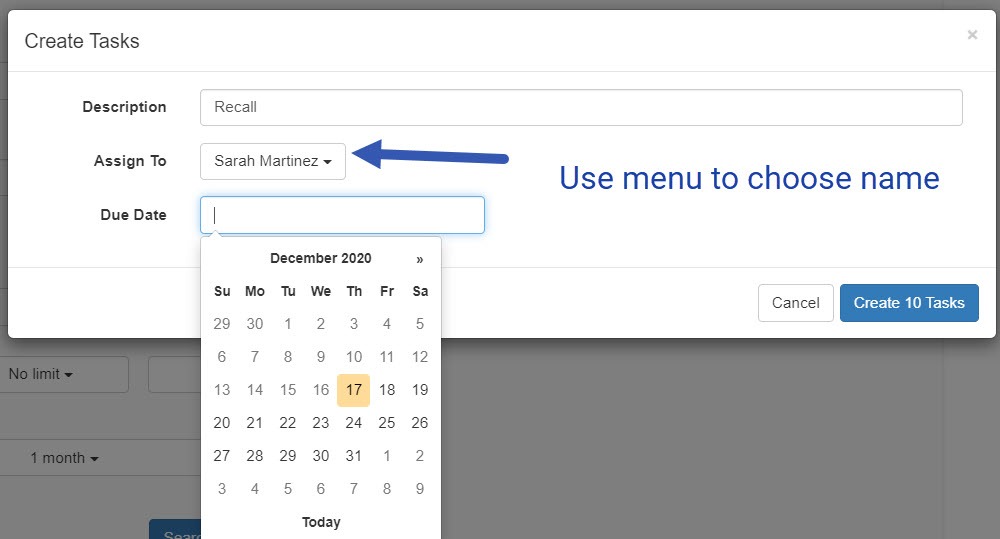- Help Center
- Tasks
- Manual Tasks - how to create?
-
Getting Started
-
Users and Login Information
-
Templates and Messages
-
Schedule and Online Appointment Booking
-
Patient Information
-
Online Forms
-
Reputation
-
Practice IQ
-
Revenue IQ
-
Tasks
-
Phone IQ
-
Marketing IQ
-
Patient Flow
-
Payments
-
PBN Settings
-
Enterprise Pages
-
Eaglesoft Best Practices
-
Open Dental Best Practices
-
Dentrix Best Practices
-
Product Releases
-
Known and Resolved Issues
-
Additional fees and overages
-
PBN Apps
-
Insurance Verification
-
FAQ's
-
Patient Portal
Create a Task
When patient names are generated in doing any type of search in Revenue IQ, the option is there to select names and place them on a Call List which will be located in the Tasks section in Practice by Numbers.
To create a task, you must select the checkbox adjacent to the patient's name in the Revenue IQ search results. You can select any individual or select all names on that page by selecting the checkbox in the title bar. To select more at once, use the page view option at the bottom of the panel.
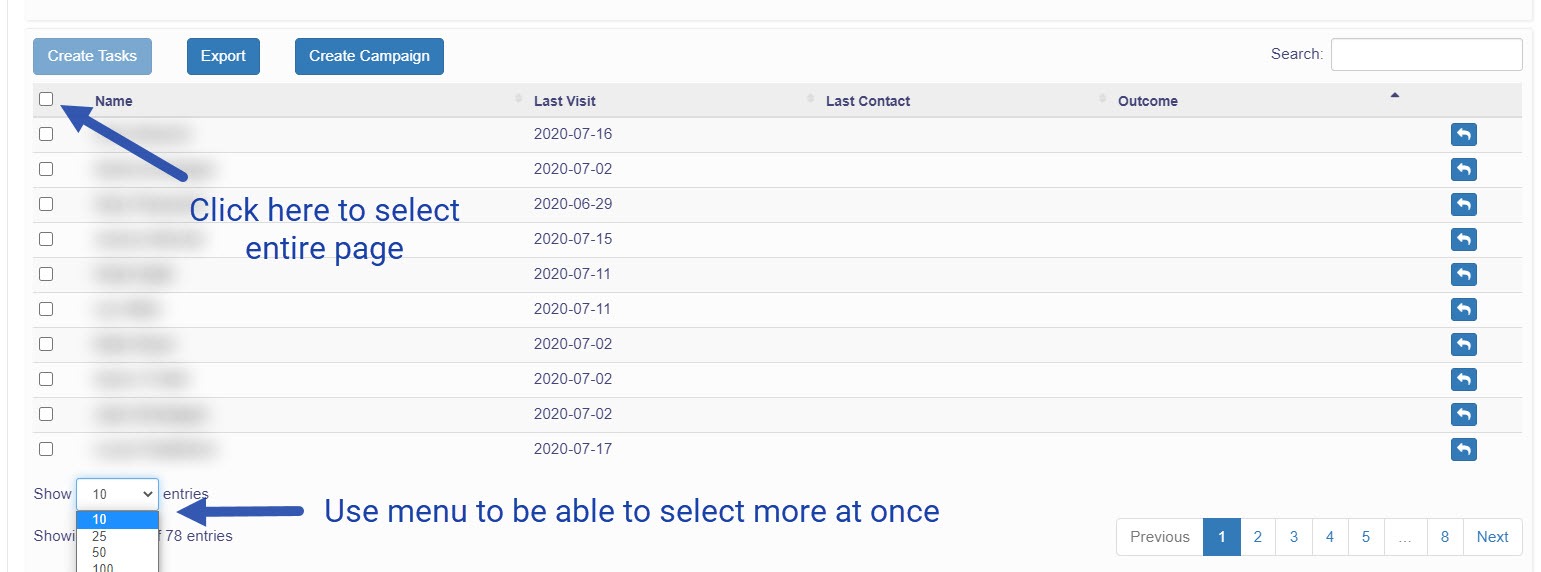
Then a dialog panel will open where you can edit the Task description, choose the name of a Team Member, and the Due Date. If the office has a setting where everyone can see all the patients in the Tasks area, the name is just a formality. The purpose of the Due Date is to have a reference point to contact the patient by that date. Plus the Tasks on the page will be sorted by Due Date.