- Help Center
- Practice IQ
- Custom KPIs and Dashboards
-
Getting Started
-
Users and Login Information
-
Templates and Messages
-
Schedule and Online Appointment Booking
-
Patient Information
-
Online Forms
-
Reputation
-
Practice IQ
-
Revenue IQ
-
Tasks
-
Phone IQ
-
Marketing IQ
-
Patient Flow
-
Payments
-
PBN Settings
-
Enterprise Pages
-
Eaglesoft Best Practices
-
Open Dental Best Practices
-
Dentrix Best Practices
-
Product Releases
-
Known and Resolved Issues
-
Additional fees and overages
-
PBN Apps
-
Insurance Verification
-
FAQ's
-
Patient Portal
Create a Custom KPI
How to track specific Service Codes
To track the production of a certain service code vs the entire category such as Crowns or Implant Services follow the tutorial below. You can track the production amount generated by the code(s), the number of times the code was entered into the office software, and how many patients had this code assigned to them. All of these numbers can be filtered down by provider if needed.
First you must create a custom dashboard first. Follow these steps to make a page.
After a page is listed on the left, select the pencil icon to the right of the name.
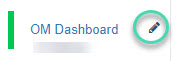
At the top of the first group of panels you placed on the page will be a "Add KPI"
button. Select and then search for the Service Code related KPI's
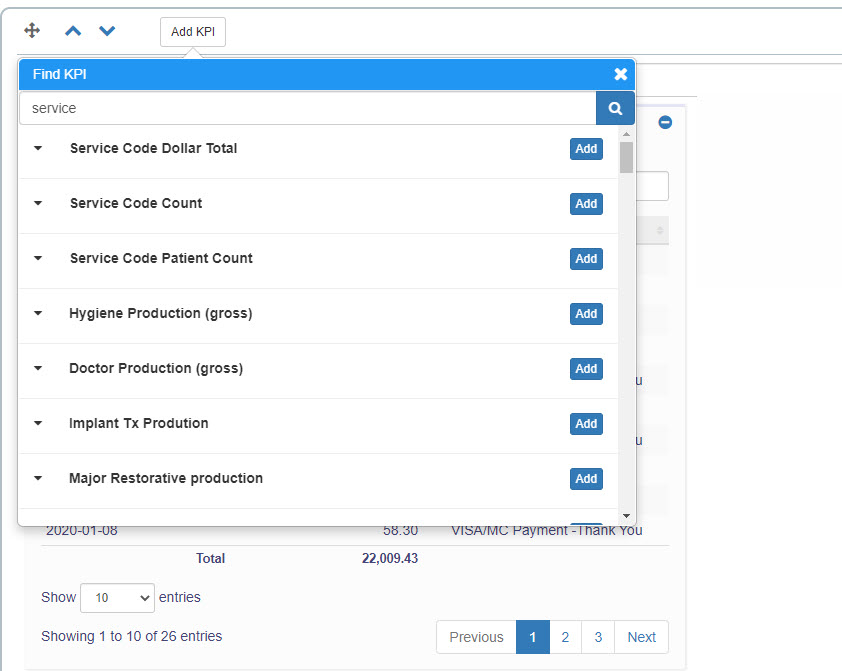
After "Add" is selected, use the menu to select the Service Code(s) to be tracked in this panel.
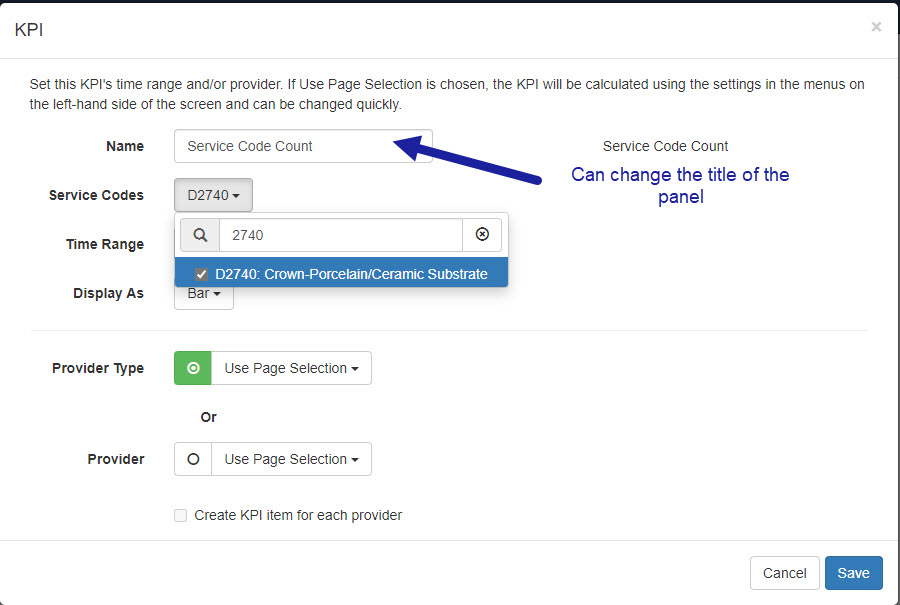
If you want to filter down to the provider level, you would select each one from the menu and select "Create KPI item for each provider" so there is a panel for each provider selected to display the number. After saving, the page will refresh and now there will be panels displaying the number on the new custom page or existing custom page that you modified.
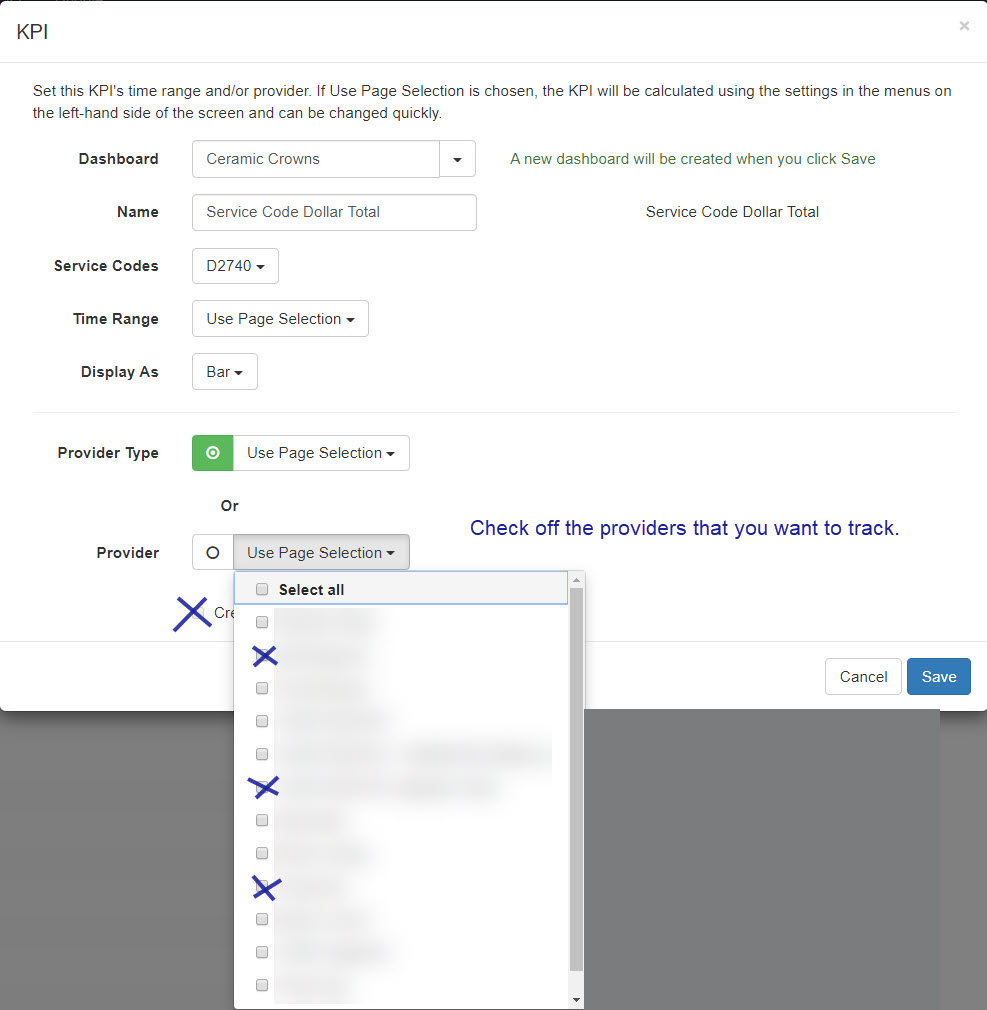 Did this answer your question?
Did this answer your question?