- Help Center
- Templates and Messages
- Patient Follow-ups
-
Getting Started
-
Users and Login Information
-
Templates and Messages
-
Schedule and Online Appointment Booking
-
Patient Information
-
Online Forms
-
Reputation
-
Practice IQ
-
Revenue IQ
-
Tasks
-
Phone IQ
-
Marketing IQ
-
Patient Flow
-
Payments
-
PBN Settings
-
Enterprise Pages
-
Eaglesoft Best Practices
-
Open Dental Best Practices
-
Dentrix Best Practices
-
Product Releases
-
Known and Resolved Issues
-
Additional fees and overages
-
PBN Apps
-
Insurance Verification
-
FAQ's
-
Patient Portal
Canceled Appointment Follow-up Campaign
Set up an automated message to send to patients for non-reappointed canceled appointments.
To open the Cancelled appointment campaign, start by opening the Menu at the top right of the website, and then select Campaigns in the drop-down. From there find the Canceled Appointments Campaign and select it.

First, under the Audience panel, select Edit Filters on the right. This will display options to decide who receives this message. By default this message will only send for cancelled appointments, but the first drop down gives the option of failed appointments as well. We recommend keeping the Not Reappointed checked, so patients who have already rescheduled will not be included.
Below that, you can use the No Appointment Within option stop this message from sending if the patient is already scheduled for another appointment within a time period, they will not receive this message.

The Follow-Ups section shows the current timeline for messaging and task creation. By default, we will send a text and email 1 day after the cancellation, and then create a task in PbN if still unscheduled 14 days after. You can customize each of the steps, or add in a new one by selecting the + symbol.

In the panel that sets when the sequence is closed, the filter can be selected for whether when the patient makes any appointment, or for it to have the same procedures attached to the appointment that was canceled.
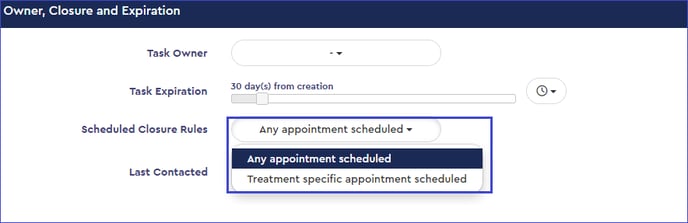 Make sure to hit Save at the bottom of the page when you are finished making changes.
Make sure to hit Save at the bottom of the page when you are finished making changes.